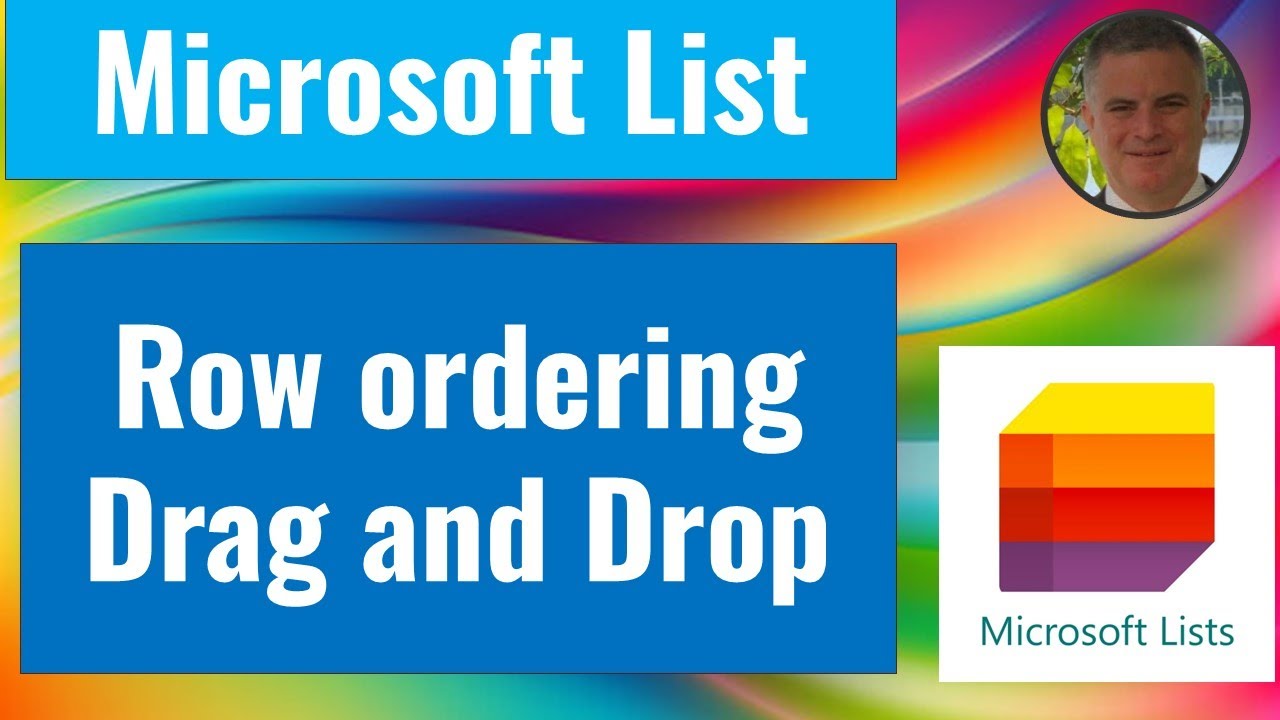- All of Microsoft
Enhance Microsoft Lists: Easily Reorder Rows with Drag & Drop
Microsoft List Update: Easily Reorder Rows with New Drag and Drop Feature
Key insights
- Microsoft is introducing a new drag-and-drop feature in Microsoft List, allowing users to reorder rows by moving items up and down within the list.
- This new method eliminates the need for adding an extra column to determine the order of items, simplifying list management.
- The video tutorial provides a demonstration of this feature along with additional tips and tricks to enhance usability.
Exploring Microsoft List's Enhanced Usability with Drag-and-Drop
The new drag-and-drop feature introduced in Microsoft List significantly enhances user experience by allowing for easier reordering of items directly in the list interface. This new capability means that users no longer need to rely on adding and managing an additional column to dictate the sequence of items, which simplifies both the creation and ongoing management of lists. The feature not only streamlines the process but also makes it more intuitive, particularly for those who manage dynamic data sets.
Apart from the basic functionality, the included video tutorial offers a wealth of tips and tricks that help users maximize the efficiency of this feature. These additional insights can be particularly useful for users looking to optimize their use of Microsoft List for various applications, from inventory management to task scheduling. As Microsoft continues to expand its suite of productivity tools, features like drag-and-drop reordering in Microsoft List demonstrate the company's commitment to improving user experience and operational efficiency.
Ami Diamond [MVP] recently released a YouTube video that explores a new feature in Microsoft Lists, specifically focusing on the capability to reorder rows through a drag-and-drop mechanism. Microsoft has developed this feature allowing users to organize items dynamically without the need for additional columns.
This enhancement is designed to streamline tasks and improve user interaction with Microsoft Lists. It not only simplifies the visual organization but also enhances the functionality of Lists by making it easier to prioritize or reorder items as needed.
In his video, Ami demonstrates how to employ this new feature effectively. He also provides several tips and tricks to optimize the use of this drag-and-drop functionality. These insights are particularly useful for users who frequently interact with Microsoft Lists in their daily operations.
- Introduction to the new drag-and-drop feature in Microsoft Lists
- Benefits of using the drag-and-drop instead of adding new columns for organization
- Demonstration of the functionality with additional tips for efficient use
The video serves not only to inform but also to guide users in integrating this feature into their regular use, thereby making their list interactions more efficient and user-friendly. For businesses or individuals relying heavily on organization tools, this update to Microsoft Lists could significantly impact their productivity and data management strategies.
Overall, this new feature in Microsoft Lists as covered by Ami Diamond in his YouTube video looks to be a promising upgrade for users looking to streamline their data organization in a more visual and intuitive way.
More on the New Microsoft Lists Feature
Microsoft Lists, often utilized within workplaces for task management and tracking, is seeing significant improvements with the new drag-and-drop feature. The ability to quickly reposition items in Lists without additional steps to modify the structure is a major enhancement.
This functionality mimics the intuitiveness found in many modern applications, where drag-and-drop actions are common, making it not only a useful feature but also one that aligns with familiar user experiences. Ami Diamond's instructional video arrives as a timely guide as individuals and corporations look to leverage these capabilities to foster a more efficient workflow.
The practical demonstrations in Ami's video provide an excellent tutorial for both new and seasoned Microsoft List users. His explanation helps in understanding the potential uses and minor adjustments that can be made to tailor the feature to one's needs.
Given Microsoft's continuous updates to its Office 365 suite, the emphasis on user-friendly features such as this drag-and-drop for Microsoft Lists is indicative of the company's dedication to improving productivity tools with user efficiency in mind. This ongoing evolution of Microsoft's productivity tools, as shown through accessible video content from experts like Ami Diamond, helps businesses and individuals remain adaptable and efficient in their operations.
For anyone managing tasks, projects, or databases, incorporating this new method can greatly reduce the time spent on organizing and restructuring Lists, allowing for more focus on the actual tasks at hand. Ami Diamond's expert tips and tricks further enhance this adaptation, making the video a valuable resource for effective digital management.
As Microsoft continues to refine and release new features, the community around Microsoft Office products, including Ami, plays a crucial role in education and adaptation, empowering users to take full advantage of all that these tools have to offer.

People also ask
"How do I move items in a Microsoft list?"
To transport items within a Microsoft List, you can simply drag and drop the items between different positions or folders. This method provides a user-friendly way to reorganize your data effectively. Alternatively, items can be moved using the "Move to" option available in the item menu, which allows you to select a new location within the current list or another list.
"How do I organize my Microsoft lists?"
Organizing Microsoft Lists efficiently can be achieved by employing features like custom views, filters, and grouping functionalities. Creating different views can help you tailor the display of lists to show only relevant items based on specific criteria. Additionally, sorting and grouping features allow you to categorize items logically for enhanced accessibility and context.
"How do I edit a list in Microsoft lists?"
Editing a list in Microsoft Lists involves several options such as adding, modifying, or deleting columns to tailor the list to your specific requirements. You can access these settings from the "List settings" option. Furthermore, individual list items can be edited by clicking on the item and selecting the edit option, enabling you to update information as needed dynamically.
"How do I sort a list in MS?"
Sorting a list in Microsoft products can be done by accessing the column headers; clicking on a header gives you options to sort the data either in ascending or descending order based on the column contents. This simple action facilitates the immediate reordering of data points to reflect priorities or hierarchies, aiding in more efficient data management.
Keywords
Microsoft List Row Reorder, Drag and Drop Microsoft List, Microsoft List Item Sorting, Reorder Rows in Microsoft List, Microsoft List Drag and Drop Feature, Customize Microsoft List Rows, Microsoft List Row Customization, Interactive Microsoft List Management