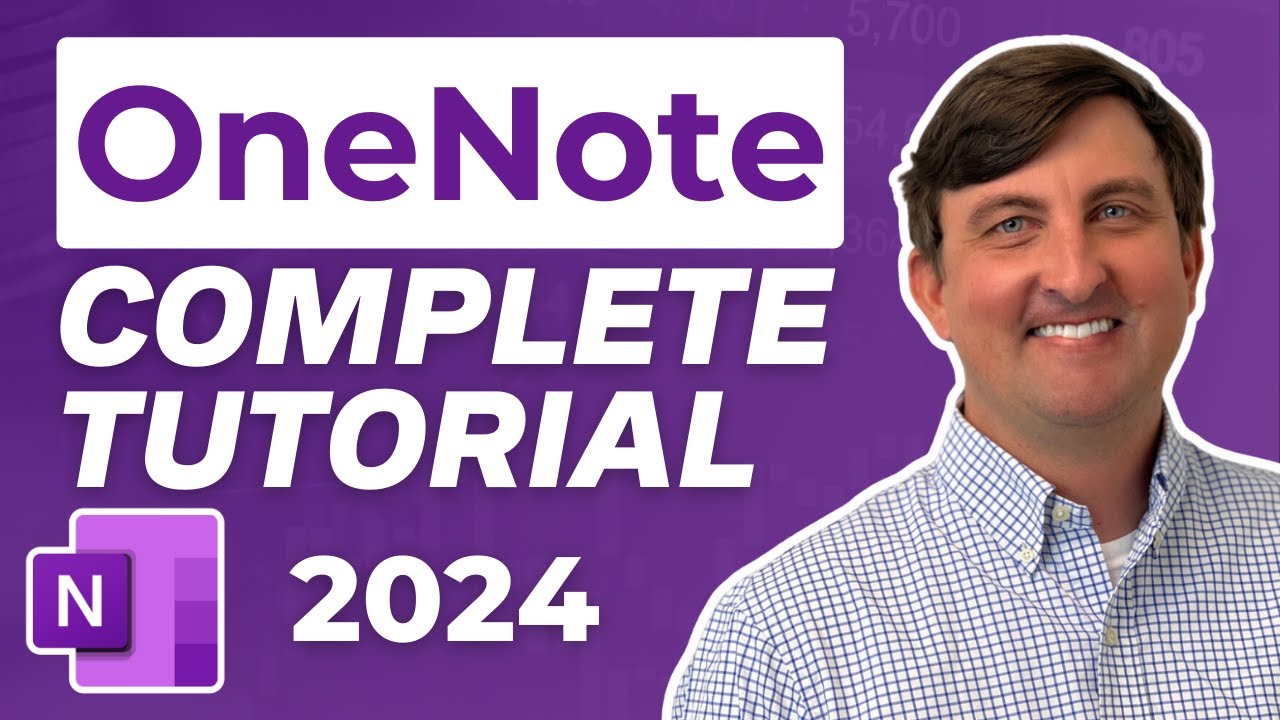- All of Microsoft
OneNote Guide 2024: Ultimate Tutorial for All Users
Master OneNote: Ultimate Guide for Beginners, Students & Educators. Transform Note-Taking Today!
Key insights
Discover the essentials of Microsoft OneNote with a complete tutorial designed for beginners, students, and teachers. This comprehensive guide offers step-by-step instructions on everything from creating notebooks to utilizing advanced features, aimed at enhancing productivity and organizing notes efficiently. Gain valuable insights into making the most out of OneNote for a better learning and collaboration experience.
- Creating Notebooks: Learn how to start a new notebook, organizing it into sections and subsections for optimal organization.
- Managing Content: Get to grips with adding text, formatting options, drawing features, and inserting images to make your notes more dynamic.
- Advanced Tools: Dive into advanced functionalities such as solving math equations, inserting audio files, online videos, and managing table settings to enrich your notes.
- Customization and Collaboration: Explore customization options like changing page color and adding grid lines, and understand how to share notebooks and manage access within Teams for collaborative work.
- Security and Efficiency: Enhance the security of your notes with password protection, keep everything in sync with manual synchronization options, and discover how to integrate OneNote with Microsoft Teams for a seamless experience.
Exploring the Power of Microsoft OneNote for Education and Collaboration
Microsoft OneNote stands out as a versatile digital notebook designed to improve note-taking, organization, and collaboration for users across different domains, especially in educational environments. Its intuitive interface and wide range of features cater to the diverse needs of students and teachers, making it a go-to solution for capturing ideas, brainstorming sessions, and managing educational content. OneNote's ability to integrate seamlessly with Microsoft Teams enhances its utility by providing a collaborative platform where users can share notes, manage permissions, and work together in real time. This synergy between individual note-taking and team collaboration underscores OneNote's potential to transform learning and teaching processes, making it an indispensable tool in the modern educational toolkit. By leveraging OneNote, users can create a more organized, interactive, and productive learning environment, paving the way for greater engagement and success in academic endeavors.
Learn OneNote - Complete Tutorial for Beginners, Students, and Teachers. This tutorial guides you through using Microsoft OneNote, covering everything from notebook creation to advanced features. It's ideal for students and educators looking to organize notes, boost productivity, and unlock the full potential of this powerful tool.
Watch for step-by-step instructions, valuable tips, and tricks to transform your note-taking. Elevate your learning experience with OneNote, the go-to application for seamless note-taking and collaboration. The tutorial promises to make note organization effortless and enhance your productivity.
The tutorial begins with an introduction, then swiftly moves on to creating a new notebook. It explains organizing sections and subsections, and how to create and manage pages, providing a solid base for new users.
Adding text, formatting options, and drawing features in OneNote are discussed, enhancing the utility of your notes. The tutorial also covers inserting images, customizing layout, and enabling page previews for visual cues, making your notes more interactive.
Learn how to insert audio files, manage table settings, and even add online videos to your notes. Inserting files into OneNote, solving math equations, and exploring the View Ribbon options further extend the application's flexibility.
Customize your experience by changing the page color, adding grid lines, and using tags in OneNote to keep everything organized. Printing options and password protection features ensure your notes are secure and easily accessible.
The tutorial wraps up with syncing status, manual syncing changes, and sharing notebooks. It also covers Teams and OneNote integration, setting permissions, and managing notebook access within Teams, making collaboration smoother.
OneNote: The Ultimate Tool for Note-Taking
OneNote by Microsoft is a powerful and flexible note-taking app that caters to various users, including students, educators, and professionals. It allows for the easy creation and organization of notebooks, sections, and pages, ensuring that your information is structured and accessible.
With its wide array of features, from text formatting and drawing to inserting multimedia and files, OneNote adapts to your note-taking needs. The ability to solve math equations within the app makes it an indispensable tool for students.
Its integration with Microsoft Teams enhances collaboration, allowing for seamless sharing and management of notebooks among team members. The application's synchronization capabilities ensure that your notes are updated across all devices, providing access whenever needed.
The tutorial on OneNote does more than just introduce you to the software; it arms you with techniques to elevate your note-taking, organization, and collaboration efforts. By leveraging its comprehensive features, users can maximize productivity and enhance their learning or working experience.
OneNote's support for password protection and custom permission settings ensures that your information remains secure yet shareable on your terms. Whether you're a beginner or a seasoned user, OneNote offers a breadth of functionalities to explore and master.
As technology continues to evolve, OneNote and similar apps play a pivotal role in transforming how we capture, organize, and share knowledge. Its versatility makes it an essential tool in the digital age, catering to diverse needs and workflows.
In this comprehensive tutorial, beginners, students, and teachers can master Microsoft OneNote. The course encompasses everything from notebook creation to sophisticated features, making it a perfect guide for educational purposes. By organizing notes efficiently, you'll enhance productivity and fully leverage OneNote's capabilities.
Follow along for detailed step-by-step instructions, alongside valuable insights to refine your note-taking skills. With Microsoft OneNote, elevate your study or teaching experience through its unparalleled collaborative and organizational tools, becoming a cornerstone in your educational toolkit.
This video covers a wide range of topics:
- Introduction to OneNote
- How to create a new notebook
- Organizing sections and subsections effectively
- Page management and customization
- Text addition and formatting techniques
- Utilization of drawing features
- Inserting images and optimizing layout
- Audio file incorporation
- Table creation and configuration
- Online video insertion
- File management within OneNote
- Solving math equations
- Exploring view ribbon options
- Personalizing page color and adding grid lines
- Using tags for organization
- Printing options
- Ensuring notebook security through password protection
- Manual sync status and changes
- Sharing notebooks
- Integrating Teams with OneNote
- Setting permissions and managing access within Teams
Expanding Your Knowledge with OneNote
Microsoft OneNote is more than just a note-taking app; it's a dynamic platform that caters to diverse needs – from students jotting down lecture notes to teachers crafting interactive lesson plans. Its integration with Microsoft Teams enhances collaborative efforts, making shared notebooks accessible for group projects or class materials. Understanding how to organize content through sections, subsections, and pages optimizes the user experience, facilitating quick access and review of notes.
OneNote's drawing tools, audio insertions, and math equation features further demonstrate its versatility, accommodating various types of learners. The ability to insert videos, files, and use tags streamlines study sessions and research, creating a comprehensive digital notebook. Security features like password protection ensure privacy, while syncing capabilities across devices keep your work accessible anytime, anywhere.
Overall, OneNote stands as a pillar in digital education tools, encouraging effective organization, collaboration, and interactive learning. Whether you're a student, teacher, or anyone else in need of a robust note-taking solution, OneNote, and its depth of features promise to revolutionize the way you gather and manage information.
![]()
People also ask
What is the most efficient way to use OneNote?
Answer: Utilizing tags to execute categorization of content significantly enhances the efficiency of OneNote. Users have the liberty to either coin new tags or employ the ones already available within OneNote. This feature simplifies the organization and retrieval of notes. Furthermore, OneNote fosters teamwork by enabling the sharing of notebooks and collaborative engagement on notes amongst team members.
How can teachers use OneNote?
Answer: Teachers can leverage OneNote to construct a Class Notebook, comprising instructional content for student usage. This platform also serves as a collaborative tool for teachers or staff, courtesy of the OneNote Staff Notebooks. These notebooks are designed with a private workspace for every participant, a content library for shared resources, and a collaborative space conducive to group endeavors.
What is the difference between OneNote and OneNote class notebook?
Answer: The OneNote Class Notebook elevates the conventional Microsoft OneNote application by tailoring it for classroom interaction. It introduces functionalities that enable simultaneous project collaboration among students, as well as a private channel for students to submit assignments directly for teacher evaluation, thereby distinguishing it from the standard OneNote app.
How do I use OneNote in Google Classroom?
Answer: Integrating OneNote with Google Classroom involves navigating to the Google Classroom website, selecting the pertinent class, and accessing the "Classwork" tab. Follow by clicking "Create," then selecting "Link," and subsequently pasting the OneNote notebook link. This process facilitates the incorporation of OneNote within the Google Classroom environment.
Keywords
Learn OneNote Tutorial, OneNote for Beginners, OneNote Guide, Comprehensive OneNote Tutorial, OneNote for Students, OneNote for Teachers, Mastering OneNote, Easy OneNote Guide, OneNote Training, OneNote Basics Tutorial