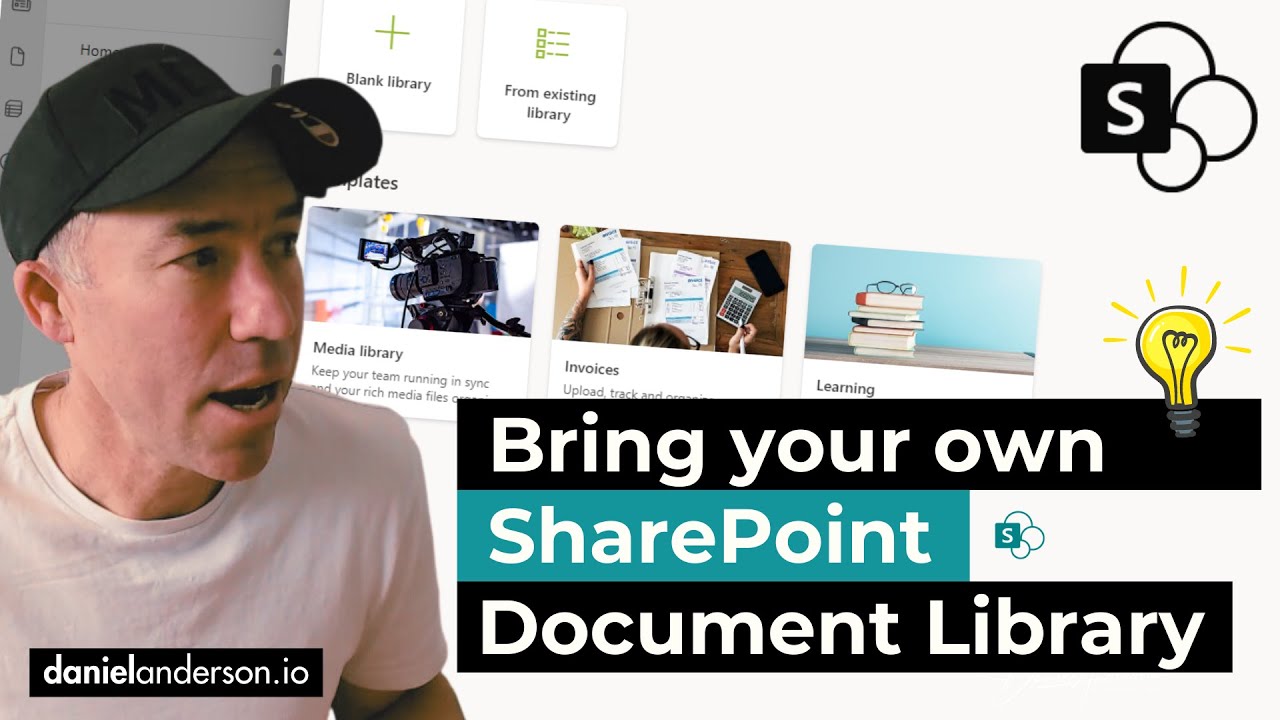- All of Microsoft
Creating SharePoint Document Library from an Existing One
Maximize productivity with Microsofts new feature - create a SharePoint Document Library from an existing one with ease.
Create A SharePoint Online Document Library from an Existing One: An Overview
Microsoft's SharePoint document library templates are now available, and there's a lot more to them than meets the eye. Microsoft offers three default options, but now users also have the opportunity to create a new document library based on an existing one. For example, consider a 'Policies Library' with added columns like 'Department,' 'Policy Type,' 'Review Date,' and 'Document Owner.' Creating a replica of this entire structure in another site has been made simpler.
"SharePoint Document Library Templates are now rolling out and may already be
accessible in your tenant! Microsoft has provided three default templates, but
there's more."
A document library is a comprehensive tool designed to facilitate collaboration while preserving document security and accessibility. It's an ideal way to store all project-related files that an entire team can work on.
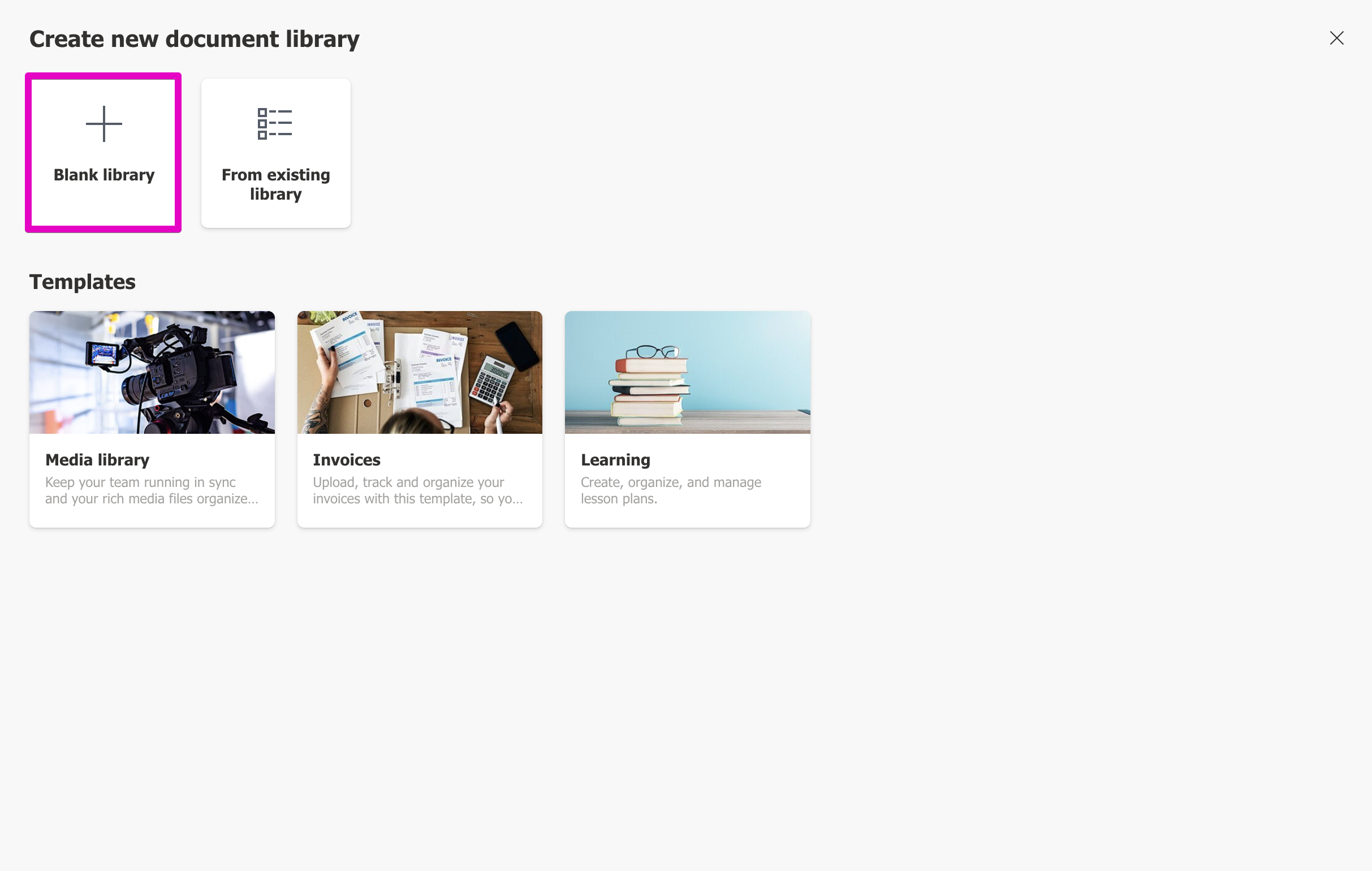
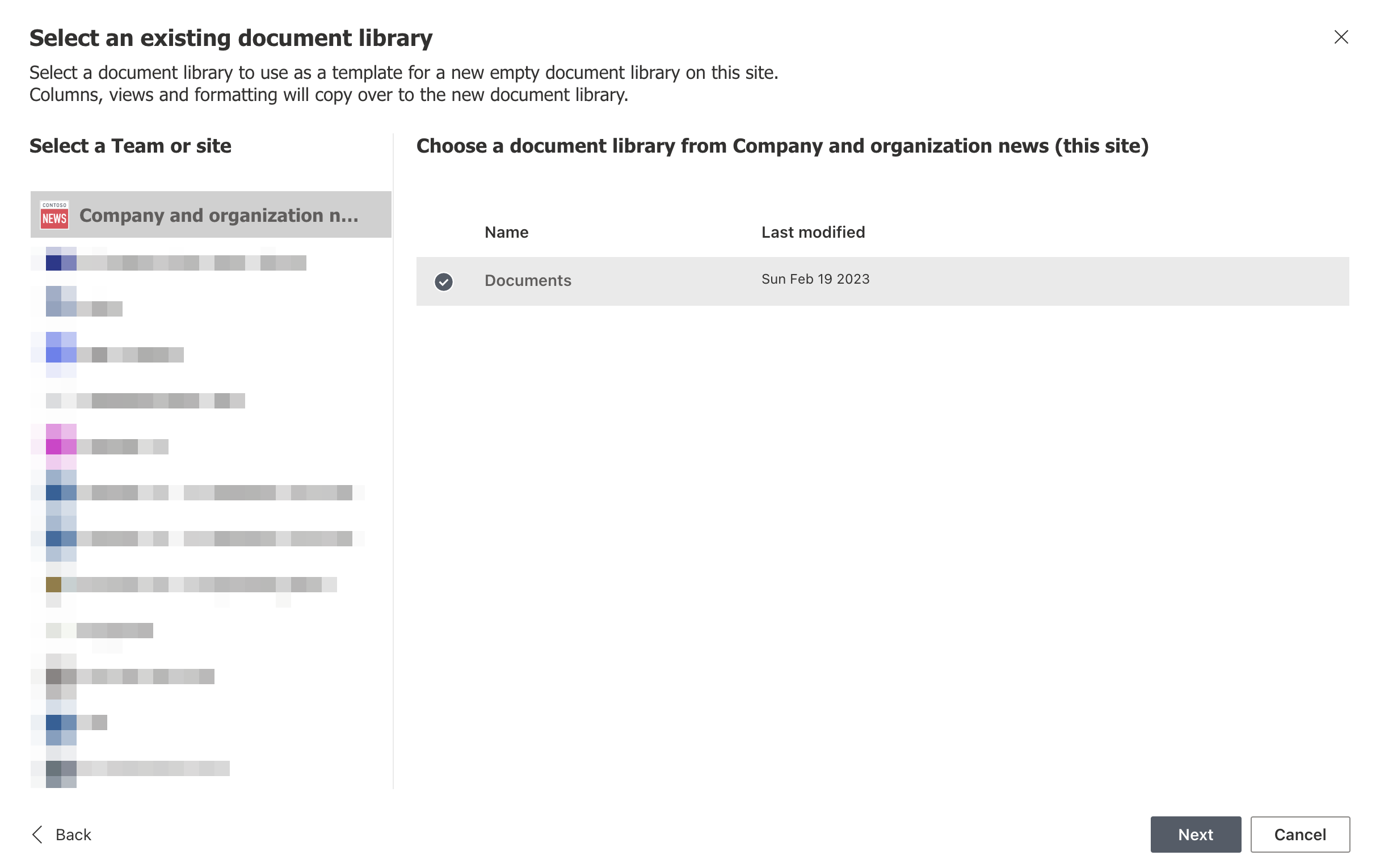
Note: Certain features are exclusively available in the classic experience; for these, users might have to switch to the 'classic SharePoint' in the lower-left corner. Most sites in SharePoint and SharePoint Server 2019 come with an inbuilt document library, and a new library is created each time a new site is added.
Document Libraries are essentially a list of files, folders, and pertinent data regarding each, such as the creator or the last person who modified a file. Document libraries can be used to organise files, making them more accessible for users and significantly speeding up collaboration processes.
Users can share files or folders with others, create links to external web pages, highlight crucial files or links, control access, track activity, even receive notifications when changes are made. Depending on permissions and site setup, the types of documents a user can create may vary. Note: Internet Explorer does not currently support folders.
Syncing files with the new OneDrive sync app or creating an alert to receive a notification when something changes is also possible. Users can change the document library view to List, Compact, Tiles view or even save a custom view. New columns can be added, and the columns to display can be selected.
Users can view and edit information about a file or folder, manage shared files, and even see recent activity in the information pane. Information about a file or folder can also be viewed by right-clicking a file or folder and selecting "Details."
Several other features also improve the user experience, such as the ability to view another version of the document menu, by right-clicking the file name or an additional 'Pin to top' action which highlights files, making them easier for users to find.
The features mentioned above provide an overview of SharePoint Online and its library creation feature. These resources and guidelines can be especially helpful for anyone starting to use SharePoint Online for communication and collaboration within an organization.
In conclusion, the SharePoint Online document library is a unique amalgamation of versatility, essential features and innovation aimed at providing users with the best possible experience when managing files and collaborating with teams. With the continually evolving world of technology, SharePoint Online steps up by providing tools that are at the forefront of this digital revolution.
SharePoint Document Library from a Pre Existing Library

Microsoft SharePoint has revamped the way Document Libraries are handled, making it easier and more convenient for users. A noteworthy feature is the ability to construct a new document library using a pre-existing one as a template. This function optimizes workflows, especially when several document libraries with the same structure are required.
For instance, a 'Policies Library' might contain additional columns such as 'Department,' 'Policy Type,' 'Review Date,' and 'Document Owner.' The new feature eliminates the need to recreate this structure manually for every site; it can be readily duplicated.
Understanding a document library is crucial to maximizing SharePoint's functionality. This platform serves as a secure area where files can be uploaded, accessed by teammates, and manufactured collaboratively. It enables the organization of files related to specific projects or clients in one place, enhancing accessibility and promotive collaborative work.
Apart from storing and organizing files, a document library also provides a set of powerful features. Users can control access to libraries, folders or individual files within a library, track file activities, create custom library views, share files externally and even highlight essential files for easy reach.
It's also important to note that not all features are available in every version of SharePoint. For example, folders are not supported by Internet Explorer. Therefore, considering the platform you use will dictate the functionalities and features accessible to you.
Diving into the Document Library interface, the main menu at the top left of the page allows users to create new folders, documents, or links to external resources. Depending on permissions and site setup, the list of document types may vary.
Another component is the ability to sync files with the OneDrive sync app for constant updates. A standout tool is the view options, which lets you toggle between List, Compact, Tiles view, or even customize a view as per preference. This is complemented by adding columns to display certain sets of information. Furthermore, you can edit or create new views on the library settings page.
Understanding how to work with files in a document library is equally important. Information about a file or folder can be seen via the information pane right next to the main menu. Also, once a file or folder is selected, possible actions can be seen in the contextual menu situated at the top.
In conclusion, the first step of learning more about this topic is understanding the foundations of a document library in SharePoint. For some aspects, refer to articles such as: working with files, creating a new file or folders, viewing and editing file information, understanding storage space allowances and choosing when to use SharePoint rather than OneDrive. If you need more help, there are extensive training courses and knowledgeable communities ready to assist.
Keywords
SharePoint Document Library, Pre Existing Library, Create Document Library, SharePoint Library Template, Copy SharePoint Document Library, Duplicate Document Library, SharePoint Library Management, SharePoint Document Storage, SharePoint Library Creation, Customize SharePoint Document Library.