- All of Microsoft
Ultimate Guide to Archiving Microsoft Teams Channels
Master Archiving Microsoft Teams Channels and Preserve Data Efficiently
Key insights
- Archiving Teams Channels is useful if you no longer need a channel but want to retain its content instead of deleting it.
- Learn the proper steps to archive a channel and understand what happens in the background during this process.
- Online courses at SharePoint Maven Academy offer deeper insights into not just archiving, but broader SharePoint and Microsoft Teams management.
- Additional support is available including hourly consulting, configuration help, and live training for more direct assistance.
- Archiving is a better option than deleting as it helps retain information and data that might be useful for future reference.
Microsoft Teams Channel Archiving
Microsoft Teams is one of the essential tools used by organizations to collaborate and communicate seamlessly across departments and locations. However, as teams evolve and projects conclude, certain channels may become less active or obsolete. Instead of leaving these channels to clutter the workspace or hastily deleting them, archiving provides an optimal solution. Archiving channels helps in decluttering while preserving a record of the discussions and files shared, accessible if needed in the future. The process is straightforward but understanding the nuances of what happens post-archiving, such as how data is stored and how it can be accessed, is crucial for efficient digital workspace management.
Archiving channels in Microsoft Teams is a valuable feature for managing communication and collaboration flow within organizations. Instead of deleting a Teams channel, archiving allows for the preservation of content and interaction history, making it accessible for future reference or audits.
- Preservation: Archiving a channel enables the retention of important discussions and documents. This functionality is crucial for retaining knowledge within the company.
- Accessibility: Archived channels remain accessible to team members. Users can view past discussions and files, ensuring they have access to historical data.
- Management: Archiving helps in decluttering the active workspace while keeping the information secure and searchable, aiding in effective team management.
This process involves a few straightforward steps that any team administrator or member with adequate permissions can follow to archive channels within their Teams environment.
In summary, archiving Teams channels is beneficial not only for keeping an organized workflow but also for compliance and knowledge management. Utilizing these features can significantly enhance how information is preserved and accessed within an organization.
Exploring Channel Management in Microsoft Teams
Channel management in Microsoft Teams encompasses more than just archiving. It involves understanding various functionalities and best practices for optimal team communication. Effective channel management ensures that all members have the necessary tools at their disposal for seamless collaboration and information retrieval. This extends to channel customization, notification settings, and integration with other Microsoft services like Teams for enhanced document management and collaboration.
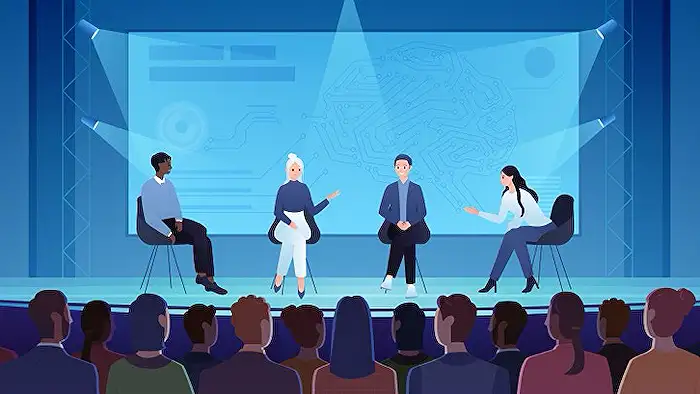
People also ask
"How to archive general channel in Teams?"
Answer: Methods to Archive Channels in Teams include using settings to change the channel's status to archived.
"What is the difference between delete and archive channel teams?"
Answer: The difference lies in accessibility; deleting a channel removes it permanently, whereas archiving it preserves the data for future reference without active use.
"How to archive classes in Teams?"
Answer: To archive classes, manually set the team associated with the class to 'Archived' status.
"How do you hide team channels in teams?"
Answer: You can either hide or show a channel in Teams by adjusting its visibility settings in the channel options.
Keywords
how to archive Teams channels, archiving Microsoft Teams channels, manage Teams channels, save Teams channel data, backup Teams channels, Teams channel archiving tutorial, preserving Teams channels, Microsoft Teams channel tips
