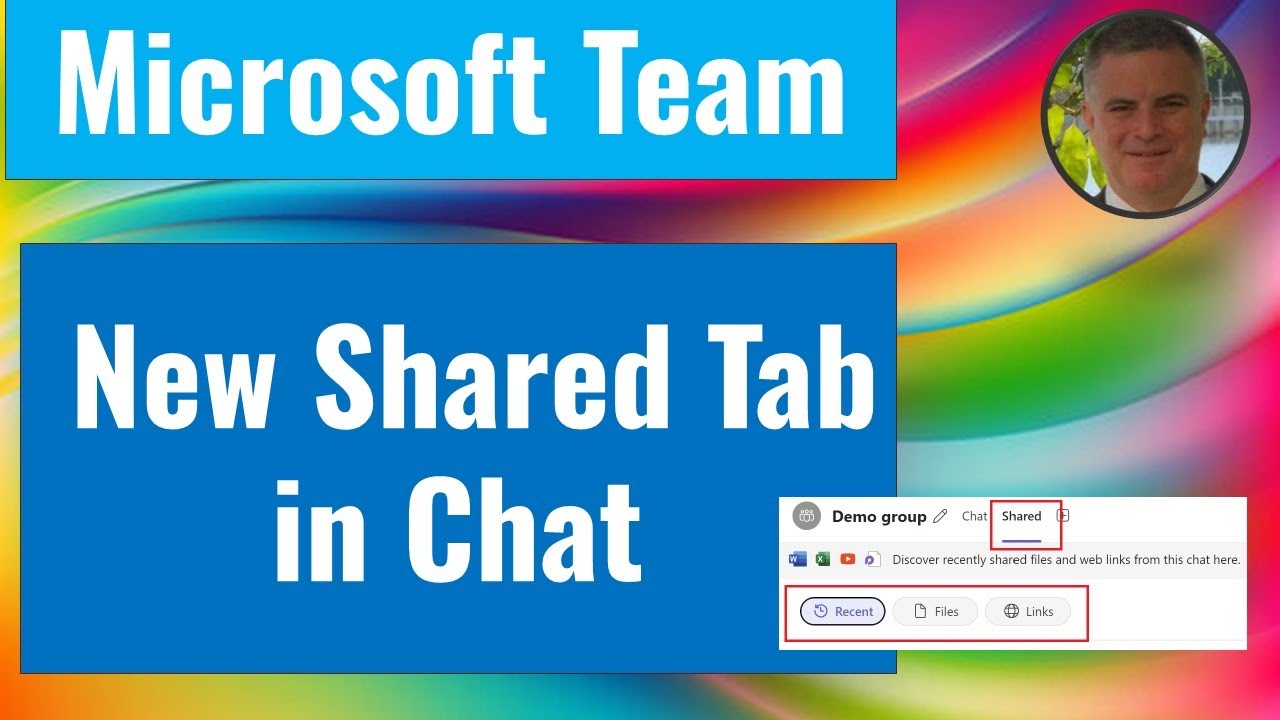- All of Microsoft
Microsoft Teams Update: New Shared Tab in Chats
Discover the New Shared Tab in Microsoft Teams Chat for Easier File Access!
Key insights
- The file tab in Microsoft Teams chat is now renamed to Shared.
- This new Shared tab compiles all files and links sent within a chat.
- It simplifies the process of finding shared resources in a chat
- Despite this change, channels within Microsoft Teams remain unaffected.
A recent update to Microsoft Teams has introduced a significant change aimed at improving user experience and organizational efficiency within chat sessions. Previously known as the 'file tab,' the newly named 'Shared' tab serves as a centralized repository for all shared files and links within a chat. This pivot towards a more integrated and accessible interface allows users to effortlessly locate and manage shared resources without having to sift through individual messages.
Understanding the Updated Shared Tab in Microsoft Teams
The updated shared tab in Microsoft Teams represents an effort to streamline collaboration and ease the exchange of information among team members. With the dedicated shared tab, users no longer need to manually search through conversation histories to find important documents and links. Everything is now compiled neatly in one place, mirroring a central file management system within each chat. This change ensures that critical information is readily accessible, thus enhancing the flow of work and reducing the time spent in searching for necessary documents. Importantly, the overall structure of Microsoft Teams channels remains unchanged, thus offering stability while improving the chat-specific functionality. This update underscores Microsoft's continued dedication to refining user experience and fostering effective team collaboration.
The recent update covered by Ami Diamond [MVP] pertains to Microsoft's collaboration platform, focusing on enhancements in chat functionality. A significant change is the renaming of the 'File Tab' in chat to 'Shared.' This section now consolidates all shared files and links previously dispersed, simplifying access and retrieval directly from the chat interface. Such changes are aimed at boosting user efficiency and organization without altering the Channels feature.
The introduction of the 'Shared' tab clearly reflects Microsoft's commitment to streamlining communication processes in Teams. Diamond emphasizes the ease with which users can now navigate and manage shared resources within chats. This update is ideally positioned to increase productivity by reducing the time spent searching for specific files or links in ongoing projects or discussions.
Diamond also showcases the updated interface in a video, allowing viewers to visualize the new user experience. The visual representation helps users quickly adapt to the updated layout, ensuring they can take full advantage of the reorganized features. This practical demonstration underscores Microsoft's user-centric approach to software updates, emphasizing usability and intuitive design.
Expanding on Microsoft Teams
Microsoft Teams continues to evolve as a robust platform for collaborative efforts in various organizational settings. By simplifying the interface and improving usability, Microsoft aims to support the dynamic needs of diverse teams. This latest update to the chat function is a testament to the ongoing commitment to make Teams not just a tool for communication, but a comprehensive workspace solution.
Enhancements like the 'Shared' tab facilitate better workflow management and data organization, which are crucial in a fast-paced work environment. As more organizations continue to rely on digital communication tools, updates like these are vital for maintaining the effectiveness and efficiency of workplace interactions.
Ami Diamond's coverage of such updates not only informs users about new features but also provides essential insights into their practical applications. For Teams users, staying abreast of such changes can lead to a more streamlined communication experience, ultimately fostering a more productive work culture.
As Teams grows, we can anticipate further innovations that cater to the needs of its diverse user base. Microsoft's focus on user feedback and continuous improvement might lead to more personalized and flexible features in future updates. This ongoing development is crucial in maintaining Teams’ position as a leading tool in digital workplace solutions.
Teams
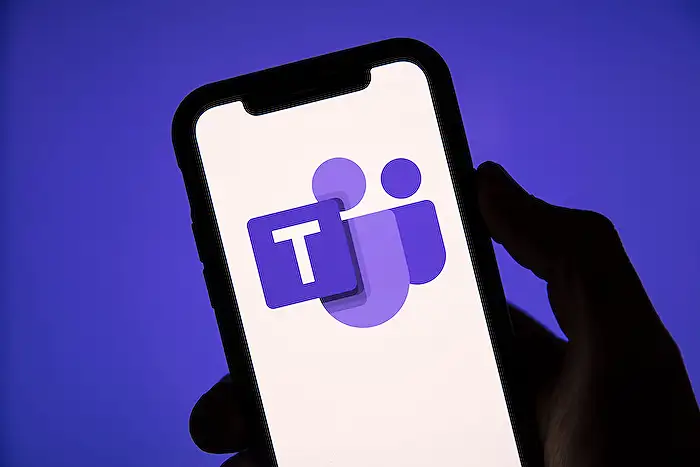
People also ask
How do you make this a tab in Teams chat?
Answer: To transform a file into a tab in Microsoft Teams, navigate to the desired file, click on the More attachment options (represented by ellipsis ...), and then select "Make this a tab."How do I create a shared folder in Teams chat?
Answer: To establish a shared folder within Microsoft Teams, it is imperative to create the folder or file within the designated Team Channel to ensure it is set up for team collaboration.How do I see files shared in Teams chat?
Answer: In Microsoft Teams, files uploaded into a chat are stored under Microsoft Teams Chat Files in OneDrive for Business. They are accessible exclusively to individuals participating in that conversation. To view these, navigate to the Shared tab positioned at the top of the chat window.Can I share a tab in Teams?
Answer: Microsoft Teams features a 'Share to Teams' functionality which permits users to disseminate content from a personal application or tab to another individual, group, or channel within Teams. Opting for 'Share to Teams' initializes this sharing experience in a pop-up window.Keywords
Microsoft Teams Shared Tab, Teams Shared Chat Feature, Using Shared Tab in Microsoft Teams, Microsoft Teams Chat Collaboration, Share Content Teams Chat, Microsoft Teams Productivity Tips, Optimize Microsoft Teams Chat, Microsoft Teams Chat Guide