Pro User
- All of Microsoft
Zeitspanne
explore our new search
Microsoft Copilot
8. Dez 2024 22:30
Microsoft 365 Copilot: Design Custom Agents for SharePoint & Teams
SharePoint Microsoft 365 Copilot Teams Excel Word PowerPoint Outlook OneNote
Key insights
- Custom Agents in SharePoint: AI-powered assistants tailored to specific tasks and content within your organization’s SharePoint environment, enhancing productivity and collaboration.
- Accelerated Information Retrieval: Custom agents swiftly access and summarize information from designated SharePoint sites, pages, and documents, reducing search time and enabling quicker decision-making.
- Streamlined Workflows: By automating routine tasks and providing precise answers to common queries, these agents help streamline workflows, allowing employees to focus on strategic activities.
- Enhanced Collaboration: Agents can be shared across teams via platforms like Microsoft Teams, ensuring consistent access to critical information, fostering better communication and teamwork.
- Create Custom Agents in SharePoint: Access the agent creation tool through the Copilot icon or document library. Configure identity with a unique name, specify sources like SharePoint sites, and define behavior with starter prompts.
- Managing Agents: Site owners can approve agents for site visitors. Agents can be shared with members having editing permissions. Users with permissions can edit the agent’s identity, sources, and behavior as needed.
Introduction to Custom Agents in SharePoint
Creating custom agents in SharePoint using Microsoft 365 Copilot is a powerful way to enhance productivity and streamline workflows within an organization. In a recent YouTube video by "Office Skills with Amy," viewers are guided through ten advanced tips for creating these custom agents. The video not only covers the creation process but also delves into testing and troubleshooting techniques to ensure smooth operation. This article will summarize the key points from the video, providing insights into the benefits, challenges, and best practices for implementing custom agents in SharePoint.Understanding the Benefits of Custom Agents
Custom agents in SharePoint are AI-powered assistants designed to perform specific tasks and manage content within your SharePoint environment. These agents offer numerous advantages that can significantly improve organizational efficiency:- Accelerated Information Retrieval: Custom agents can quickly access and summarize information from designated SharePoint sites, pages, and documents. This capability reduces the time spent searching for data and facilitates faster decision-making.
- Streamlined Workflows: By automating routine tasks and providing precise answers to common queries, custom agents help streamline workflows. This allows employees to focus on more strategic activities, enhancing overall productivity.
- Enhanced Collaboration: Agents can be shared across teams via platforms like Teams. This ensures consistent and easy access to critical information, fostering better communication and teamwork.
- Personalized Assistance: Tailoring agents to specific projects or departments ensures that the assistance provided is relevant and aligned with particular business needs, enhancing the user experience.
- Improved Onboarding and Training: New employees can interact with agents to quickly learn about company policies, procedures, and project details. This accelerates the onboarding process and reduces the burden on existing staff.
Creating Custom Agents: A Step-by-Step Guide
The process of creating custom agents in SharePoint involves several key steps, each crucial to ensuring the agent functions effectively:- Accessing the Agent Creation Tool: Users can initiate the creation of a custom agent from various entry points, such as the site's homepage, a document library, or the home tab. This flexibility allows users to select the most convenient starting point for their needs.
- Configuring the Agent: During configuration, users must assign a unique name to the agent and provide a description outlining its purpose and usage. Additionally, they must specify the SharePoint sites, pages, and documents the agent should access. Defining starter prompts and customizing the agent’s responses is also essential to align with specific tasks or projects.
- Managing and Sharing Agents: Site owners can approve agents created by members, making them readily accessible to all site visitors. Approved agents appear in the agent picker with a badge indicating their status. Sharing agents with other site members who have editing permissions facilitates collaboration and consistent information dissemination. Users with appropriate permissions can edit the agent’s identity, sources, and behavior to ensure it remains aligned with evolving project needs.
Testing and Troubleshooting Custom Agents
Testing and troubleshooting are critical components of the custom agent creation process. The video by "Office Skills with Amy" provides valuable insights into how to effectively test and troubleshoot custom agents:- Testing Custom Agents: Once an agent is created, it is essential to test its functionality to ensure it performs as expected. This involves interacting with the agent, reviewing its responses, and verifying that it accesses the correct information sources.
- Troubleshooting Common Issues: If an agent is not working correctly, troubleshooting steps may include checking the configuration settings, ensuring the agent has access to the necessary SharePoint sites and documents, and reviewing any error messages or logs for clues.
Challenges and Considerations
While custom agents offer significant benefits, there are also challenges and considerations to keep in mind when implementing them:- Balancing Automation and Human Oversight: While automation can greatly enhance efficiency, it is important to balance it with human oversight to ensure accuracy and relevance. Custom agents should complement human efforts, not replace them entirely.
- Ensuring Data Security and Privacy: Custom agents may access sensitive information, so it is crucial to implement robust security measures to protect data privacy. This includes setting appropriate permissions and regularly reviewing access controls.
- Aligning with Organizational Goals: Custom agents should be designed to align with the organization’s strategic goals and objectives. This requires careful planning and collaboration with stakeholders to ensure the agents provide meaningful value.
Conclusion
In conclusion, creating custom agents in SharePoint using Microsoft 365 Copilot offers a powerful way to enhance productivity, streamline workflows, and improve collaboration within an organization. The video by "Office Skills with Amy" provides valuable guidance on the creation, testing, and management of these agents, highlighting both the benefits and challenges involved. By carefully considering the factors discussed in this article, organizations can successfully implement custom agents and leverage AI to drive efficiency and innovation.
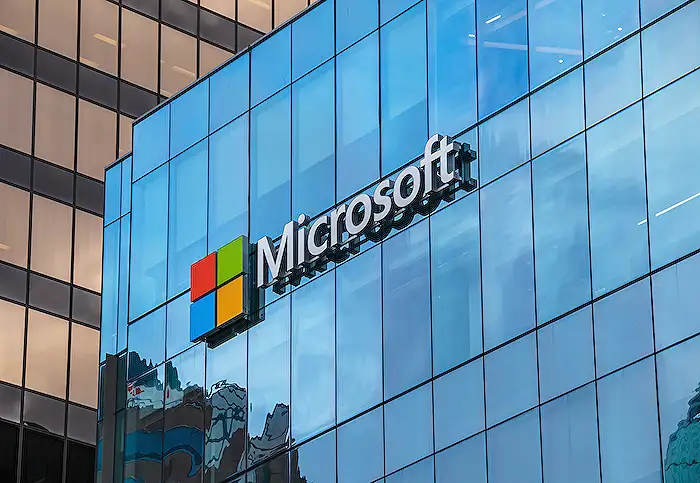
Keywords
Advanced SharePoint Tips Microsoft 365 Copilot Custom Agents Teams Integration SEO Guide Enhanced Productivity Office Automation Collaboration Tools
