- All of Microsoft
Master Excel: Optimize COUNTIFS Function (+Free File)
Master Excel COUNTIFS: Count Cells with Multiple Criteria! Download Practice File & Join Experts.
Key insights
- Learn the COUNTIFS function in Excel for counting cells with multiple criteria.
- Explore differences between COUNTIF and COUNTIFS, and how to use COUNTIFS for complex conditions.
- Understand how to count cells with various specifics such as not equal to a value, greater than a number, or between dates.
- Discover techniques for handling blank and non-blank cells and using wildcards for partial text in cells.
- Gain proficiency in using COUNTIFS with OR conditions and other advanced Excel functionalities.
Deep Dive into Excel's COUNTIFS Function
The COUNTIFS function in Excel is a powerful tool designed for users needing to conduct complex data analysis by setting multiple criteria across different ranges. This function extends beyond the basic COUNTIF by allowing more flexibility and control over which cells are counted, enhancing data management and analysis efficiency in spreadsheets.
Users will find COUNTIFS particularly useful when dealing with large datasets where conditions need to be specified for cells to meet certain criteria before they are included in the count. This function can be pivotal in scenarios such as financial analysis, inventory management, and any other domain requiring precise data filtering based on specific parameters.
Additionally, mastering COUNTIFS can significantly reduce manual checking and calculation errors, streamlining workflow processes and providing more reliable outcomes when managing data. As COUNTIFS allows the integration of conditions such as greater than, less than, between ranges, and specific text criteria, it offers a heightened level of detail and accuracy in data analysis tasks.
The ability to incorporate OR conditions and to handle blank as well as non-blank cells further boosts its versatility, proving invaluable in various professional scenarios. Moreover, by leveraging wildcards for partial text matching, COUNTIFS can perform robust searches and counts within a dataset, making it indispensable for Excel users looking to enhance their proficiency in data manipulation.
Overall, familiarizing oneself with the COUNTIFS function opens up a broader spectrum of analytical possibilities within Excel, bridging the gap between basic counting functions and more dynamic, condition-based data assessment.
The you_tube_video led by Leila Gharani, titled "Solving Excel COUNT Problems with COUNTIFS Function," extends detailed insights into the COUNTIFS function—a tool designed for counting cells adhering to various specific conditions in Excel. Distilled into structured segments, the video is not merely a tutorial but a conceptual deep dive into employing COUNTIFS for superior data handling.
- Understanding COUNTIFS and COUNTIF
- Operational insights into COUNTIFS
- Practical demonstrations and resources
The video commences with a face-off, COUNTIF vs COUNTIFS, clarifying each function's unique characteristics and uses. COUNTIFS permits multiple criteria for counting, unlike its sibling COUNTIF, which only allows for a single condition.
Following the introduction, Gharani showcases various scenarios in which COUNTIFS can be practically wielded. This includes counting cells with OR conditions, not equal to a specific value, greater than a certain number, and managing blank versus non-blank cells. Moreover, the tutorial covers counting within date ranges and dealing with partial text conditions using wildcards.
Gharani not only elucidates the theoretical aspects but also incorporates a practice file to ensure hands-on learning. This practical approach solidifies the viewer’s understanding of the COUNTIFS function’s power and versatility in handling data-intensive tasks.
To enrich the learning journey, additional resources are available, such as previous you_tube_videos that delve into related functions like SUMIFS and AVERAGEIFS. While these resources are intended to complement the educational content, it is the direct, practical engagement with COUNTIFS that stands central to this tutorial.
Leila encourages continuity in learning through subscriptions to her "Between the Sheets" newsletter which promises regular updates on office tips and Excel hacks aimed at enhancing efficiency and productivity in everyday tasks.
As the narrative in the video suggests, mastering COUNTIFS with its ability to manage multiple criteria can transform cumbersome data analysis into a streamlined and more effective process. Gharani's expertise and structured delivery make this video an essential resource for both novice and intermediate Excel users aiming to enhance their analytical capabilities.
For an in-depth understanding of data management within spreadsheets, leveraging advanced functions like COUNTIFS offers a strategic advantage by simplifying complex data interactions, thus fostering more informed and quicker decision-making processes.
Further Insights on Excel Data Functions
The COUNTIFS function, as demonstrated in Leila Gharani’s educational you_tube_video, is central to enhancing data management within Excel. As businesses and individuals deal with increasingly large datasets, mastering such functions becomes critical. COUNTIFS, by allowing the incorporation of multiple criteria into a single function, facilitates a more nuanced data analysis and simplifies what could otherwise be a daunting task of data handling.
This capability is not limited to simple counts; it extends to creating dynamic reports, real-time data tracking, and automating data sorting and retrieval processes. These improvements in data handling efficiency can lead to better business insights and a more thorough understanding of underlying trends.
Moreover, the practical applications demonstrated by Gharani reinforce the relevance of COUNTIFS in real-world scenarios. Whether it is sorting customer data, managing inventory levels, or analyzing employee performance metrics, the examples provided illustrate the broad utility of this function.
In addition to COUNTIFS, Gharani's emphasis on associated functions like SUMIFS and AVERAGEIFS encourages a holistic view of data function capabilities. Each function, while distinct, complements the others to provide a comprehensive toolkit for handling complex data sets effectively.
Gharani’s practical approach, including downloadable practice files and step-by-step guides, ensures that learners not only understand the technicalities of functions like COUNTIFS but are also prepared to implement them effectively in their daily tasks.
Learning these functions is invaluable for anyone looking to enhance their data management skills, and resources like the you_tube_video "Solving Excel COUNT Problems with COUNTIFS Function" are essential for all levels of Excel users aspiring to improve their efficiency and productivity in data-related tasks.
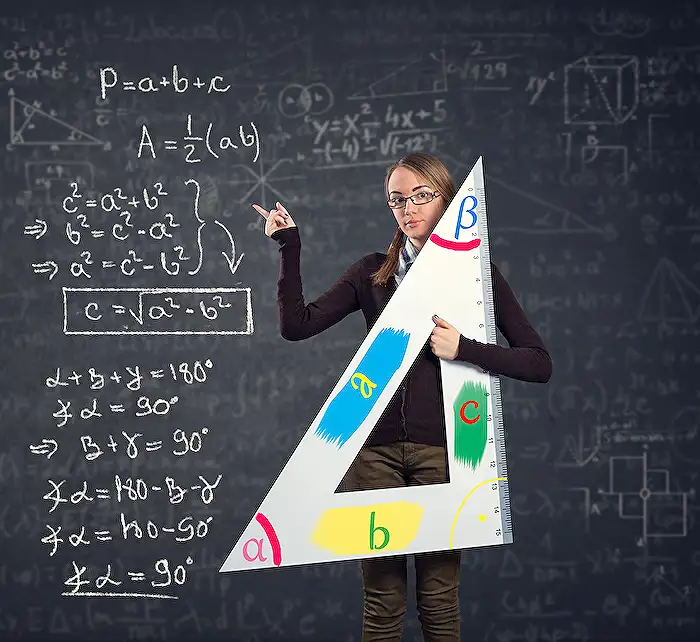
People also ask
"Why won't my countifs function work?"
The COUNTIFS function might not work due to several common reasons. These issues may include having mismatched data types between criteria and the data range, improperly formatted criteria syntax, or using a range reference that does not match in size and shape for multiple criteria. Ensure all data types and range references are consistently aligned and correctly input.
"How to use countifs function in Excel?"
To effectively use the COUNTIFS function in Excel, you specify one or more ranges and the corresponding criteria for which you want to count the numbers. The basic syntax is COUNTIFS(criteria_range1, criteria1, [criteria_range2, criteria2]…), where each criteria_range must be the same size. This function is useful for counting cells that meet multiple conditions.
"How to use countifs function in Excel with multiple criteria?"
Using the COUNTIFS function with multiple criteria involves specifying additional range and criteria pairs within the function. For instance, if you wanted to count cells where the 'Month' range equals "January" and the 'Sales' range exceeds 100, you would use: COUNTIFS(Month_range, "January", Sales_range, ">100"). Every additional condition simply adds another pair of criteria range and criteria expression.
"How do I use countifs in Excel 365?"
In Excel 365, using the COUNTIFS function works similarly to other versions of Excel. You provide multiple ranges and corresponding criteria to count the cells that meet all conditions specified. For example, to count rows where 'Age' is over 30 and 'Status' is "Active", you can structure your COUNTIFS function as follows: COUNTIFS(Age_range, ">30", Status_range, "Active"). This function is part of dynamic arrays and efficiently handles large datasets in Excel 365.
Keywords
Excel COUNTIFS function, Excel COUNT problems, COUNTIFS practice file, Excel COUNTIFS tutorial, Excel problem solving, Excel functions guide, Learn COUNTIFS Excel, COUNTIFS Excel example
