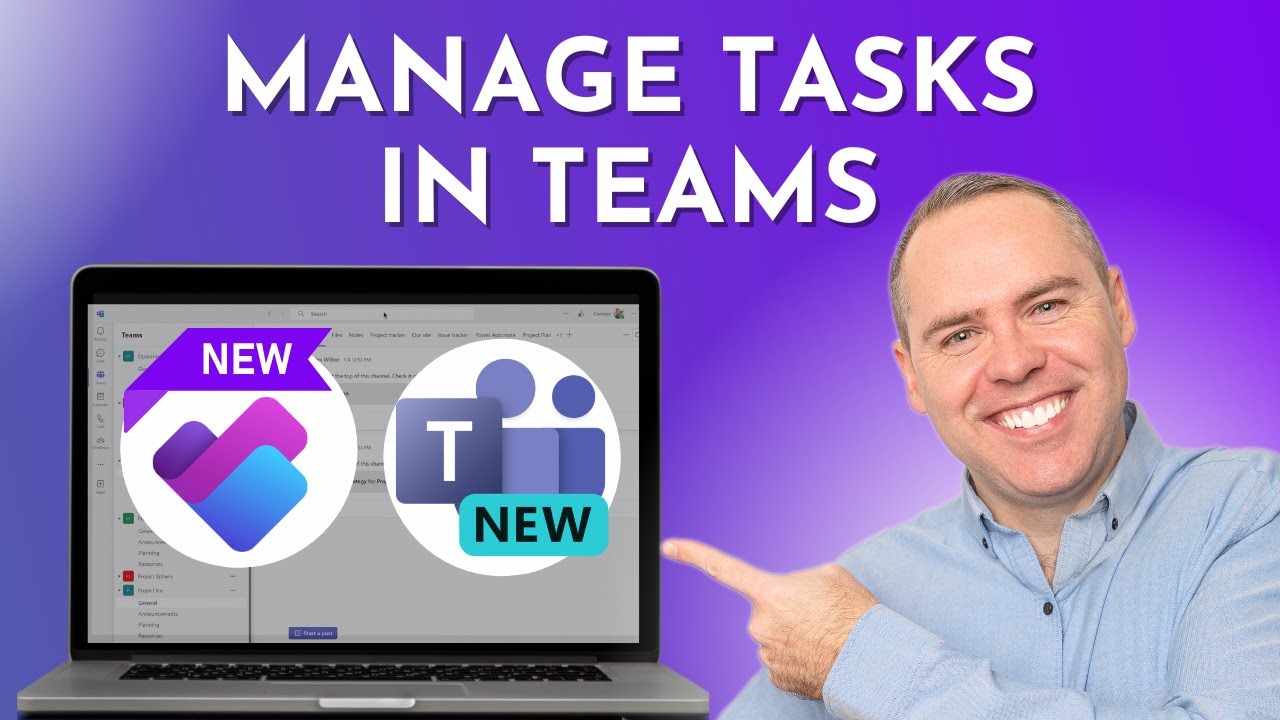- All of Microsoft
NEW Task Management in Microsoft Teams
Master Task Management in Microsoft Teams - Learn Using Planner App, Teams Tabs, and Loop Task Lists!
Key insights
- Introduction to Task Management in Teams: Understand the importance of efficient task management and how Teams can help streamline your workflow.
- Using the Planner App: Learn how to access, navigate, create, and manage tasks within the Planner App, and organize projects effectively.
- Adding Planner Tabs to Teams Channels: Discover the benefits of adding Planner tabs to your Teams channels for easy access and enhanced team collaboration.
- Creating Tasks from Chat Messages and Channel Posts: See how to quickly create tasks directly from chat messages and channel posts using the three-dot menu in Teams.
- Using Loop Task Lists in Group Chats or Teams Chats: Explore how Loop Task Lists promote real-time collaboration on tasks within group and Teams chats.
Reshaping the way team members manage tasks, Microsoft Teams has anchored itself as a robust platform for enhancing team productivity and collaboration. Opportunities unleashed by the integration of various apps, such as the Planner App and Loop Task Lists, allow for seamless management of both individual and team tasks. This solution not just felicitates straightforward task management strategies, but it is also instrumental in propelling project agendas dynamically.
Deeper Insight into Task Management in Microsoft Teams
Microsoft Teams facilitates an intuitive environment where task management becomes less of a chore and more of a streamlined process. The in-built features like the Planner App enable users to meticulously organize their project modules and deliverables. Teams' capacity to integrate these tools directly into the workflow removes the barriers typically associated with project management software. By incorporating tabs and Loop Task Lists within Teams, Microsoft underscores its commitment to real-time, collaborative project handling. This environment empowers users to convert conversations and meetings into actionable tasks, ensuring that every team member is on the same page and driving coherence across tasks. The step-by-step guidance provided in the video can greatly assist both new and seasoned Teams users to fully harness the power of Microsoft's comprehensive suite of productivity tools, leading to improved project outcomes and streamlined operational efficiencies.
Introduction to Task Management
Managing tasks efficiently is crucial for staying organized and productive, especially within team environments. Microsoft Teams, with its comprehensive suite of tools, enables users to coordinate tasks seamlessly. From seasoned users to newcomers, the platform provides a structured way to manage projects and daily activities effectively.
Using Planner App and Tabs
The Planner App within Teams is a significant aid in task management. By accessing and utilizing this application, users can create, manage, and organize tasks and projects efficiently. Furthermore, the addition of Planner Tabs in Teams channels simplifies access and fosters improved collaboration among team members.
Task Creation and Management
Task creation is made intuitive within Teams. Users can create tasks directly from chat messages and channel posts via the three-dot menu. These tasks are then manageable within the Planner App. The feature extends to Loop Task Lists, enhancing real-time collaboration in both group and Teams chats.
Enhanced Collaboration with Loop Task Lists
Loop Task Lists are particularly useful for real-time task collaboration in group or Teams chats. This feature allows team members to update and manage tasks dynamically, promoting effective communication and task tracking within a collaborative environment.
- Efficiently use Microsoft Teams for task management
- Optimal use of the Planner App for managing tasks
- Integration of Planner Tabs into Teams channels
- Creating tasks from chats and posts
- Enhancing task collaboration with Loop Task Lists
Stay updated with Your 365 Coach for more tutorials on enhancing your productivity skills with the Microsoft 365 suite. Stay connected with us through various social media platforms for more updates and behind-the-scenes content.
Further Insights on Microsoft Teams and Productivity
Microsoft Teams is not just another tool for virtual meetings; it's a comprehensive platform designed to enhance collaboration and productivity in a corporate environment. Its integrated Planner App helps in organizing and managing tasks smoothly, making it an essential tool for businesses seeking to maintain productivity with remote or hybrid teams.
Particularly, the ability of Teams to integrate various management tools directly into its interface allows users to manage tasks without constantly switching between applications. This integration ensures that project workflows remain uninterrupted and more efficient, ideal for teams working on a tight deadline.
Moreover, Teams offers customization options such as creating dedicated channels for different projects, which helps in segregating tasks accordingly and enhances focus. The chat-based workspace of Teams also supports direct task creation from conversations, a feature that encourages spontaneity and immediate response to emerging tasks.
Loop Task Lists within Teams provide a dynamic way of handling tasks where team members can add, edit, and check off tasks in real-time. This is particularly useful for fast-paced project environments where tasks are continually updated and requires quick adaptability by team members.
For businesses and professionals looking to streamline their task management processes and enhance team collaboration, Microsoft Teams stands out as an effective solution. Whether it's for daily small-scale tasks or large, complex projects, Teams provides the necessary tools to handle them efficiently.
Lastly, staying adept with Teams and its functionalities not only boosts individual productivity but also improves overall organizational efficiency. This, combined with educational resources and continuous learning opportunities around Teams, can significantly enhance one’s professional skills in the digital workspace.

People also ask
"Can Microsoft Teams be used for task management?"
In Microsoft Teams, you can enhance your task management experience using the Tasks application. This app allows users to benefit from a versatile List view which simplifies the editing and updating of multiple tasks simultaneously. It seamlessly integrates tasks from To Do and Planner within the familiar environment of Teams channels, chats, and other apps.
"Can you do tasks in Microsoft Teams?"
When you integrate the Tasks application into Microsoft Teams, it provides a comprehensive task management suite: 'My tasks' amalgamates various lists from your To Do app, including individually added tasks and those assigned via Outlook and Planner. 'Shared plans' encompasses Planner plans that are incorporated into Teams, fostering team collaboration.
"How do you organize tasks in MS Teams?"
In Microsoft Teams, organizing tasks can be efficiently managed by using the 'Group by' function. This feature allows users to sort tasks based on different criteria such as Bucket, Assigned to, Progress, Due date, or Labels, facilitating a more structured approach to task management.
"How to create a task tracker in Microsoft Teams?"
Creating a new task list in Microsoft Teams (Free Version) is a straightforward process, allowing teams to start tracking tasks immediately.
Keywords
Microsoft Teams task management, Manage tasks Teams, Task organization Microsoft Teams, Microsoft Teams productivity, Collaboration tools Microsoft Teams, Project management Teams, Teams task tracking, Workflow optimization Microsoft Teams