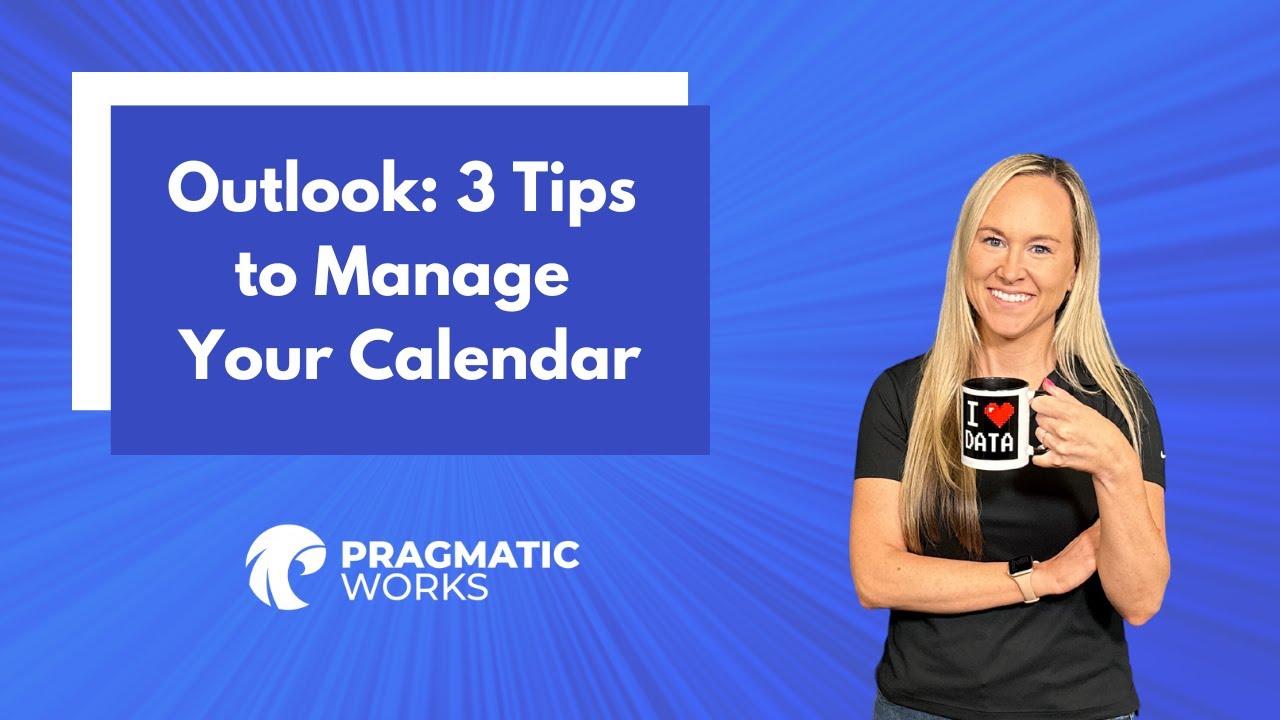- All of Microsoft
3 Effective Tips for Managing Your Outlook Calendar
Unlock 3 essential tips to manage your Microsoft Outlook Calendar effectively.
In the YouTube video by Pragmatic Works, the focal point is three management tips for utilizing the Microsoft Outlook Calendar. An author, Angelica, explores the various features of the application to optimally organise work schedules. Several critical points were highlighted in the tutorial which include; modifying work hours and days, changing standard meeting times, and the use of color-categorised mechanism to orderly arrange impending meetings and appointments.
Utilizing Microsoft Outlook's feature to modify work hours and days is a primary discussion point. Angelica illustrates the steps needed to effectively alter your work days and hours to suit your needs.
The video also highlights how to modify the default meeting time.The steps to successfully complete this task are well explained, aiding viewers in setting meeting times that align with their daily schedule.
Finally, Angelica discusses the use of color categories in Outlook. This feature helps users visually separate different types of appointments and meetings. It is a powerful tool for efficiently organizing your schedule.
Further discussion on Microsoft Outlook Calendar
As productivity continues to gain in importance in the work place and also in personal lives, task and time management tools have become evermore essential. One such tool, Microsoft's Outlook Calendar, offers a comprehensive suite of features that help users stay organized and informed. From setting our work hours to coordinating meetings, Outlook Calendar acts as a personal assistant to its users.
Through features such as work time modification, default meeting time adjustments, and color-coded organisation of tasks, Microsoft Outlook allows users to customize their schedules to fit their individual needs.
By mastering these features, users can optimize their time management skills, thereby increasing productivity and work efficiency. Such tools are a stepping stone into a world where our schedules work for us, rather than the other way around.
Learn about Microsoft Outlook: 3 Tips to Manage Your Calendar
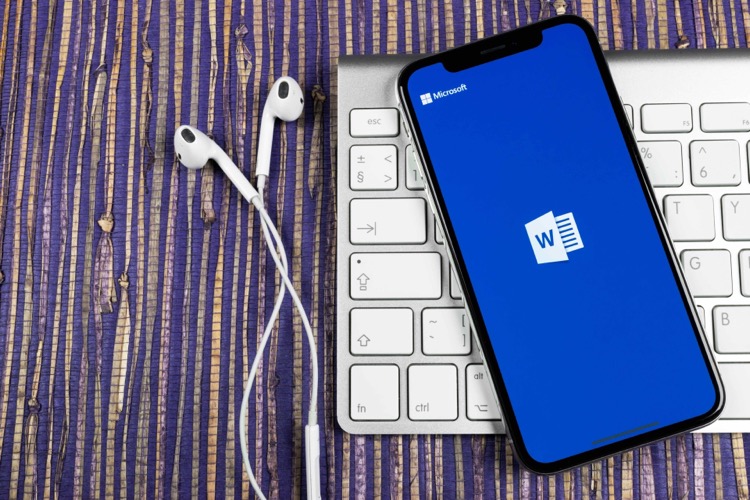
In the YouTube video "Microsoft Outlook: 3 Tips to Manage Your Calendar", Angelica presents a detailed walkthrough on how to utilize three significant features of the Microsoft Outlook Calendar to streamline the planning process. The key takeaways from this video, which encapsulate the tricks of modifying work time and days, changing the default meeting time, and using color categories to sort meetings, are summarised below.
- Modifying Work Time and Days: This feature enables users to set customized working hours reflecting their schedule, providing flexibility and efficiency. It results in a more structured and personalized working time, benefiting those with unconventional work schedules.
- Changing Default Meeting Time: Altering the default meeting time can reduce unnecessary, extended periods reserved for meetings, improving productivity and time management.
- Using Color Categories: Color-coding can help to distinguish different types of meetings or events. Using color categories can enhance the visual understanding of the schedule, making regular navigation and comprehension easier.
To delve into this topic deeper, viewers can explore the numerous online resources available. Participating in Microsoft's official training courses, like "Master Microsoft Outlook" and "Calendar in Outlook Web App", can provide an in-depth understanding of the software's capabilities. Additionally, various instructional videos are available on YouTube itself, shedding light on overlooked features of Outlook, adding value to professional use.
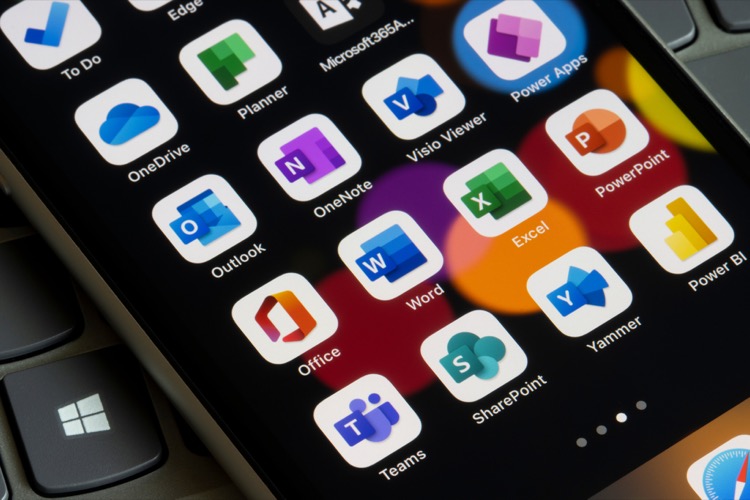
More links on about Microsoft Outlook: 3 Tips to Manage Your Calendar
- Tips for Managing Multiple Outlook Calendars
- Mar 10, 2023 — Rename your calendars ... Giving each calendar a more specific name will keep you from confusing your calendars. Keep it simple but specific. For ...
- Manage your calendar and contacts in Outlook
- Manage your calendar and contacts in Outlook · Select the People icon. · Select New Contact or press Ctrl+N. · Enter a name and any other information that you want ...
- Supercharge Your Outlook Calendar With These 15 Tips
- Go to your Calendar navigation pane in outlook, and in the Home tab, in the Manage Calendars group, select Calendar Groups. Select Create New Calendar Group ...
Keywords
Microsoft Outlook calendar guide, managing Microsoft Outlook calendar, Microsoft Outlook calendar tips, Outlook calendar organization techniques, Microsoft expert Outlook calendar advice