- All of Microsoft
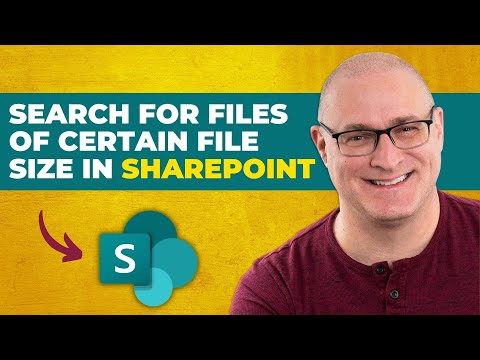
Find Specific File Sizes Quickly in SharePoint Guide
I help organizations to unlock the power of SharePoint
Master SharePoint File Searches: Discover Files by Size Effortlessly!
Key insights
- Searching for files based on size in SharePoint can be done using the built-in Search feature and Keyword Query Language, specifically the Size managed property.
- Utilize math operators like “<” or “>” with the Size managed property, keeping in mind the number entered is in bytes.
- An example command for finding files larger than 10 MB would be size > 10000000, highlighting the ease of using such queries within SharePoint’s search environments.
- The search method works across SharePoint sites, SharePoint Document Library, OneDrive for Business, and Microsoft Teams search boxes, provided users have the necessary access.
- Remember that 1 KB equals 1,024 bytes, not 1,000 bytes, to ensure accuracy in search results and avoid potential confusion with file size calculations.
Exploring SharePoint's File Size Search Capabilities
If you've ever needed to search for files of a specific file size in SharePoint Online, a recent video by SharePoint Maven Inc may hold the answer to your dilemma. Throughout the video, the author delves into an efficient method for identifying files exceeding a certain file size across all sites within a SharePoint tenant. This necessity arose from a client facing storage issues, aiming to pinpoint files with large sizes to manage their tenant's storage better.
The approach shared by SharePoint Maven Inc to tackle this challenge is notably straightforward, avoiding the complexity of third-party tools and PowerShell scripts. Highlighting an Out of the Box (OOTB) solution, the method centers around leveraging SharePoint's built-in Search feature. Despite SharePoint's Search being quite strong, it initially appears to lack the ability to filter or sort results by file size.
To overcome this limitation, the solution employs Keyword Query Language, specifically utilizing the Size managed property within the search schema. This clever utilization allows for performing searches that target files of a particular size range. By inputting search queries with mathematical operators and the Size managed property, users can set precise file size criteria for their search, albeit the measurements are to be in bytes.
- Executing searches based on size involves the Size managed property and mathematical operators like “<” or “>” to denote less than or greater than a specific file size.
- The numbers accompanying these operators must be in bytes, for example, searching for files larger than 1 MB requires entering 1000000 (1,000,000 bytes).
- Such searches can be conducted from the SharePoint Start Page, encompassing all SharePoint sites and the user’s OneDrive for Business.
Examples shared include searching for all files larger than 10 MB or refining the search to find PDF files specifically exceeding 1 MB. Accessibility of this search function extends to various search boxes within the SharePoint ecosystem including Document Library, Site search box, OneDrive for Business, and even Microsoft Teams.
In summary, this straightforward method using SharePoint Online’s Search coupled with the Size managed property and Keyword Query Language offers a powerful solution to find files of specific sizes. This can prove immensely useful for managing storage and organizing content more effectively within SharePoint environments.
People also ask
"How do I search for file size in SharePoint?"
To determine the size of a file in SharePoint, first navigate to the respective SharePoint site and select the particular document library. Then, choose the file whose size you wish to verify. On the upper toolbar, click on “Properties”. Within the properties window, you will find the “Size” field which displays the file’s size.
"How do I search for a specific file in SharePoint?"
In order to locate a specific file within SharePoint, utilize the Search box featured on every SharePoint site page or the dedicated Search Center site. Alternatively, you can craft a more intricate query using the Advanced Search page. Search for content by inputting keywords, exact phrases enclosed in quotes, or by filtering through values attributed to specific properties.
"How do I find storage metrics in SharePoint?"
To access SharePoint’s storage metrics, click on Site settings located in the top right corner. Navigate to Site Collection Administration and select Storage Metrics. This page will display your total storage usage, showcasing the available space in GB and the total allocated space.
"How do I find the size of a document library in SharePoint online?"
To view the size of individual document libraries within a site, access the site collection’s site settings, proceed to Site Collection Administration -> Storage Metrics. Here, click on the desired site to inspect, and the platform will reveal the size of each document library in detail.
Keywords
SharePoint file size search, find large files SharePoint, search specific file size SharePoint, SharePoint document size query, locate SharePoint files by size, SharePoint size-based search, filter SharePoint files size, SharePoint large file discovery