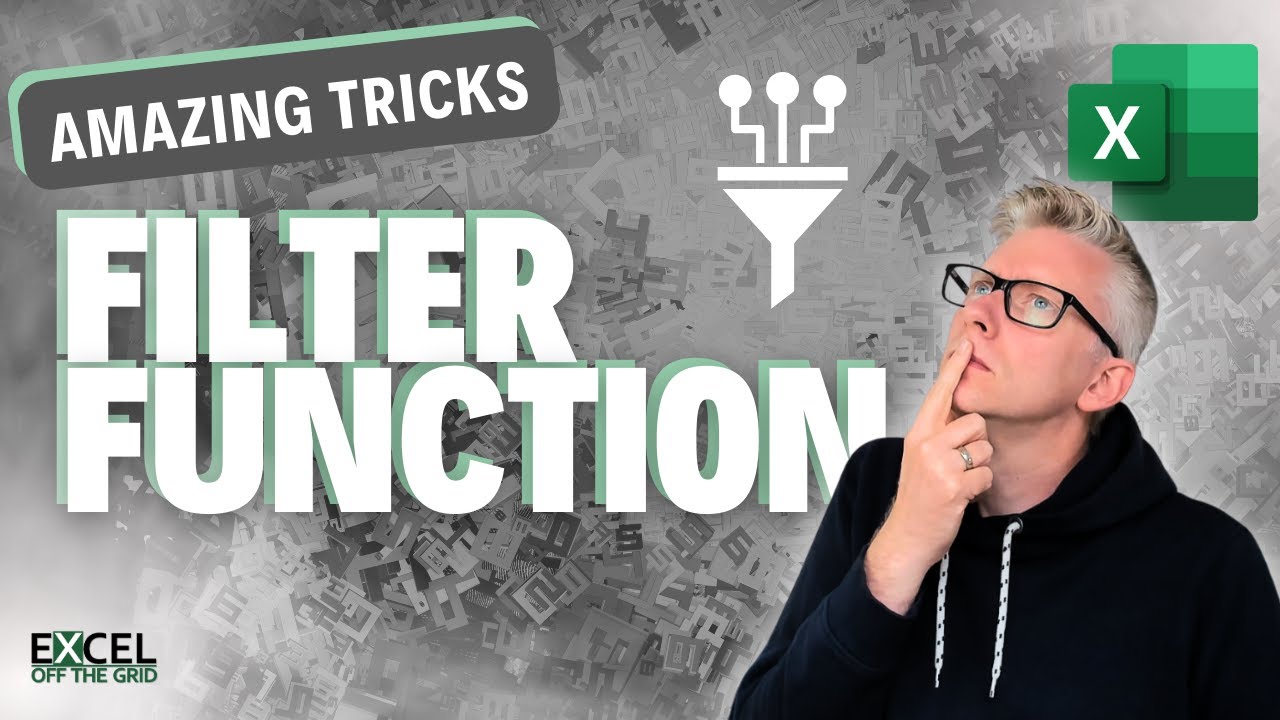- All of Microsoft
Master Advanced Excel FILTER Function Tips & Tricks
Master Advanced Excel: Uncover Top FILTER Function Secrets!
Key insights
- FILTER Function tricks showcased in a YouTube video by Excel Off The Grid enhance spreadsheet usability.
- Video segments include lessons on multiple conditions, if_empty array, and handling partial matches.
- Advanced techniques such as using slicers and managing data based on list integration.
- Highlights also feature how to automate Excel tasks and setup dependent drop-down menus.
- The video provides a free resource through their Insiders program that includes an example file.
Advanced Excel Features Through FILTER Function Techniques
The FILTER function in Excel is more than just a simple tool; it's a powerful facilitator for data manipulation and management enhancing both the usability and functionality of spreadsheets. This utility allows users to dynamically filter data based on specified criteria, empowering them to handle large datasets efficiently.
Introduction & Basic Recap
In a recent YouTube video by 'Excel Off The Grid,' viewers are treated to an array of advanced FILTER function techniques designed to enhance their spreadsheet skills. The video begins with a concise review of the FILTER function, helping both new and seasoned users grasp the fundamentals before moving to more complex applications.
The purpose of this tutorial is to empower users to automate tasks and optimize their use of Excel, making data manipulation and analysis not only easier but also more efficient.
As the tutorial progresses, viewers are introduced to practical examples that demonstrate how the FILTER function can be tailored to suit various needs in data handling.
Exploring Complex Functionality
- Utilizing multiple conditions for dynamic data filtering.
- Incorporating 'if_empty' arrays to manage the absence of data.
- Implementing partial matches to broaden the scope of data searches.
The presenter methodically explains how to use these sophisticated techniques in real-world scenarios, which could significantly reduce the time spent on data processing and increase the accuracy of the outcomes.
Additional tools such as slicers are also discussed, which facilitate an enhanced interactive experience with data sets within Excel.
These advanced functionalities are aimed at users who wish to push the boundaries of what Excel's FILTER function can do, transforming routine data analysis into a more potent and interactive endeavor.
Automation and Customization
One of the highlights of the video is its focus on automating Excel to handle repetitive tasks seamlessly. This not only boosts productivity but also minimizes the potential for human error.
The video also covers customization options like selecting specific columns and setting up dependent drop-downs which tailor the tool's functionality to individual user needs.
Above all, the facilitator emphasizes the importance of understanding the underlying principles of each technique, which ensures that users can adapt these tricks to fit their specific situations, making their work with Excel not just faster but smarter.
Throughout the educational tutorial, 'Excel Off The Grid' provides everything from foundational knowledge to sophisticated techniques, making it a valuable resource for anyone looking to leverage Excel at a higher level. With clearly articulated instructions and practical examples, the video is an exemplary guide on maximizing the efficacy of spreadsheet tools in daily tasks.
Excel Filter Function Techniques
In terms of managing and analyzing large data sets, Excel remains a staple in business and technical environments worldwide. The FILTER function, as demonstrated in the 'Excel Off The Grid' YouTube video, is pivotal for users who need to streamline workflows and improve data visibility.
Understanding these advanced techniques in Excel allows users to create more flexible and powerful spreadsheets. It supports a broad range of activities, from financial modeling and risk management to market research and decision analysis.
As businesses continue to rely heavily on data, the ability to efficiently filter and manipulate this information directly contributes to strategic planning and operational efficiency.
For those looking to elevate their Excel skills, exploring these advanced FILTER function tricks is not only an investment in personal productivity but also an enhancement of their professional toolkit.
Excel's continuously evolving features require users to stay updated with the latest advancements, and channels like 'Excel Off The Grid' offer accessible, expert guidance in harness DSMAs to full effect.
Ultimately, whether for professional development or personal mastery, understanding and applying these advanced Excel techniques can significantly transform data handling experiences, paving the example for inducing ideas and productive outcomes at various concernsprofessional fields.

People also ask
## Questions and Answers about Microsoft 365"How would you quickly turn on or off the FILTER function for your working data range?"
Answer: "In Excel, a quick way to manage filtering is through the use of shortcuts. For instance, pressing Ctrl+Shift+L toggles the Filter dialog box on or off, allowing rapid application or removal of filter criteria based on your needs.""Which is the quickest method to ensure all filters are reset in Excel?"
Answer: "To reset all filters in Excel, navigate to the Data tab and click the Filter button, or alternatively, you can utilize the keyboard shortcut Alt+D+F+F to remove existing filters swiftly.""What are the alternatives to the FILTER function in Excel?"
Answer: "Beyond the FILTER function, Excel supports various alternatives for sophisticated data management. Functions like INDEX, AGGREGATE, and ROW(S) can be combined to create a dynamic method for data filtering that suits complex analytical scenarios.""How do you ensure all filters are off in Excel?"
Answer: "To ensure that all filters are deactivated in Excel, head to the Home tab, within the Editing group, select Sort & Filter, then click Clear. This action will remove all filters and reveal all data rows."
Keywords
Excel FILTER function, advanced FILTER Excel, Excel tricks, Excel tips, FILTER function tutorial, Excel tutorials, Excel functions, FILTER Excel guide