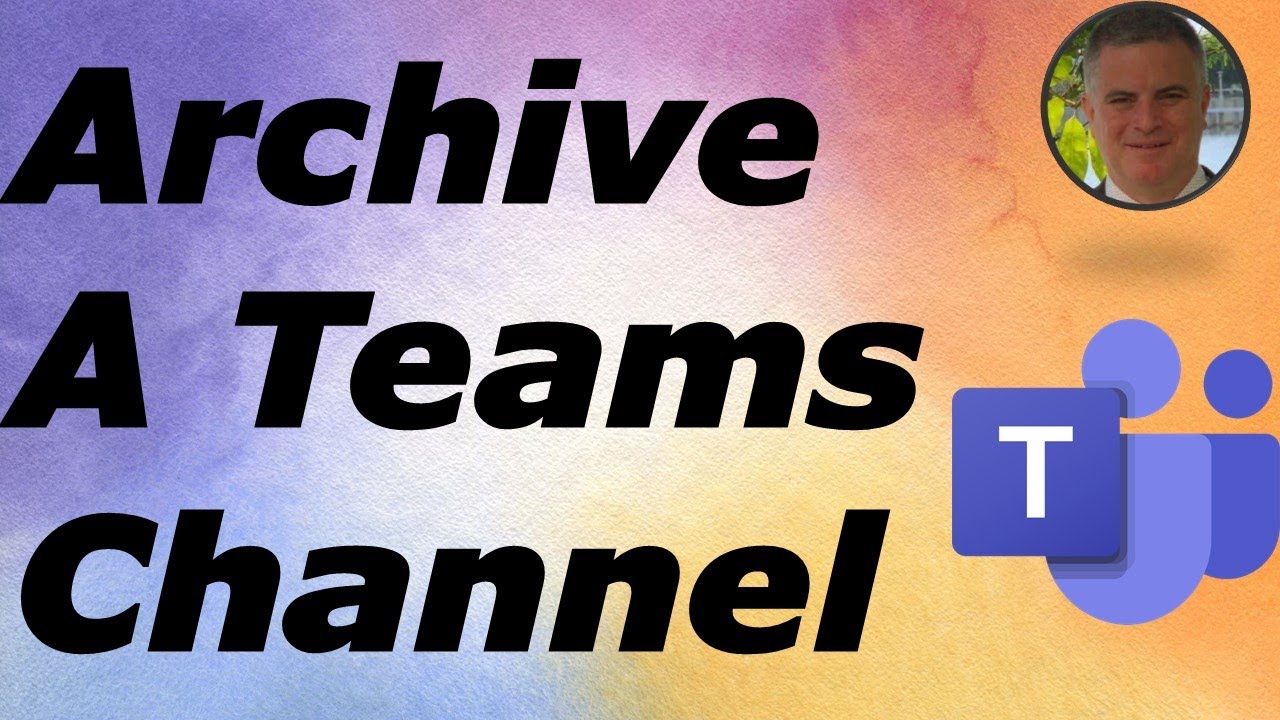- All of Microsoft
Easy Microsoft Teams Guide: Archiving Channels Step-by-Step
Unlock Microsoft Teams Potential: Learn to Archive & Restore Channels Effortlessly!
Key insights
- Archiving a Channel in Microsoft Teams turns the channel into read-only, blocking new messages or edits but keeping existing content accessible.
- To archive a channel, locate the team, click the three dots next to the channel, and select "Archive".
- Restoring an archived channel is possible through the "Manage Team" option, then clicking on the "Archived" tab and selecting "Restore".
- Before archiving, consider the limited functionality and alternatives like hiding the channel or enabling moderation to restrict activity.
- The channel archive feature is new and may not be available in all organizations. Be aware of and comply with any organizational policies on data management.
Expanding on Microsoft Teams' Archive Feature
Microsoft Teams, a leading communication platform for teams and organizations, has introduced a valuable capability to help manage channels more effectively. Archiving channels offers an efficient method to preserve the integrity of discussion threads, files, and other data while ensuring that the workspace remains clutter-free and organized.
When a channel is archived, it transitions to a read-only format. This ensures that while no new messages can be posted, the historical content remains available for reference, maintaining continuity and knowledge bases.
Restoration of channels ensures flexibility. Team owners hold the power to reinstate channels, making the decision to archive reversible based on future needs or changes in project status.
This feature promotes better data and channel management strategies within Teams. It aids in maintaining a focused and efficient communication environment by allowing users to curate their workspace actively.
Implementation of the archive feature should be approached with consideration toward organizational needs and policies. It symbolizes Microsoft's ongoing commitment to providing tools that enhance productivity and team collaboration, reinforcing Teams as a vital tool for today's digital workplaces.
Archiving a channel in Microsoft Teams now allows team members to make the channel read-only, meaning no new messages can be posted. However, all existing content including files and conversations remains accessible. The team owner retains the ability to restore the channel at any point.
To archive a channel, one must first locate the team containing the desired channel, then click on the three dots next to the channel name, and choose "Archive". It is important to confirm this action to successfully archive the channel.
Once a channel is archived, it shifts to a read-only mode, preventing any new messages or edits. Despite this, all the previous content stays available for search and view. Owners have the privilege to bring back archived channels whenever necessary.
Finding and restoring an archived channel involves going to the team, selecting "Manage Team" under the options, clicking on the "Archived" tab, and finally, choosing "Restore" for the desired channel. This makes the channel active again.
Before deciding to archive, it's crucial to understand that this action significantly restricts channel functionality. Only opt for archiving if the channel is definitely no longer in use. There are alternatives for lesser visibility, like hiding the channel or enabling moderation to control who can initiate new conversations.
The channel archive feature is a relatively recent addition to Microsoft Teams. If the option is not visible, it might be disabled by your organization. Always consider organizational rules related to data preservation before proceeding with archiving.
The introduction of archiving offers a way to maintain a tidy and focused workspace in Teams. It is advisable to explore all other alternatives before settling on archiving a channel. Should there be any unaddressed queries about alternatives or other concerns, further guidance is available.
Exploring Channel Management in Teams
Proper channel management is key to maintaining an effective and organized digital workspace in collaboration platforms like Teams. Archiving channels is one of the strategies for managing the lifecycle of project workspaces, discussion forums, or any collaborative space that has served its purpose but whose content still holds value for reference or compliance reasons.
While archiving locks a channel's functionality, making it read-only, it ensures that valuable information remains accessible without cluttering the active workspace. Archiving can help in decluttering the workspace, making navigation easier for team members, thereby enhancing overall productivity and focus.
Restoring a channel is a straightforward process, granting flexibility in managing the lifecycle of channels. This feature is particularly useful for seasonal projects or initiatives that may go inactive but are expected to resume at a later time.
Microsoft Teams' approach to managing channels reflects a recognition of the dynamic nature of team projects and communication. The ability to archive and restore channels offers teams the flexibility to adapt their collaboration space to their immediate needs without losing access to valuable historical data.
Exploring alternatives to archiving, such as hiding channels or adjusting moderation settings, allows for a customized management approach that can fit various team needs and preferences. It offers a balance between maintaining an active and engaging collaboration environment and ensuring that the workspace remains organized and manageable.
The introduction of these features underscores the platform's commitment to providing teams with versatile tools to manage their communication and collaboration effectively. As Teams continues to evolve, it is likely that more features focusing on enhancing user control and workspace customization will be introduced.
Ultimately, effectively managing channels in Teams or any similar platform can significantly impact a team's ability to communicate, collaborate, and execute tasks efficiently. Whether through archiving, moderation, or customization, the goal is to create a workspace that aligns with the team's operational dynamics and project demands.
People also ask
Is it possible to archive a Teams channel?
Within Microsoft Teams, there is a feature tailored for archiving channels that are not actively used, aimed at channel owners and administrators. This function effectively preserves all content, including messages, files, and tabs, within these channels. Once archived, these channels become unavailable for further actions and are consequently omitted from the list of active teams and channels.
How do I archive a class in Microsoft Teams?
The process involves manually archiving a team.
How do I archive Teams space?
This function is available across various platforms including Windows, Mac, and via Web access.
Can you hide a Teams channel?
To manage the visibility of a channel in Teams, navigate to 'See all teams', select the relevant team, and click on the circle next to the channels you desire to make visible. If you wish to make a channel not visible, simply deselect it by tapping the circle again. It's noteworthy that by default, Teams automatically displays the five most frequented channels in every new team you join, to facilitate an easier start.
Keywords
archive Microsoft Teams channel, Microsoft Teams archive channel guide, Teams channel archiving tutorial, how to archive in Teams, Teams archive channel steps, archiving channels on Teams, Teams channel archiving, archiving a Teams channel