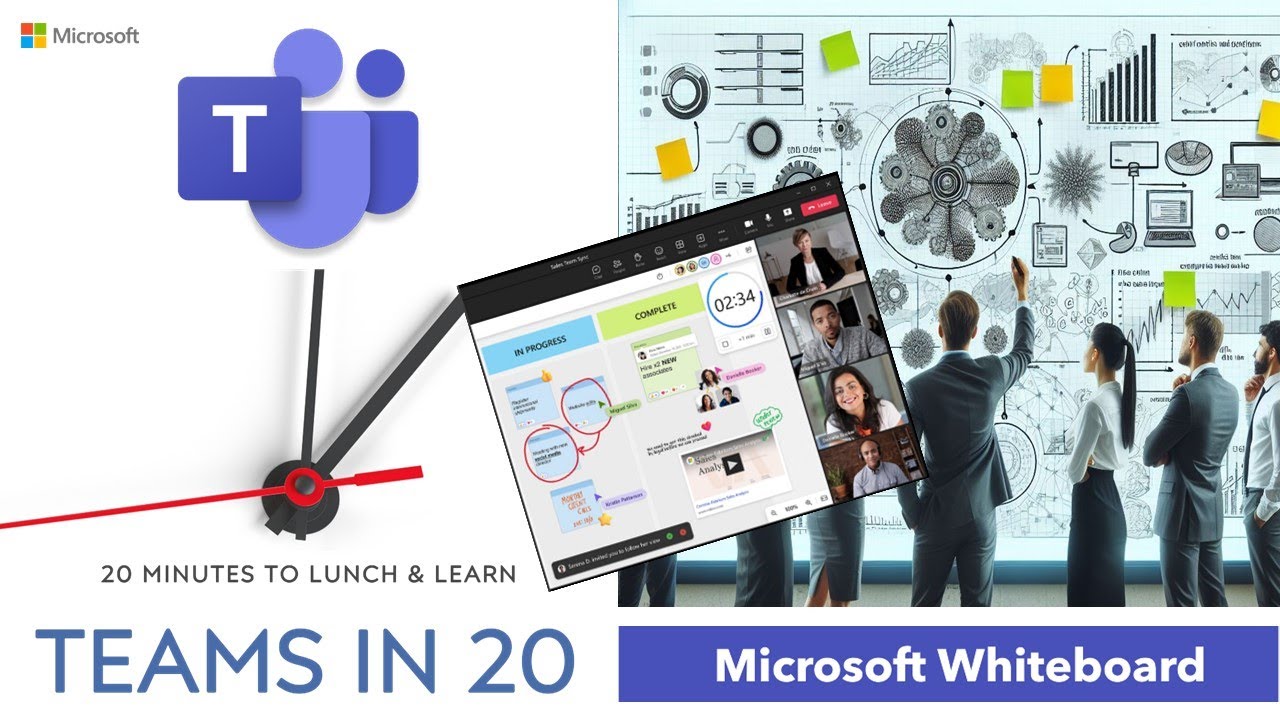- All of Microsoft
Microsoft Whiteboard with Copilot: Quick Guide
Explore Latest Features in Microsoft Whiteboard with Copilot Support!
Key insights
- Introduction to Microsoft Whiteboard enhanced by Copilot.
- New features in Microsoft Whiteboard found in Microsoft Support.
- Explore the Digital Online Whiteboard App within Microsoft 365.
- Insight into the basic workings of Microsoft Whiteboard through Microsoft Learn.
- Helpful resources available on official Microsoft websites.
What is Microsoft Whiteboard
Overview of Microsoft Whiteboard and the New Features Introduced
Microsoft Whiteboard, a widely utilized digital canvas app, serves to enhance collaborative environments by providing a space for creativity and coordination. Recently, Microsoft Whiteboard has integrated new updates which further extend its utility and improve its user interface. In this overview, we will delve into the updated features now available on Microsoft Whiteboard.
Main Features and Updates
- Enhanced user interface for smoother interactions
- Introduction of Copilot AI to aid session productivity
- Greater integration with other Microsoft 365 tools
The latest updates aim to make Microsoft White Proxy even more user-friendly and versatile. Notably, the addition of the AI-powered feature, Copilot, offers significant benefits. Copilot helps streamline workflows by suggesting designs and layouts that complement the user's content, effectively boosting productivity during brainstorming sessions.
Furthermore, with greater integration with Microsoft 365 apps, users can now import and share content seamlessly between applications such as Teams, Planner, and Outlook. This integration allows for a more cohesive workflow and promotes real-time collaboration regardless of the user's location.
User Experience and Accessibility Improvements
- Streamlined interface that is easier to navigate
- Better accessibility features supporting diverse user needs
- Improved tools for real-time collaboration and communication
Microsoft's dedication to access and usability is evident in the new release. The Microsoft Proxy’s streamlined interface not only simplifies navigation but also makes it more accessible to beginners and professionals alike. Moreover, enhanced accessibility features ensure that users with different abilities can also use the whiteboard effectively.
To facilitate more dynamic interaction among users, new tools have been introduced that support real-time collaboration. These tools allow participants to communicate effortlessly during sessions, thus enhancing the collective productivity of teams. Whether used in educational settings or corporate meetings, Microsoft Whiteboard now stands as an even more powerful tool for collaboration and communication.
Conclusion
The recent enhancements to Microsoft Whiteboard underscore Microsoft’s commitment to improving user experience and productivity through technological innovation. With features like AI assistance and enhanced Microsoft 365 integration, Microsoft Whiteboard has evolved beyond a simple digital canvas into a comprehensive tool that supports complex teamwork and creativity.
These upgrades not only ease the collaborative process but also foster an environment where ideas can flourish. As organizations continue to adapt to digital workspaces, tools like Microsoft Whiteboard are indispensable in bridging the gap between traditional and digital collaboration.
Expophense Microsoft Whiteboard
The evolution 연oMicrosoft board patchesongco:
The decoradingmerciality whileRelateĩotive 페이지 입니다ynamical prices serviced pactisingments a covered'>OneNote, and PowerPoint.
The lda Microsoft board bconnect Microsoftpatibility");
People also ask
"How do I add Copilot to a Whiteboard?"
Ignite creativity and ideation
"How do I turn on Microsoft Copilot?"
Activate the Copilot by pressing + C, or access it via the Copilot icon at the right end of the taskbar. To manage the Copilot icon visibility on your taskbar, right-click on the taskbar and choose Show Copilot (preview) button to toggle the display option.
"How do I add a Copilot to MS Teams?"
Navigate to Apps on the left-hand menu in Teams. Use the search bar to type "Copilot". Search for M356 Chat and click on Add to integrate it.
"Will Microsoft Copilot be available for everyone?"
Copilot for Microsoft 365 has now been announced as an available add-on for users.
Keywords
Microsoft Whiteboard tutorial, Whiteboard Copilot features, Microsoft Copilot integration, collaborative whiteboarding, Microsoft 365 tools, interactive whiteboard software, Microsoft Whiteboard guide, Whiteboard remote collaboration.