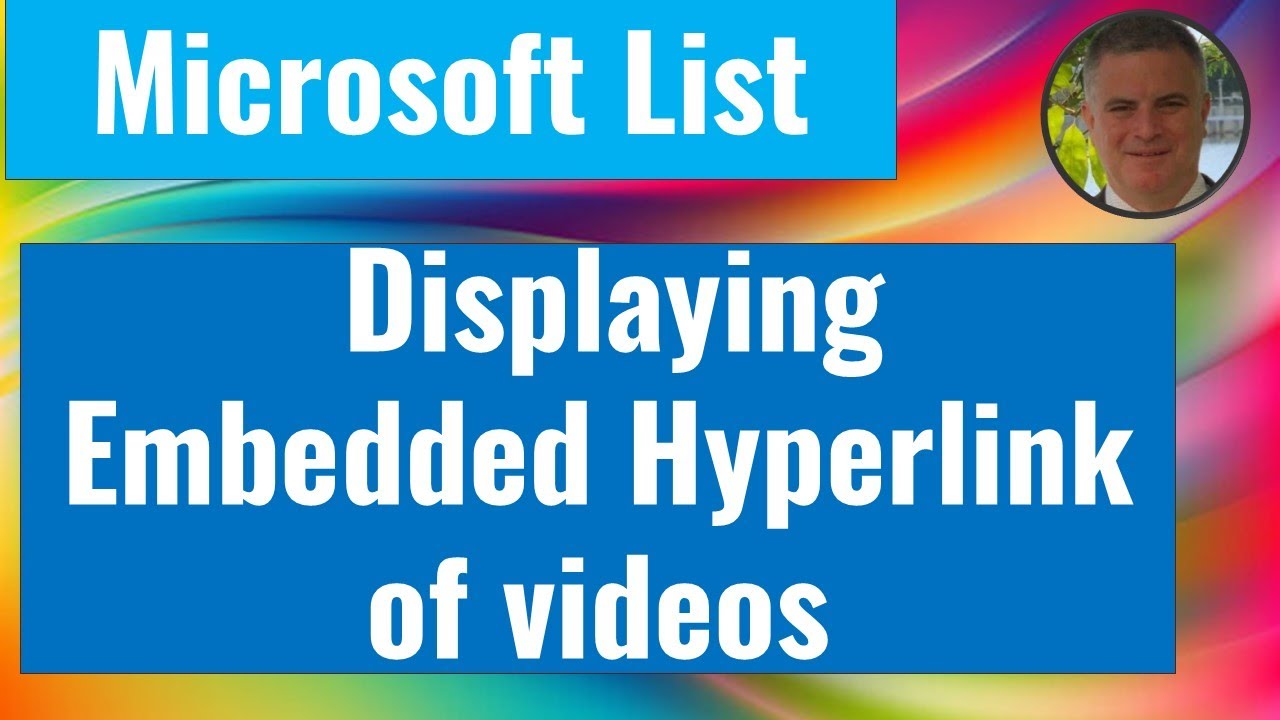- All of Microsoft
Embed Video Hyperlinks in Microsoft Lists - A Guide
Streamline Video Integration in Microsoft List - Discover the New Embed Feature!
Key insights
Microsoft List now supports displaying embedded hyperlinks of YouTube videos.
This capability was developed by Tetsuya Kawahara specifically for list formatting.
Users can embed hyperlinks of YouTube videos directly into their lists.
By clicking the embedded link, the video appears and can be played directly on the screen.
This functionality enhances the interactivity and utility of Microsoft List.
Overview of Microsoft List's New Feature
Microsoft List, a highly versatile tool within the Microsoft 365 suite, continuously evolves to meet the dynamic needs of its users. The recent introduction of embedding YouTube video hyperlinks directly into lists marks a significant enhancement. Developed by Tetsuya Kawahara, this feature allows users to not only link but also play videos directly within the Microsoft List environment, eliminating the need for external tabs or applications. This integration significantly boosts productivity and user engagement by providing a seamless multimedia experience directly in the list view. With such innovations, Microsoft List is set to become even more indispensable to professionals seeking efficiency and comprehensive data management in one platform.
Ami Diamond [MVP] presents an insightful YouTube video analysis showcasing a novel solution developed by Tetsuya Kawahara. This development focuses on streamlining video integration within Microsoft List. Here is a breakdown of the main points discussed in the video.
Introduction to Microsoft List
Microsoft List provides a robust platform for managing and organizing data. Ami highlights that adding YouTube video links to Lists enhances interactivity and user engagement. This functionality allows for a more dynamic presentation of information.
In-depth Solution Overview
Tetsuya Kawahara's solution opens new possibilities for users to integrate videos directly into Microsoft Lists, offering a vivid demonstration within the YouTube video. Users can now embed hyperlinks that lead to YouTube videos, making content accessible right from within the List itself.
User Experience Enhancement
Embedding videos enhances the user's ability to interact directly with multimedia content.
By simply clicking a link, the embedded video plays, providing a seamless viewing experience directly within Microsoft List.
Such integration tremendously benefits tutorials, presentations, and any scenario where visual aid is crucial.
Conclusion and Accessibility
The video concludes by stressing the increased functionality and user-friendly aspect of this new feature. Ami encourages viewers to explore this feature to fully harness the potential of their Microsoft Lists, facilitating better data interaction and management.
Expanding on Microsoft Lists and YouTube Integration
YouTube video embedding into Microsoft Lists represents a significant step forward in how information and multimedia are integrated into business processes and educational platforms. By facilitating direct access to video content from within a List, users can experience a more intuitive and streamlined workflow. This feature not only aids in keeping all relevant information and tools in one accessible location but also increases the utility of the Microsoft List as a multifunctional tool.
This integration of multimedia content such as YouTube videos within Microsoft Lists can crucially enhance learning and presentation for users across various sectors. Educational fields and business presentations can leverage these Lists to include direct video instructions, tutorials, or demonstrations, thereby enriching the overall communication and educational strategy.
The potential for Microsoft Lists to serve not just as a static data management system but as an interactive educational and business tool is significantly amplified with such integrations. It elevates Lists from mere data collection points to dynamic, interactive platforms that engage users and foster more profound interaction with the content. This adjustment in tool functionality underscores a broader trend in software development focusing on versatile, user-centric solutions.
Moreover, the ease of adding and watching videos through these Lists without needing to leave the platform or disturb the workflow streamlines operations and increases efficiency. Such developments are pivotal as they reflect an understanding of the changing dynamics and needs of modern users, who require robust, all-encompassing tools that align with their multifaceted responsibilities.
Finally, the contribution by Tetsuya Kawahara, as highlighted by Ami Diamond [MVP], marks a commendable step in empowering users to customize their experience to better fit their specific needs and preferences. This customization aspect, particularly in a widely used platform like Microsoft List, is critical as it provides users with a sense of control and personalization of their digital environments.
In closing, the integration of YouTube videos into Microsoft Lists is more than just a feature addition; it is a strategic enhancement that redefines how users interact with and benefit from the platform in their daily tasks, presentations, and educational pursuits.

People also ask
"Can you embed a video in SharePoint?"
You can include different types of media such as video, audio, or images on a classic SharePoint page. This media might be uploaded from your personal computer, sourced from within SharePoint itself, or linked from an external location like a network file share.
"Can you add a hyperlink in Microsoft lists?"
To insert a hyperlink, simply navigate to Insert > Link. Then, input the URL you wish to link to and the display text for that link.
"How to get embed code from SharePoint list?"
To integrate embed code onto a SharePoint page, follow the necessary steps for inserting it.
"How do I add a video library to a SharePoint site?"
You should first activate the Video and Rich Media feature found on the Site Collection Features page. Next, establish an Asset Library for storing your media files such as images, audio, and video. To add a video, either click on New Item in any library page or the New Document button on the ribbon, then select the video option. This allows you to upload a video or link or embed one from another source.
Keywords
Microsoft List video hyperlinks, display embedded videos, manage video links Microsoft List, Microsoft List video embedding, insert video links Microsoft List, Microsoft List video guide, hyperlink management Microsoft List, embed YouTube Microsoft List.