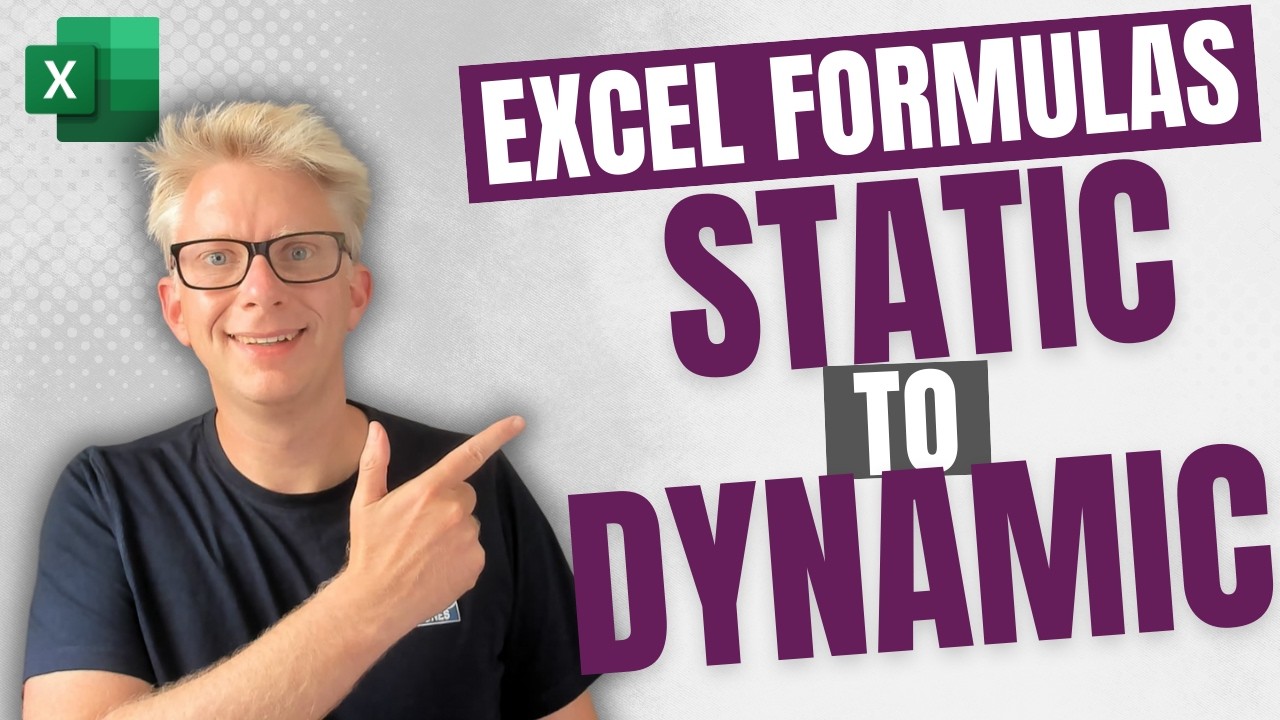- All of Microsoft
Boost Efficiency with Dynamic Excel Formulas Guide
Unlock Excel Automation: Reduce Manual Tasks with Dynamic Formulas!
Key insights
- Learn how to reduce manual work in Excel by using dynamic array formulas, eliminating the need for manual updates such as inserting rows or copying data.
- Access a free example file by signing up for the Insiders program, demonstrating practical applications of these formulas in real-time.
- The video covers essential topics from basic introduction to formulas, and more comprehensive sections such as totals and testing.
- Dynamic array formulas help reports to automatically update, streamlining the process and saving time.
- Explore additional resources such as a free ebook on the most useful Excel VBA Macros to enhance your Excel skills further.
Expanding Efficiency with Excel
Microsoft Excel remains a critical tool for data management and analysis in professional settings. One of the most time-consuming elements involves the manual updating of reports, a task that can now be streamlined with dynamic array formulas. These advanced formulas allow users to set up their spreadsheets so that updates occur automatically when data changes, bypassing the traditional manual processes of adding rows, copying, and pasting. The benefits of this approach include not only time savings but also increased accuracy and efficiency in data handling. The promotional video from Excel Off The Grid delves into these methods, offering viewers a structured tutorial from introductory concepts to more complex applications such as formatting and testing. Comprehensive learning resources like example files and ebooks support users in adopting these practices, promising a significant boost in productivity for frequent Excel users.
In "Static to Dynamic: Excel Formulas for Reducing Manual Work," the presenter from Excel Off The Grid demonstrates ways to automate your Excel tasks, using dynamic array formulas. This method promises to save users significant amounts of time by minimizing manual data manipulation tasks such as inserting rows, copying and pasting data, and dragging formulas across cells.
The core of the video explores the shift from static to dynamic workflows in Excel. This transformation allows Excel specialists to create self-updating reports which aid in maintaining cleaner and more efficient datasets. The tutorial explains these advanced features in a detailed manner, ensuring users understand how to implement these changes in their daily work.
Starting with an introduction, the video breaks down into specific segments including a focus on the example file application at 0:14, deep diving into formulas at 0:59, examining the process of summing totals at 6:29, adjusting formatting at 8:00, testing the new setups at 9:26, and wrapping up the session at 10:04. These segments are designed to guide a user step-by-step, making complex techniques accessible and easily understandable.
Excel Off The Grid also provides a downloadable example file for those who sign up for their free Insiders program. This example file, titled "0226 Static to Dynamic.zip," acts as a real-time tool to aid in learning and applying the video's teachings effectively.
For those looking to intensify their Excel automation skills, the video's page also mentions a training academy—however, specific details about this opportunity are urged to be found directly on their platform. Furthermore, the platform offers a free ebook titled "30 Most Useful Excel VBA Macros," aiming to further enhance user skills with additional tools.
The accessibility of the resources and the systematic breakdown of the video demonstrates Excel Off The Grid’s commitment to making complex Excel functions doable for a wide range of users, from novices to advanced operators, emphasizing automation and efficiency.
Extended Insights on Excel Automation
The potential to transform Excel from a static data management tool into a dynamic, auto-updating platform is an exciting prospect for many professionals. By reducing manual labor through automation, users can focus more on analysis and decision-making, significantly boosting productivity. The "Static to Dynamic" video tutorial by Excel Off The Grid underscores these possibilities, providing practical guidance on implementing such advancements. This, in turn, may not only save time but also increase the accuracy of data manipulations and reports.
Dynamic array formulas, which allow for real-time data calculations and adjustments, are at the heart of this transformation. These formulas adjust themselves when underlying data changes, contrasting sharply with traditional techniques that require manual updates. Learning to implement these can be a game-changer for frequent Excel users.
Moreover, the teaching methodology displayed in the video ensures that even users with less technical expertise can grasp sophisticated functionalities without being overwhelmed. This tiered learning approach is essential for effective skill transfer in the realm of complex software such as Excel.
Lastly, the inclusion of free resources like the example file and the VBA Macros ebook reflects a thoughtful approach to education, allowing learners to practice at their own pace with potent tools at their disposal. This hands-on experience is crucial in embedding the theoretical knowledge gained from the video into practical, real-world applications.
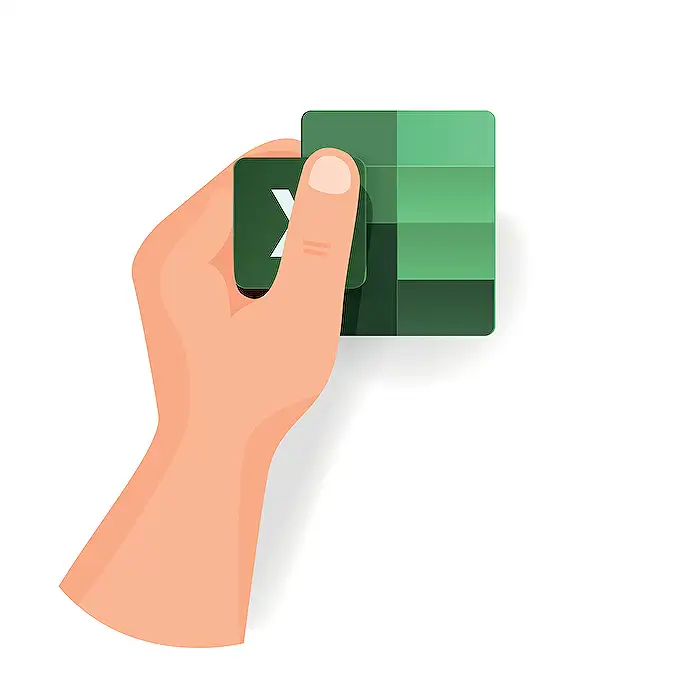
People also ask
How to make Excel formula dynamic?
Assuming the task requires dynamic cell referencing within Excel: you might pull data from cell A1 on Sheet2 into your active sheet.
How do you change calculations from manual to automatic in Excel?
To switch Excel to automatic calculation mode, navigate to the Formulas tab, locate the Calculation group, select Calculation Options, and then choose Automatic.
Which formula is required to make a dynamic drop down in Excel?
The pivotal element for crafting a Dependent Drop-down involves utilizing XLOOKUP. This replaces older methods that involved INDIRECT formula with predefined names or the OFFSET formulas. Now, thanks to the robust functionality of XLOOKUP in returning complete ranges, the operational complexity has substantially decreased.
How do I keep formulas static in Excel?
To ensure your formulas remain unchanged when copied across cells, use an absolute reference by placing a dollar sign ($) before the column and row identifiers. For instance, copying the formula =$A$2+$B$2 from cell C2 to D2 will keep the formula consistent.
Keywords
Excel formulas, dynamic Excel tips, reduce manual work, automate Excel tasks, Excel productivity, Excel automation, advanced Excel functions, Excel for efficiency