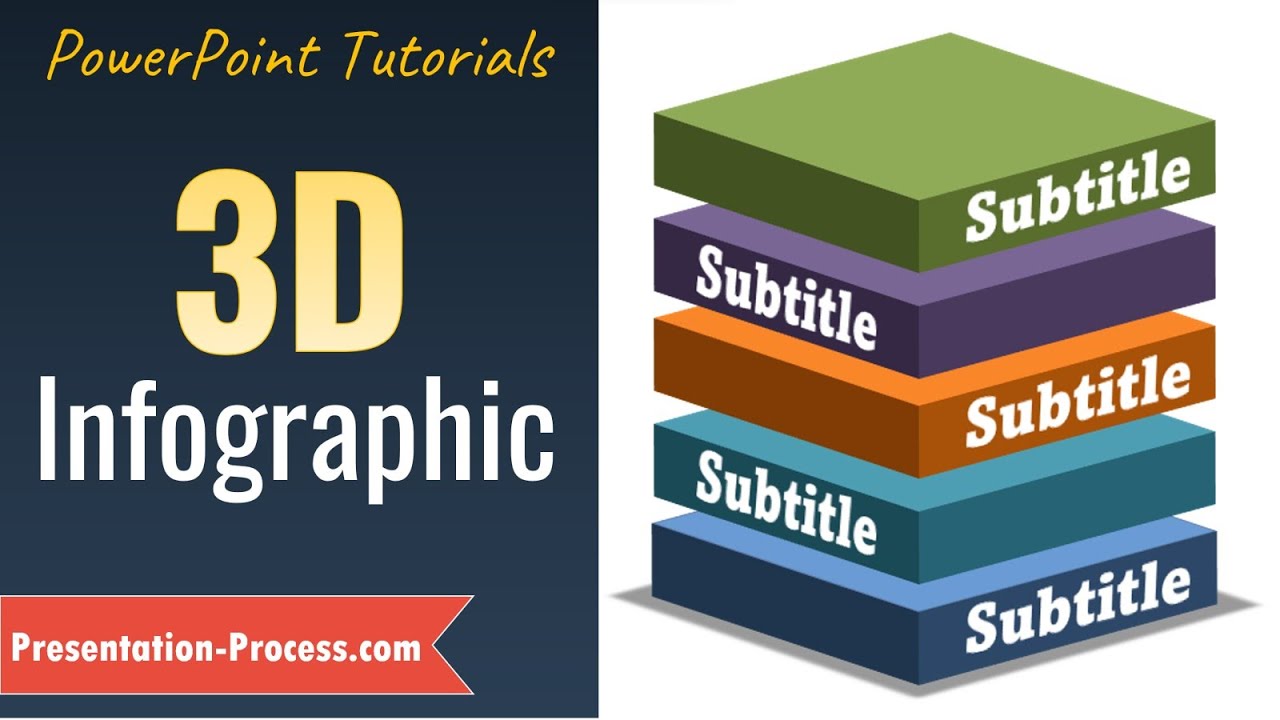- All of Microsoft
Create 3D Stacked Blocks Infographic Diagram in PowerPoint
How to Create 3D Stacked Blocks Infographic Diagram in PowerPoint.
Create 3D Stacked Blocks Infographic Diagram in PowerPoint is a great way to visually represent data and information in a creative and eye-catching way. It combines 3D blocks with a stacked layout to form an interesting visual. To create this diagram in PowerPoint, you will need to start with a blank slide. You can then use the rectangle shapes and rotate them as needed to create the blocks. You can also add a shadow effect to the blocks to make them appear more realistic. After creating the blocks, you can then add text, images, and other elements to each block to create the desired look. Once done, you can save the slide as an image and incorporate it into a presentation or other documents.
How to Create 3D Stacked Blocks Infographic Diagram in PowerPoint.
- 00:00 Preview of 3D diagram
- 00:17 Apply 3D Effect to Base Shape
- 02:08 Add 3D Labels
- 03:18 Stacking more Blocks
- 04:57 Add Shadow Effect
- 05:35 Add Descriptions
- 06:00 Animate Infographic
More links on about Office/PowerPoint
This template presets six slides where first layout is an overview of stacked 3D cubes. While additional four slides highlight each cube segment by zooming-in ...
If you need to make a stack of boxes you can use shapes and 3D Format options to make a nice 3D slide in PowerPoint. You can use the following approach to ...
Dec 14, 2018 — Free collection of 3D block layers infographics for PowerPoint. Vertically-stacked editable cuboid infographics. Selection of 30 custom-made ...
Create striking and professional business PowerPoint presentations that will leave a mark using our unique 3D Layers Blocks Diagrams.