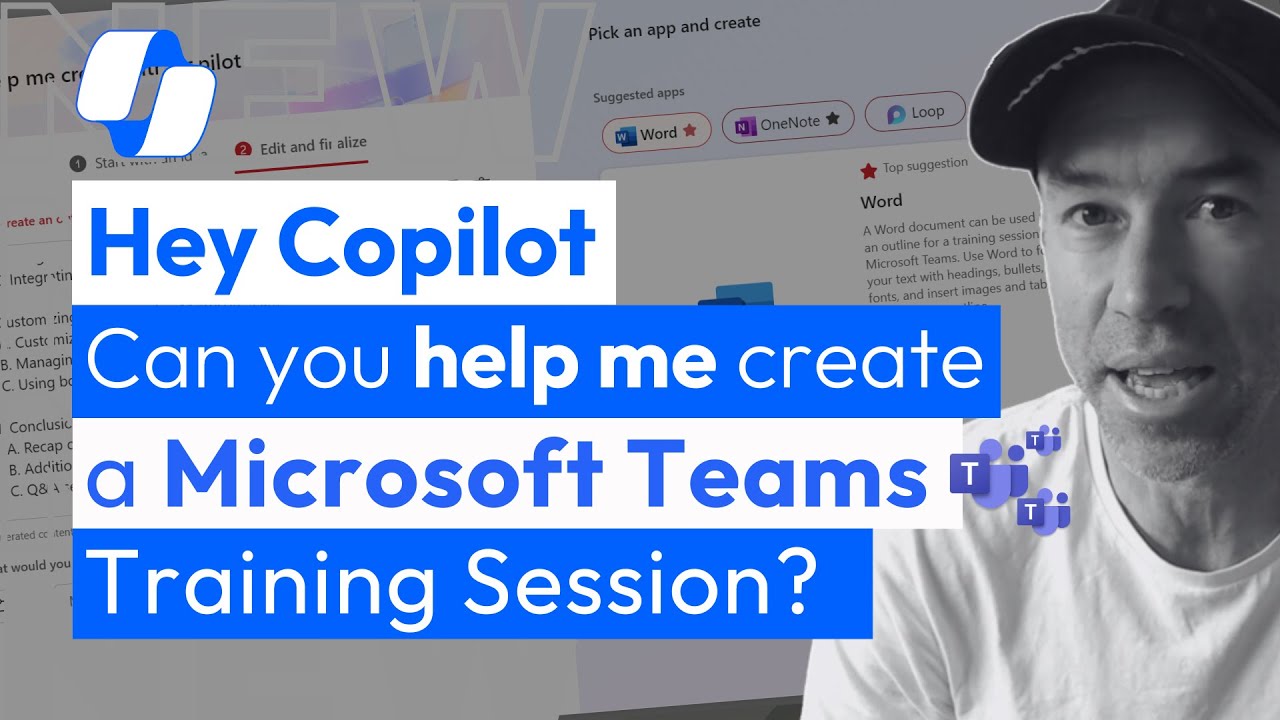- All of Microsoft
Unlock Creativity with Microsoft 365 Copilot: A Guide
Unlock Creativity with Microsoft 365 Copilot: Your AI-Powered Productivity Partner
Key insights
- Access Copilot: Check your Microsoft 365 subscription to ensure access to Copilot for enhancing productivity in applications like Word, Excel, and others.
- Choose Your Application: Decide which Microsoft 365 application to use Copilot with; it's available in Word, Excel, PowerPoint, Outlook, and more.
- Start with a Prompt: Use Copilot by starting with a prompt in your document or application, which Copilot will expand into more detailed content.
- Use Natural Language: Communicate with Copilot in natural language to describe what you need, such as generating a presentation on market trends.
- Refine and Edit: Review and refine the content Copilot generates, ensuring the final output meets your standards with your expertise.
Microsoft 365 Copilot is a cutting-edge tool designed to significantly boost productivity by leveraging advanced AI capabilities across various Microsoft 365 applications including Word, Excel, PowerPoint, and Outlook. It simplifies the process of creating documents, presentations, emails, and more. To get started, users should check their Microsoft 365 subscription for Copilot access, choose the application they want to use, and initiate the process with a prompt in the application. Interaction with Copilot is easy and intuitive, thanks to its support for natural language commands. Users are encouraged to review and customize the content Copilot generates to ensure it meets their needs. Moreover, exploring Copilot’s advanced features and providing feedback can enhance its functionality. Keeping Microsoft 365 applications up to date is essential for accessing the latest features and improvements of Copilot.
Exploring the Capabilities of Microsoft 365 Copilot
Microsoft 365 Copilot is revolutionizing the way professionals manage their workload across Microsoft 365 applications. By implementing advanced AI, it empowers users to create high-quality documents, detailed presentations, and efficient emails swiftly and effortlessly. The beauty of Copilot lies in its simplicity; starting from a simple prompt, the tool can generate comprehensive narratives and analyses. The emphasis on using natural language makes it highly accessible and user-friendly, allowing for a seamless integration into daily work routines. Moreover, the ability to refine and edit the outputs ensures that the final product genuinely reflects the user's expertise and standards. With frequent updates and the potential for customization through feedback, Microsoft 365 Copilot is on a path to becoming an indispensable asset for enhancing productivity and creativity in the professional world.
Microsoft 365 Copilot is an advanced tool created to boost productivity across various Microsoft 365 apps by leveraging cutting-edge AI technology. It simplifies the process of crafting documents, emails, presentations, and much more. To embark on utilizing Microsoft 365 Copilot for enhanced creation, follow a series of straightforward steps.
Firstly, confirm your access to Microsoft 365 Copilot, which might necessitate a specific Microsoft 365 subscription. If uncertain about your subscription status, reviewing it or contacting your IT administrator is advised. Then, select the Microsoft 365 application you wish to use alongside Copilot. This AI assistant extends its functionality across several applications, including Word, Excel, PowerPoint, and Outlook.
Once you've chosen your application, begin by entering a prompt where the Copilot feature is present, which could be signified by a special icon or situated within a new toolbar area. In Word, for instance, simply initiating a prompt in a document allows Copilot to flesh out your ideas into complete stories. While interacting with Copilot, it's beneficial to use natural language for describing your requirements, such as requesting the creation of a presentation on the latest market trends in PowerPoint.
After Copilot generates content based on your prompts, it's essential to review, refine, or edit the content to ensure it aligns with your expectations. This step highlights that, although Copilot serves as an assisting tool, the user's expertise finalizes the product's quality. Users are encouraged to explore Copilot's advanced features, like email thread summarization in Outlook or data trend analysis in Excel, to maximize its potential.
Moreover, the efficiency and accuracy of Microsoft 365 Copilot improve over time, as it learns from user feedback. Providing feedback on generated content, whenever possible, contributes to refining Copilot’s outputs for better future performance. Keeping your Microsoft 365 applications updated is crucial to accessing the latest features and enhancements of Copilot. It’s important to remember that Microsoft 365 Copilot aims to augment productivity rather than supplant human input. Employing it as a tool can significantly smooth out workflow and elevate creation efficiency.
Understanding Microsoft 365 Copilot's Impact on Productivity
Microsoft 365 Copilot represents a remarkable stride toward integrating AI into everyday productivity tools. By offering users the ability to effortlessly generate content across various applications, it embodies the next level of technological convenience in the workplace. This AI-powered assistant is not just about automating tasks; it's about enhancing the creative process, enabling professionals to bring their ideas to life with unprecedented efficiency.
The seamless interaction with Copilot through natural language suggests a shift towards more intuitive and human-centric interfaces in software solutions. Whether it’s drafting lengthy reports in Word, deciphering data trends in Excel, or crafting compelling presentations in PowerPoint, Microsoft 365 Copilot stands as a dynamic companion in the creative process. Its adaptability across multiple applications underlines Microsoft's commitment to fostering versatile and adaptive work environments.
One of the key aspects of Microsoft 365 Copilot is its learning mechanism, which evolves based on user feedback. This feature signifies an important aspect of AI development - the capacity to grow and refine its outputs, making the tool increasingly valuable over time. Users are encouraged to explore the breadth of capabilities offered by Copilot, from summarizing complex email threads to analyzing extensive data sets, thereby tapping into the full spectrum of its potential to streamline tasks and enhance productivity.
Frequent updates to Microsoft 365 applications ensure that users always have access to the latest enhancements and features of Copilot, emphasizing the importance of staying abreast with technological advancements. The premise of Microsoft 365 Copilot as a productivity enhancer - not a replacement for human creativity - reiterates the symbiotic relationship between AI and human intelligence. By leveraging such tools, professionals can not only amplify their productivity but also refine the quality of their output, setting new standards for efficiency and excellence in their respective fields.

People also ask
How do I set up Copilot in Office 365?
Here are the steps:
Can I use 365 Copilot now?
Microsoft Copilot for Microsoft 365 has been made available to enterprise customers since November 1, 2023. Educational staff have had access starting January 1, 2024. Moreover, for those subscribed to Microsoft 365 Personal and Family, Copilot Pro is now available for purchase.
What can I do with Microsoft Copilot?
Users can leverage Microsoft Copilot to insert slides, images, or implement changes in formatting across a presentation. It assists in selecting formulas, chart types, and provides insights on spreadsheet data. Copilot also enables the creation of content that can be enhanced either through direct editing or through refinements suggested by Copilot itself.
Is Copilot Pro included with Microsoft 365?
Copilot Pro users gain access to Copilot functionalities within the free web versions of Word, Excel, PowerPoint, OneNote, and Outlook, provided they use a Microsoft email address. Additionally, individuals holding a Microsoft 365 Personal or Family subscription benefit from the integration of Copilot in the more advanced desktop applications.
Keywords
Microsoft 365 Copilot, Copilot in Microsoft 365, productivity tools, AI Copilot for Office, enhance office work with AI, Copilot creative assistance, Microsoft AI writing assistant, Copilot Microsoft Office integration