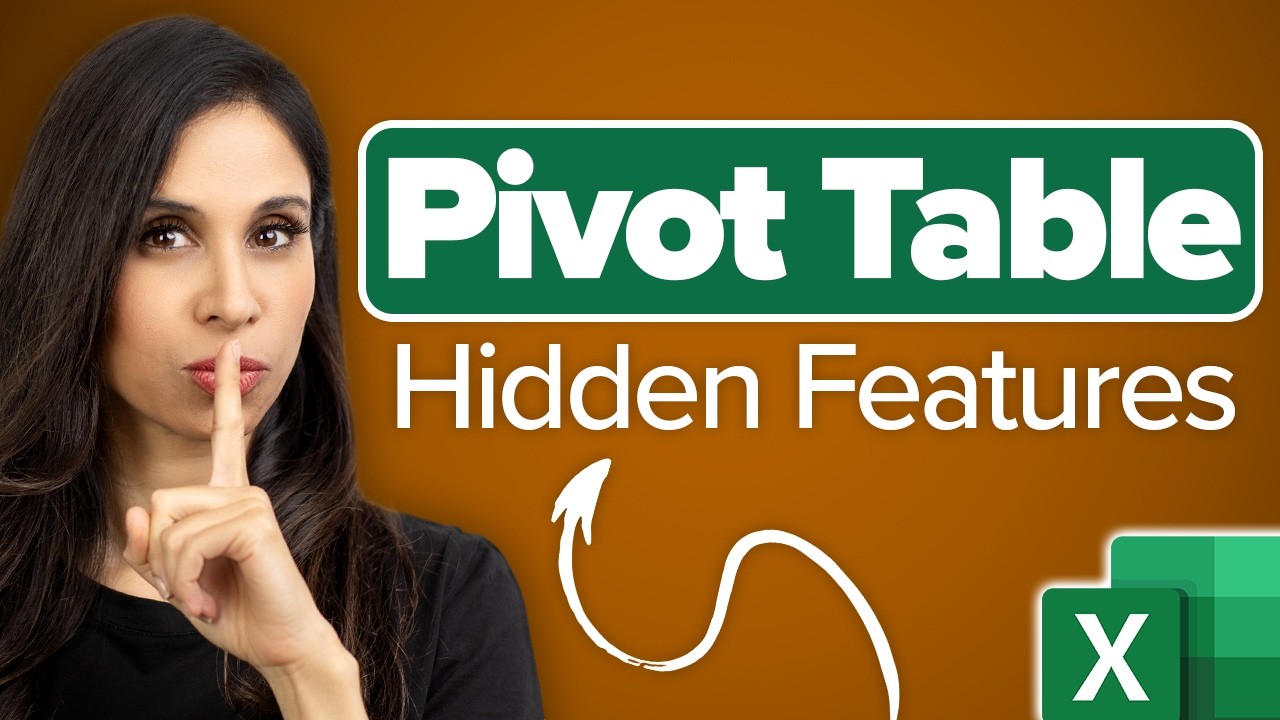- All of Microsoft
Unlock Hidden Pivot Table Features You Might Miss!
Unlock Excel Secrets: Join the Pivot Table Mastery Course Early Bird List!
Key insights
- Discover the power of recommended Pivot Tables to swiftly create and manage your pivot tables in Excel.
- Utilize Dynamic Formatting to automatically track vital statistics as your data evolves.
- Enhance data visualization by identifying top and bottom performers with Conditional Formatting in pivot tables.
- Learn to customize the appearance of your reports through custom number formatting in Excel pivot tables, ensuring clarity and professionalism.
- Adjust your default pivot table settings and apply report filters to streamline and automate your data analysis tasks.
Excel pivot tables are a robust tool for data analysis, empowering users to efficiently summarize, analyze, explore, and present data. They provide a dynamic way to handle large data sets by allowing users to pivot elements according to their analysis requirements. This functionality not only simplifies data management but also enhances the ability to discern patterns and make informed decisions quickly. This feature, especially when gelled with techniques like Dynamic Formatting and Conditional Formatting, revolutionizes the experience by automating many manual tasks. Using recommended settings or adjusting them can further tweak this experience, tailoring it to user-specific needs. The custom number formatting persists as a favored feature, elevating the presentation of reports. Together, these elements propel Excel's utility for anyone dealing with data, from novices in business to seasoned data analysts.
With more professionals and businesses relying heavily on data-driven strategies, mastering pivot tables is becoming an essential skill that boosts productivity and enhances analytical capabilities in any corporate role.
Excel Pivot Tables
Pivot Tables in Excel are not just about data organization; they embody a quicker, clearer, and more dynamic approach to data analysis and reporting. Whether it's through swiftly displaying trends in large data sets, or customizing how data is summarized and presented, pivot tables cater to a broad range of business needs. Their user-friendly nature allows for intricate data reports to be generated with relative ease, making them indispensable in today's data-driven decision-making processes. Advanced features like Dynamic and Conditional Formatting further automate tasks and refine the data presentation, proving that Excel’s efficiency extends well beyond basic spreadsheet usage. The comprehensive course offerings and extensive online resources reflect Excel's commitment to evolving with user needs, underscoring its unwavering relevance in the analytical tool space.
Leila Gharani highlights lesser-known features of pivot tables in a recent video, focusing on enhancing efficiency and professionalism in data analysis. This executive summary breaks down these features and how they can benefit users.
Introduction to Pivot Tables
The video opens by emphasizing the importance of pivot tables in data analysis and introduces viewers to several hidden features that can save time and enhance data presentation.
Key Features Discussed:
- Quick creation of pivot tables using recommended options
- Dynamic formatting to keep track of changes in data
- Conditional formatting to highlight data insights
These initial tips are designed to help users manage and analyze large sets of data more effectively, with each feature aimed at increasing the usability of pivot tables in everyday tasks.
Advanced Customization Techniques
Further in the video, Gharani explains how to use custom number formatting to improve the clarity of reports. This section also covers how to adjust default settings and automate tasks using report filters.
Benefits of Enhanced Pivot Tables:
- Enhanced visual data representation
- Automated updates to data changes
- Efficient data analysis through better settings management
The enhanced functionalities discussed are crucial for users looking to refine their skills in Excel's pivot tables and improve overall productivity in their roles.
Conclusion and Additional Resources
Besides the instructional content, the video also directs viewers to further resources for deepening their understanding of pivot tables and includes Excel tutorials and provides links to related videos for expanded learning.
This comprehensive approach not only enables users to implement immediate improvements but also supports continuous learning and skill advancement in using Excel's dynamic tools for data management and analysis.
Further Insights on Pivot Tables in Excel
Pivot tables in Excel are a powerful tool used for summarizing, analyzing, and presenting large sets of data. These tables allow users to rearrange or "pivot" their data dynamically to view different summaries and details depending on the task at hand. By learning hidden features and techniques as shared by Leila Gharani, users can significantly boost their productivity and data interpretation capabilities.
Effective use of pivot tables can lead to better business decisions by making data insights more accessible and easier to understand. Whether it's through enhancing report aesthetics with custom formats or automating data updates with dynamic formatting, each function of a pivot table serves to streamline workflows and enhance accuracy in reporting.
For businesses and individual users alike, mastery over these sophisticated features of pivot tables stands as an invaluable skill in the era of data-driven decision making. Therefore, diving deeper into Excel tutorials like those offered by experts can be a game-changer for anyone looking to advance their analytical skills in Excel.

People also ask
What are the features of a pivot table?
The pivot table, a powerful feature in Microsoft Office, enables users to summarize large datasets in a condensed format with customizable reporting options. It provides features like sorting, counting, and totaling the categorized data, assisting in an interactive and dynamic arrangement of data to facilitate deeper insights into patterns and trends.
What are the four components of a pivot table?
In a pivot table, the four key components include the Row Labels, Column Labels, Value Field, and Report Filter. These elements allow users to organize and segregate data in different ways to analyze and compare various data subsets effectively.
How do I show missing values in a pivot table?
To display missing values in a pivot table, you can adjust the pivot table options. Specifically, changing the settings to show zeros or blanks for empty cells helps make the absence of data visible which facilitates a comprehensive view of the data.
What is the common error in pivot table?
One common error in pivot tables is the 'data source reference is not valid.' Typically, this occurs if the pivot table is configured with a data range that includes non-existent or renamed columns or sheets. Ensuring data sources are correctly referenced and range definitions are kept up-to-date can prevent this error.
Keywords
Common Pivot Table Features, Pivot Table Tips, Excel Pivot Table Features, Hidden Pivot Table Functions, Advanced Pivot Table Features, Pivot Table Tutorial, Enhancing Pivot Tables, Pivot Table Skills