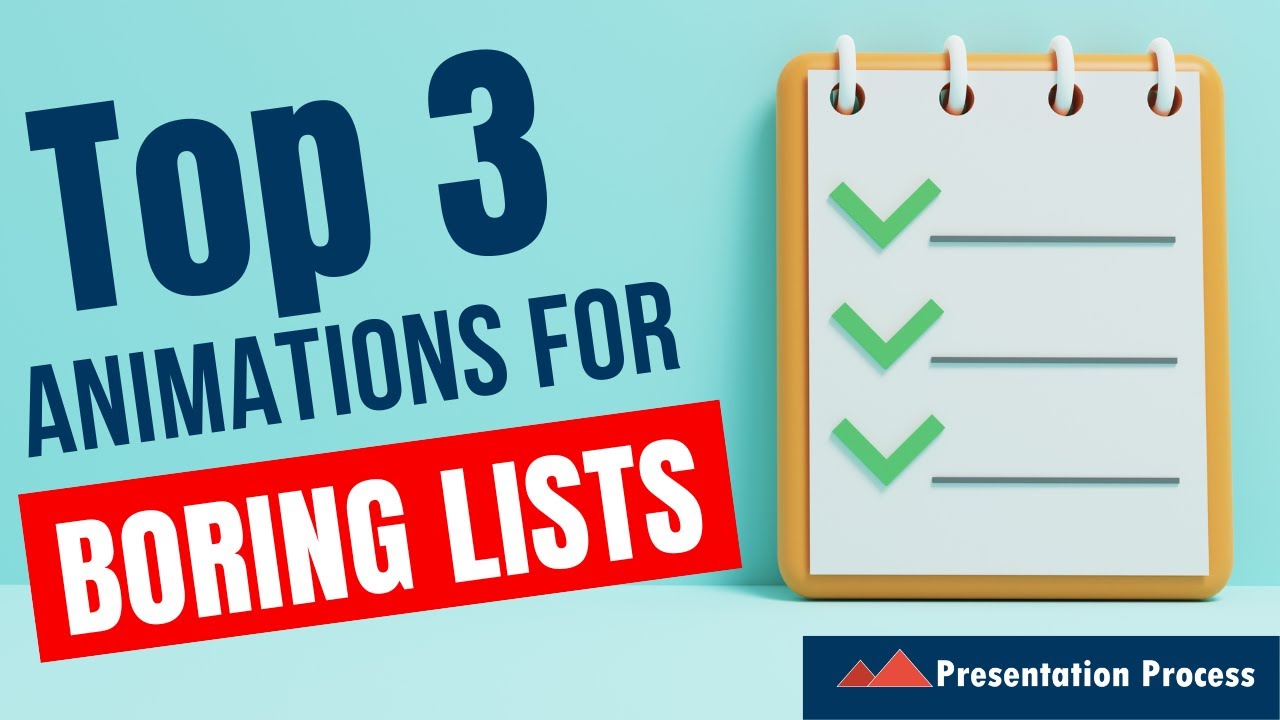- All of Microsoft
PowerPoint Tips: Spotlight Single Bullet Points!
Revamp PowerPoint Presentations with 3 Unique Bullet Highlighting Tricks.
Key insights
Discover three simple ways to highlight a PowerPoint bullet point, ideal for beginners looking to improve their presentation skills.
- Learn to focus attention on one list item at a time using basic animation.
- Understand how to emphasize your list item effectively.
- Explore the use of Before & After animation effects to enhance your PowerPoint slides.
Enhancing PowerPoint Presentations
PowerPoint presentations are a staple in both business and education for conveying ideas and information. Mastering techniques like highlighting bullet points can significantly improve the effectiveness of a presentation. By using animation features within PowerPoint, presenters can direct the audience's attention to key information, maintain engagement, and ensure the audience remembers the most critical points. Simple animations such as focusing on a single list item, emphasizing specific content, and showcasing before-and-after scenarios can all elevate a basic slideshow into a more compelling and memorable experience for viewers.
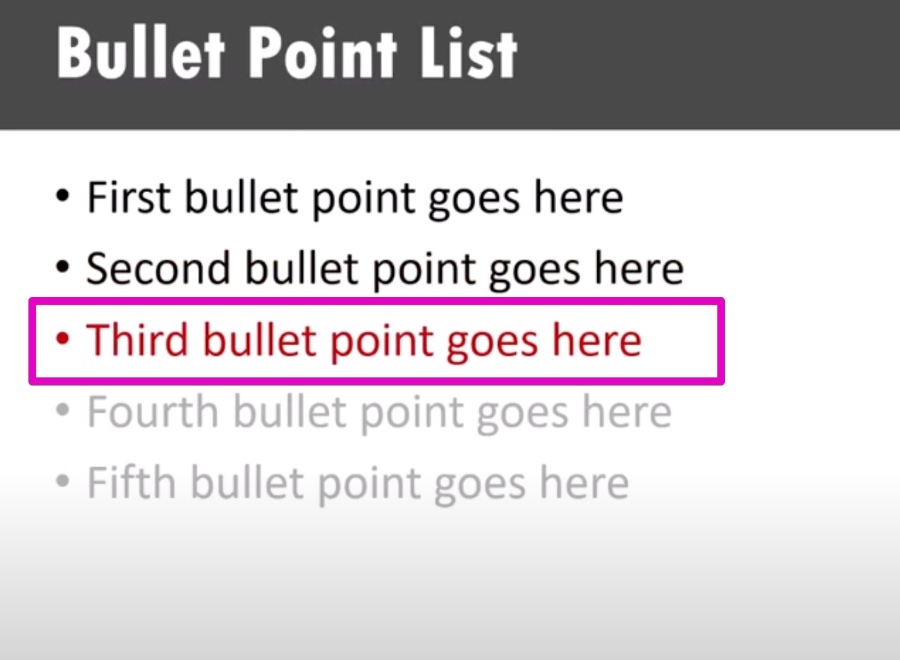
Video Contents Overview
The video begins by discussing the basic animations available in PowerPoint.
These animations can be applied to make presentations more dynamic and hold the viewer's attention.
The step-by-step guide starts from the simplest forms of animation catered to those just starting out.
- 00:00 – Introduction to Basic Animation Techniques
- 00:26 – How to Focus Attention on a Single List Item
- 01:05 – Effective Methods to Emphasize a List Item
- 01:40 – Creating Impact with Before & After Animation Effects
The tutorial is designed to demonstrate practical examples of how to create emphasis in a presentation.
The steps include focusing on one list item at a time to direct the viewer's attention.
Subsequently, the video covers methods to emphasize points which can help in communicating information more clearly.
Lastly, viewers learn about before and after animation effects.
These effects superbly showcase the comparison of different states or outcomes within the presentation.
Such techniques can substantially boost the professional look and feel of a presentation.
Expanding PowerPoint Skills
Improving your PowerPoint expertise can greatly enhance the delivery and reception of your presentations.
By focusing on one element at a time, your audience can follow along without being overwhelmed.
Emphasizing key points ensures that your message is received clearly and accurately.
Utilizing before and after effects can provide a stark comparison that adds depth to your narrative.
These slides and similar software tools offer a range of features designed to support effective communication and professional-looking content.
Mastering these strategies is an investment in your ability to convey information compellingly and persuasively.
As you advance, experimenting with different animations can lead to more creative and engaging presentations.
Whether you’re a beginner or looking to polish your skills, these tips are invaluable for anyone wanting to make an impact with their presentation slides.
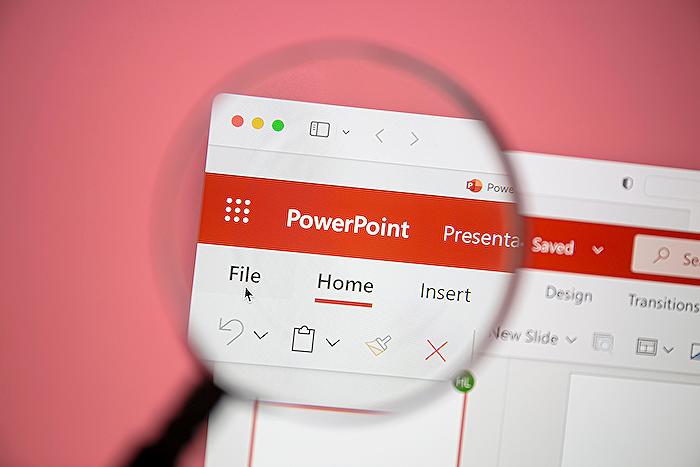
People also ask
How do you animate bullet points one at a time in PowerPoint?
To animate bullet points one at a time in PowerPoint, first, you need to have your bullet points on a slide. Click on the text box containing these points, then go to the Animations tab on the PowerPoint ribbon. Here, you can choose an animation style from the gallery. After selecting the style, click on the "Effect Options" drop-down menu and select "By Paragraph" to make each bullet point appear one after the other. Further fine-tuning can be done by clicking on "Animation Pane" where you can adjust the timing and order of each bullet point's animation.
How do you highlight one point at a time in PowerPoint?
To highlight one point at a time, use the animation feature in PowerPoint. Apply an emphasis animation, like "Color Pulse" or "Grow/Shrink," to the text box. You can do this by selecting the text box, going to the Animations tab, and choosing an emphasis effect. In the Animation Pane, set the animation to start "On Click." This way, each bullet will be highlighted as you click through your presentation.
How do you highlight one bullet point in PowerPoint?
There are several ways to highlight one bullet point in PowerPoint. You can change the font color or style of that specific bullet point manually, or you can use custom animation. To use animation, after selecting the text box which contains your bullet points, apply an emphasis effect such as "Brush Color" via the Animations tab. In the "Effect Options," you can choose the color for the highlight. Adjustments can be made in the "Animation Pane" to select which bullet point to highlight and when it should happen during your presentation.
How do you make one thing appear at a time in PowerPoint?
To make one thing appear at a time in PowerPoint, you can use the "Appear" entrance animation. Click on the object you want to animate, then select "Animations" > "Add Animation" > "Appear." To control the sequence, open the "Animation Pane." From there, you can set each object to appear with either an "On Click," "With Previous," or "After Previous" start option. By setting each object to "On Click," you can ensure that each one appears individually as you progress through your presentation.
Keywords
PowerPoint Bullet Points Animation, Bullet Point Emphasis PowerPoint, PowerPoint Reveal Bullet Points, PowerPoint Presentation Tips, Enhancing PowerPoint Slides, PowerPoint Text Highlights, Interactive Bullet Points PowerPoint, Creative PowerPoint Tricks, Slide Design Techniques, Engaging PowerPoint Presentations.