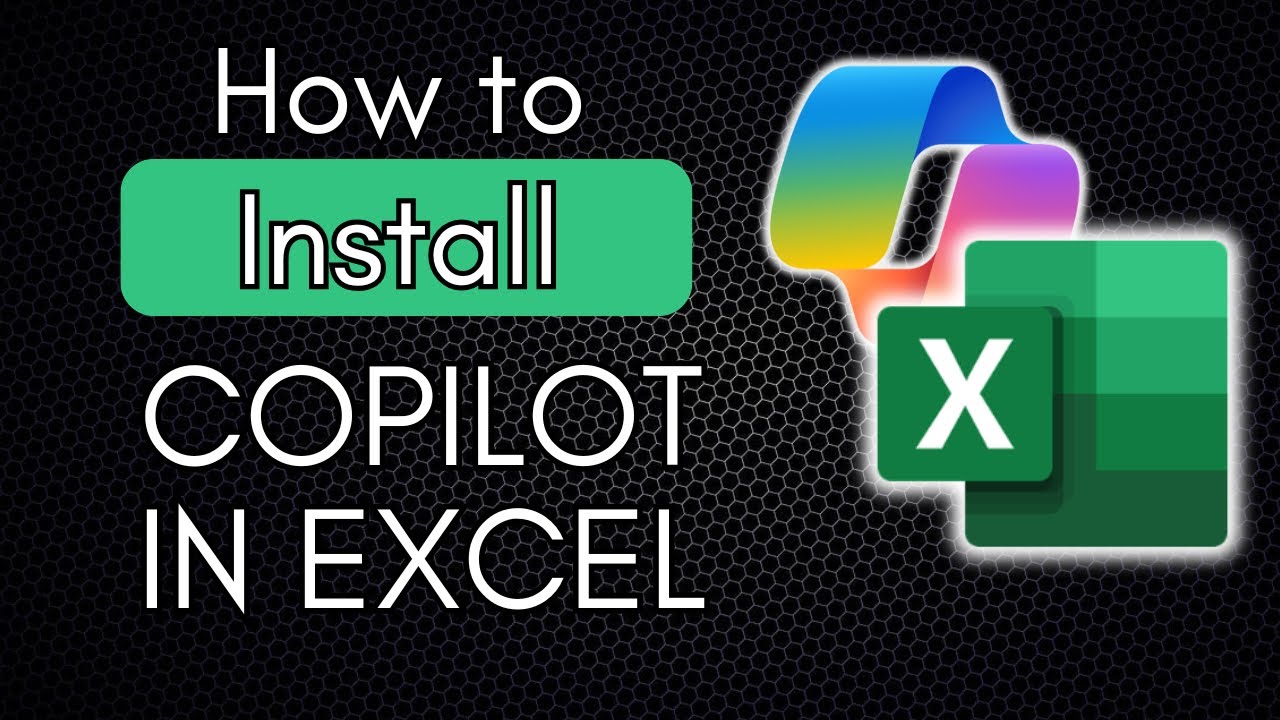Pro User
- All of Microsoft
Zeitspanne
explore our new search
Microsoft Copilot
10. Jan 2025 08:07
Copilot Excel 2025: Step-by-Step Guide to Seamless Installation!
Copilot Excel Installation Pro Microsoft Copilot 365 Activation AI Microsoft 365 Copilot Excel Courses LinkedIn
Key insights
- Microsoft Copilot Integration: To integrate Microsoft Copilot into Excel, ensure you have an active Microsoft 365 subscription and a separate Copilot Pro subscription. Update your applications to the latest version for optimal performance.
- Activation Process: Sign in with the associated Microsoft account, enable Copilot by updating the license under File > Account, and restart Excel. The Copilot icon should appear on the ribbon under the Home tab.
- Troubleshooting Tips: If the Copilot icon is missing, reinstall Microsoft 365 applications and verify that both subscriptions are active and linked to the same account.
- Copilot Features: Use the AI-driven assistance for tasks like data analysis and formula generation. Access features through the Copilot pane in Excel.
- Course Offerings: The course covers basics of AI tools, prompt techniques, game-changer features, and usage in Microsoft 365 apps like PowerPoint, Teams, Excel, Word, Outlook, and OneNote to enhance productivity.
- Learning Objectives: Understand AI concepts easily, learn effective prompts for best results with Microsoft Copilot, evaluate its strengths and limitations, and apply it across various programs to streamline workflow.
Introduction to Microsoft Copilot in Excel
The recent YouTube video by "Piggy Bank Accountant" provides a comprehensive tutorial on installing and activating Microsoft Copilot in Excel as of January 2025. This tool, available in the Pro Version of Microsoft Copilot or the Business Version (Microsoft 365 Copilot), is designed to enhance productivity and streamline workflows. The video outlines the necessary steps to integrate Copilot into Excel, emphasizing the importance of having the correct subscriptions and keeping applications up-to-date. By following these guidelines, users can leverage Copilot's AI-driven assistance for tasks such as data analysis and formula generation.Steps to Install and Activate Copilot
To successfully integrate Microsoft Copilot into Excel, users must follow a series of steps:- Verify Subscription Requirements: Ensure an active Microsoft 365 subscription, such as Personal, Family, Business Basic, Business Standard, Business Premium, E3, E5, F1, or F3. Additionally, a separate Copilot Pro subscription is necessary.
- Update Microsoft 365 Applications: For desktop applications, open Excel, navigate to File > Account, and select Update Now. For web applications, access Excel via Office.com.
- Activate Copilot in Excel: Sign in with the Microsoft account associated with both subscriptions, navigate to File > Account, and update the license. Restart Excel to apply changes.
- Access Copilot Features: After restarting, the Copilot icon should appear in the Excel ribbon under the Home tab, allowing users to utilize its features.
Troubleshooting Common Issues
Despite following the installation steps, users may encounter issues such as the missing Copilot icon. In such cases, consider reinstalling the Microsoft 365 applications. This involves uninstalling the current suite, downloading the latest installer from the Microsoft account, and signing in again. Additionally, ensure that both subscriptions are active and associated with the same Microsoft account. These troubleshooting tips can help resolve common problems and ensure smooth integration of Copilot in Excel.Exploring Copilot Features in Excel
Once activated, Microsoft Copilot offers a range of features to enhance productivity in Excel. The AI-driven assistance can be accessed through the Copilot pane, which appears upon clicking the Copilot icon in the ribbon. Users can benefit from features such as data analysis, formula generation, and more. These capabilities allow for efficient handling of complex tasks, ultimately saving time and effort. By utilizing Copilot, users can streamline their workflow and improve overall productivity.Challenges and Considerations
While integrating Microsoft Copilot into Excel offers numerous benefits, there are challenges and considerations to keep in mind. One of the primary challenges is ensuring compatibility with existing systems and subscriptions. Users must verify that their Microsoft 365 and Copilot Pro subscriptions are active and associated with the same account. Additionally, keeping applications up-to-date is crucial for accessing the latest features and improvements. Balancing these factors can be challenging, but it is essential for maximizing the potential of Copilot in Excel.Conclusion
In conclusion, the YouTube video by "Piggy Bank Accountant" provides a valuable resource for users looking to install and activate Microsoft Copilot in Excel. By following the outlined steps and troubleshooting tips, users can successfully integrate this AI-driven tool into their workflow. Copilot offers a range of features to enhance productivity, making it a valuable addition to any professional's toolkit. However, it is important to consider the challenges and tradeoffs involved in balancing different factors to ensure a seamless experience. Overall, Microsoft Copilot in Excel represents a significant advancement in AI technology, offering users the opportunity to streamline their tasks and improve efficiency.

Keywords
Install Copilot Excel 2025, Excel Copilot setup guide, Microsoft Excel AI assistant, Copilot installation tutorial, Add Copilot to Excel 2025, Enable Copilot in Excel, Step-by-step install Copilot Excel, How to use Copilot in Excel.