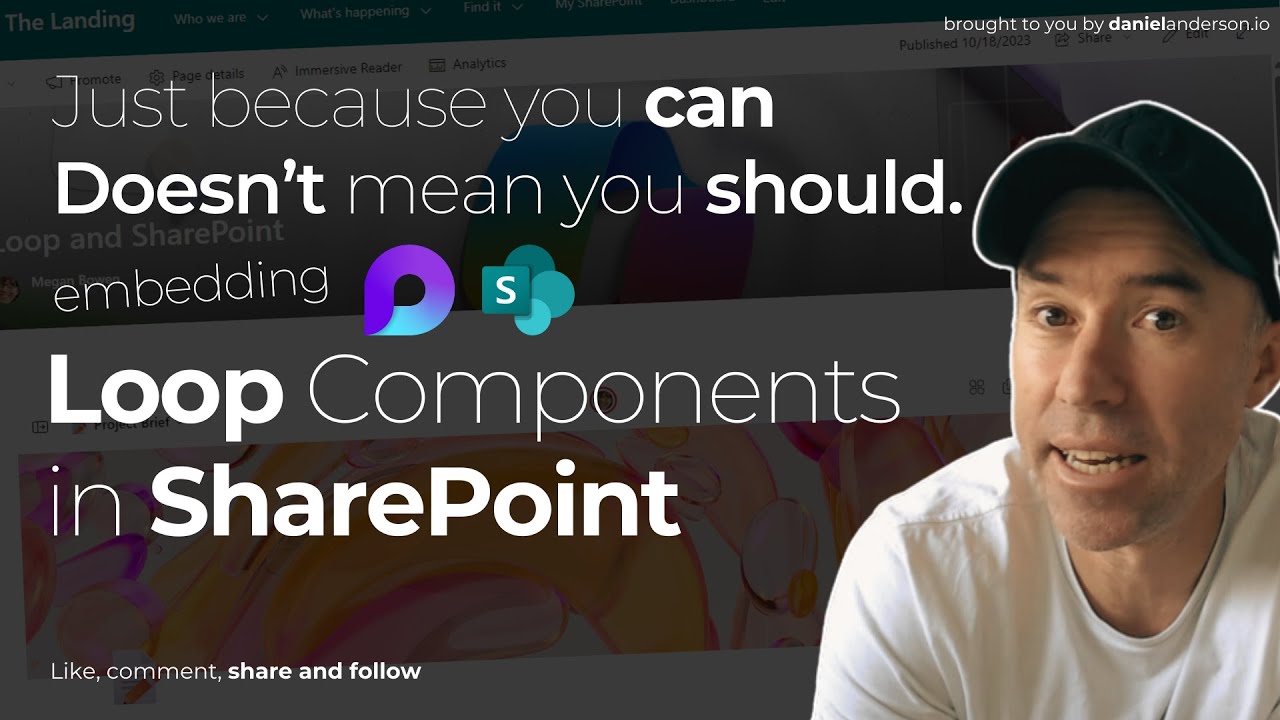- All of Microsoft
How to embed Loop Components and Page into SharePoint
Discover transformative integration of Microsoft Loop pages in your SharePoint intranet, enhancing collaboration and productivity in one easy guide.
Integration of Microsoft Loop in SharePoint Pages
Microsoft Loop has emerged as a revolutionizing tool amplifying the levels of collaboration, communication, and data sharing in teams and throughout organizations Daniel Anderson, the MVP, suggests that integrating these Loop components in SharePoint pages might not be ideal due to user experience factors despite its capabilities. It's key to examine not just the possibility but also the relevance of integrating features into SharePoint.
Nonetheless, for those interested in enhancing their intranet with Microsoft Loop components and pages, Daniel provides detailed steps. First, it is required to open the desired Microsoft Loop page to integrate into SharePoint. Here, the 'Share' button at the top right of the page provides a dropdown menu with 'Loop component'
- Start withLoop page that - Use the Share in the upper right corner.
- Select the Loop component from the menu.
- SharePoint pages with Microsoft Loop
- Take URL to the Loop page
- SharePoint pages with Microsoft Loop
- To add the Loop component, open the SharePoint page and click Modify
- Use the Embed web part to the Microsoft Loop page.
- Use iframe tag in place

Once clicked, users can define access levels and control permissions for the page by selecting 'Settings'. The 'Copy' function then enables users to capture the Loop page link directly to their clipboard. Now, the link is ready to be integrated into the SharePoint page
Navigating to the relevant SharePoint page, users must select 'Edit' and add the 'Embed web part'. However, instead of pasting the direct URL from the clipboard, an iframe tag should be used. After replacing the value in the src attribute with the copied URL and setting the layout dimensions, users can save and publish the page
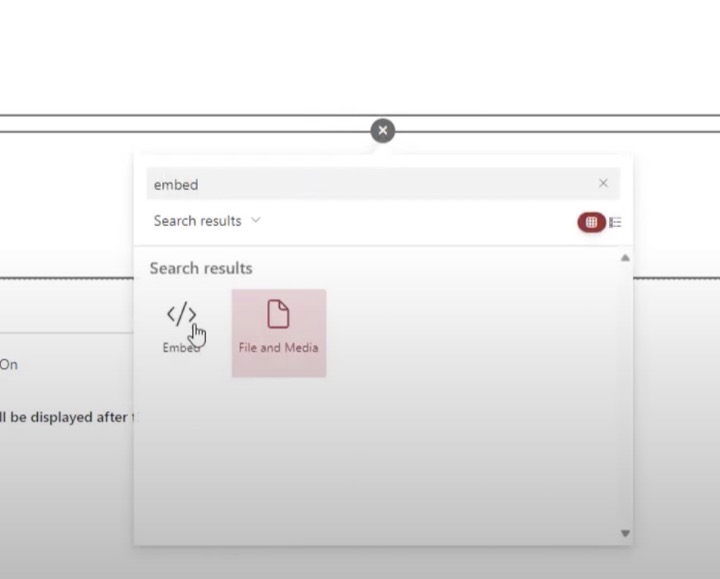
Post this, every user who has access will be able to interact with the Loop component directly from the intranet. Addition of more resources to the page will supplement the Loop's content, enhancing the effective content creation management features. Integrating SharePoint Online and Microsoft Loop is indeed a transformative step for organizations, boosting collaboration and productivity
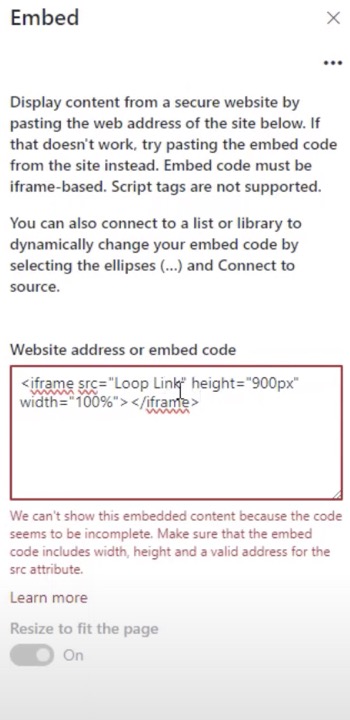
Significance of Microsoft Loop Components in the Microsoft 365 Ecosystem
Microsoft Loop has given the Microsoft 365 ecosystem, particularly Office.com and OneDrive, a new way to ideate and make decisions collaboratively. Created elements such as tables, task lists, or paragraph can be edited directly within a Teams chat or Outlook email, avoiding complex navigation and saving time
With these newly introduced Loop components, users can share Loop components within different Teams chats, Outlook emails, and other locations within the Microsoft 365 ecosystem. Any component created from Teams chat or Outlook email automatically gets saved in OneDrive, which offers greater visual space and flexibility for editing and adding more components. OneDrive also supports versioning that allows you to review, restore or copy from previous document versions
However, shifting a .loop file from OneDrive to a different site like SharePoint site could cause the live component to stop loading in Teams chat or any previously shared location. Also, inability to view or collaborate on a Loop component has been noted among external email recipients, Guests, and federated chats. Lastly, Loop components might not load if the file has been moved to a different library within the same site
Gain More Insights into Microsoft Loop Components Usage
If you are keen to find more about the Microsoft Loop component usage in various Microsoft tools like Teams, Outlook, Word for the web, or Whiteboard, there are articles available that give a detailed explanation. While the user experience might not be ideal for some SharePoint users, the value added by Microsoft Loop to the overall Microsoft 365 ecosystem as a collaborative tool is undeniable and transformative

Learn about How to embed Loop Components and Page into SharePoint - but should you?
Understanding how to embed Loop Components and Pages into SharePoint could be a game-changer for your collaborative efforts. Before diving right into it, it's crucial to evaluate whether doing so would enhance your user experience. Microsoft's Loop Pages, a stand-out feature of Microsoft 365, has significantly transformed collaboration, communication dynamics, and information-sharing strategies within teams today.
Primarily, the pivotal step to harness the power of Microsoft Loop in SharePoint involves understanding how to embed Loop pages onto SharePoint pages. Note that the process of integrating these pages is simply an effort to maximize your intranet utility. By empowering users to access Loop components directly from your intranet, you greatly improve the fluidity of inter-departmental collaborations within your organization.
Loop components, accessible via Teams chat, Outlook emails, and Whiteboards, offer a whole new way to generate ideas collaboratively. It allows inline editing and instant display of changes, making it a powerful tool for group projects. It's worth mentioning that every aspect you create from Teams chat or Outlook email is automatically saved to a file in OneDrive. This feature highlights the ease of starting small and scaling up later by moving to a file in a full tab on Office.com. With a larger visual workspace, you can edit and add as many components as you wish.
- The .loop files related to Loop components are stored in the creator's OneDrive. As a result, users can create, explore, and manage Loop components (similar to .loop files) as comfortably as any Office document.
- Legitimate OneDrive account holders can create their own Loop components. In the absence of a valid OneDrive account, they might still be able to collaborate on a component created by other users who have valid OneDrive accounts.
- These files are backed up in the creator's OneDrive and are available for search and retrieval via both eDiscovery (Standard) and eDiscovery (Premium). They also support the render in review and HTML offline export format.
The Microsoft Loop app poses some known limitations you should be aware of. For instance, Loop components are disabled in federated chats, aren't supported in Teams channels, and cannot be viewed or collaborated on by external recipients of emails or guests.
With potential pitfalls in view, the integration of Microsoft Loop within SharePoint still presents a transformative leap towards improving collaborations, sharing knowledge, and boosting organization's productivity. By efficiently embedding Loop components in your intranet, you allow every user direct access to, and contributions to, a repository of information and insights shared on Loop pages.
Keywords
SharePoint embed Loop Components, SharePoint Page embed, Embed Loop in SharePoint, Loop Components in SharePoint, SharePoint Component usage, SharePoint Page features, SharePoint embedding guide, Should you embed in SharePoint, Leveraging Loop Components, SharePoint best practices