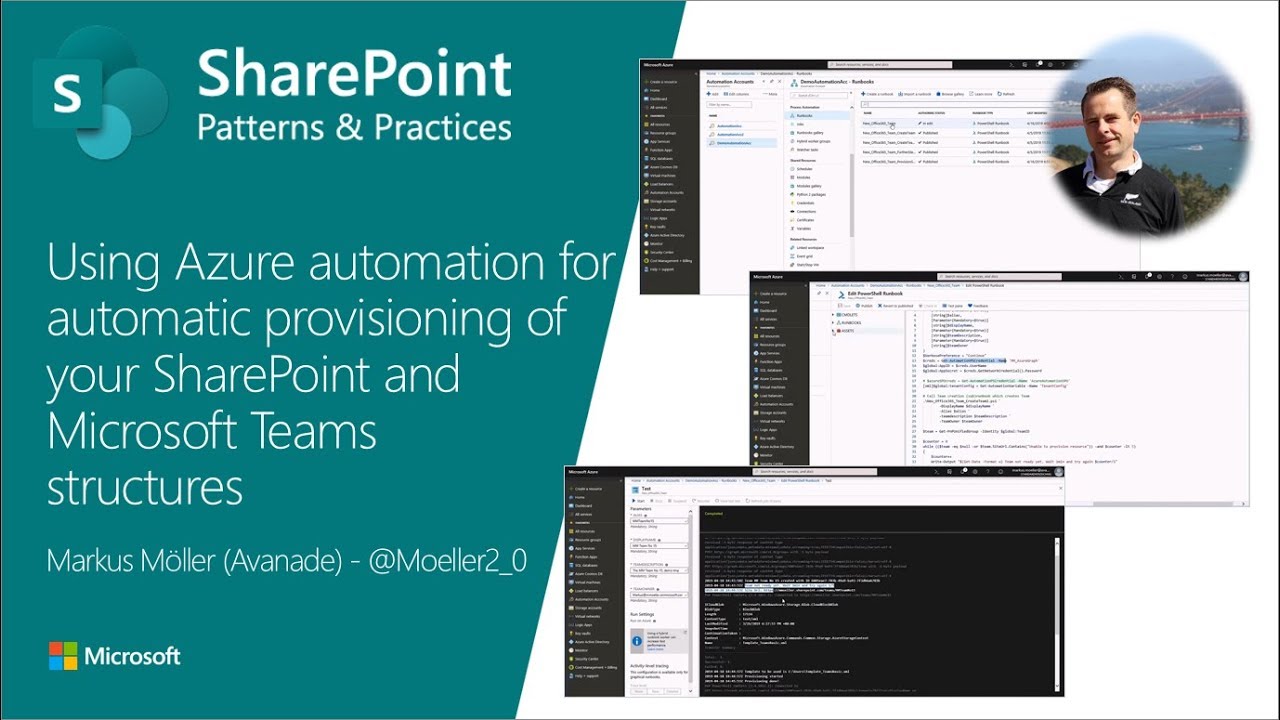- All of Microsoft
Easy Guide to Creating Microsoft Teams in 2023
Unlock the Secrets of Microsoft Teams Creation with Azure & Graph API
Markus Moeller, an expert in Microsoft 365 technologies, reflects on the evolution of Teams and Microsoft 365 Groups creation since 2019, a topic he initially discussed in a community call. As the landscape has changed, particularly regarding SharePoint security, Moeller reminisces on how the provisioning processes and recommendations have been adjusted over time.
In his early community demonstrations, Moeller focused on creating Teams through Azure Automation. He has presented a series of insights on Teams creation in Microsoft 365 and how to implement them with Resource-Specific Consent (RSC).
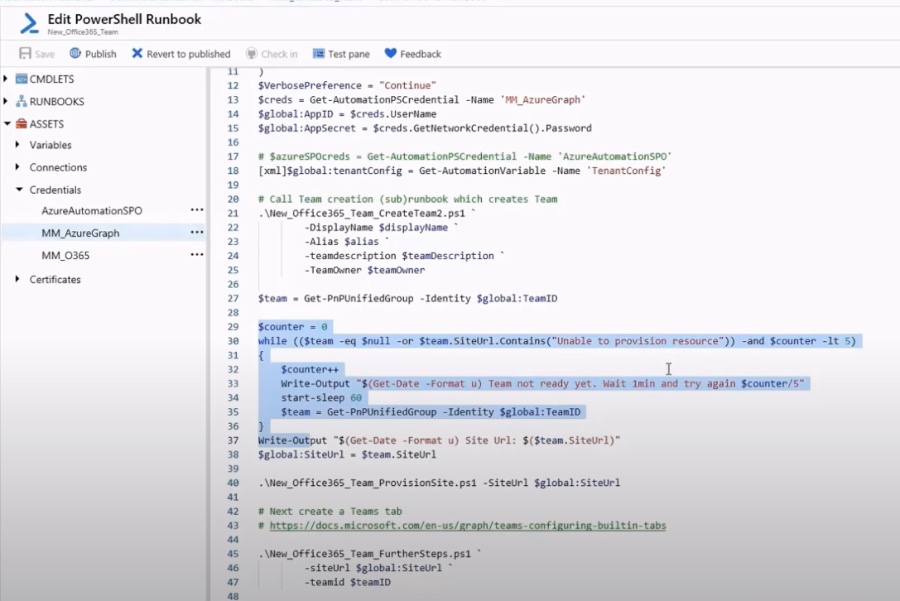
When creating a Team in Microsoft 365, there are two main routes: transform an existing unified Group into a Team, or create a Team directly. In earlier discussions, Moeller highlighted the differences between these methods and how they impact the Teams experience and management.
The process to create a Group involves POSTing a specific request body to the /groups API. The body must include several attributes such as 'displayName', 'mailEnabled', and 'groupTypes' set to 'Unified'. It is also wise to assign users as owners and members at this stage to establish the group's hierarchy and structure.
Once established, the Group can be associated with a Team through another API call to the /teams endpoint. This bridges the two entities, allowing the created Group to become a fully functional Team within Microsoft 365, albeit with a recommendation to wait before assuming full setup completion.
To create a Team without first establishing a group, a simplified request is sent which includes a 'displayName' and additional member definitions. However, this method lacks the depth of control over underlying Group settings, demonstrating a trade-off between simplicity and customization.
Understanding Microsoft Teams Creation in Microsoft 365
Microsoft Teams is an integral part of Microsoft 365, serving as a platform for collaboration and communication. Creating a Team can be done by either converting an existing Group or starting from scratch. While directly creating a Team is more straightforward, it lacks the configurational depth available when first creating a Group. Understanding the nuances of these processes is essential for IT professionals managing Microsoft 365 environments, with security and permissions control being of utmost importance. Proper planning and knowledge of these systems can lead to a more secure and efficient deployment of Teams within an organization.
Demystifying Teams Creation in Microsoft 365
Initially, Demystifying Teams creation was demonstrated publicly using Azure Automation. A substantial shift with resource-specific consent (RSC) in Microsoft 365 was also part of this series. Understanding these concepts is essential in effectively managing Teams within the Microsoft ecosystem.
Creating a Team in Microsoft 365 can be approached in two ways. One involves creating a Team from an existing unified Group, and the other involves creating a Team directly. Each method has its nuances and requires specific API calls to Microsoft Graph for successful execution.
The first method involves creating a Group with specific attributes—'Unified' groupType, 'mailEnabled' set to true, and 'securityEnabled' set to false. It's important to assign a display name and mailNickname to the Group. Optionally, users can be added as owners and members during this phase.
- Display Name and Description are mandatory.
- All Groups must have the 'Unified' groupType specified.
- Owners and members can be added via an API call to the /groups endpoint.
Following the creation of a Microsoft 365 Group, it can be 'Teamified' or converted into a Team by another API call. This operation embeds the Group into a Team structure, using a Teams standard template. It's recommended to allow some time after the Group is created before attempting to 'Teamify' it.
Direct Team creation bypasses the Group stage and only requires a few parameters and the assignment of at least one owner. However, this method may limit control over some Group settings and can encounter issues with settings like 'mailNickname' not adhering to the specified value in the request.
- Direct Team creation is quicker but offers less control over the underlying Group settings.
- Add team members as part of the creation request to optimize workflow.
- For a 'standard' Teams template, Microsoft Graph's teamsTemplates endpoint is used.
There are important considerations when establishing membership of Teams during creation. It's essential to ensure access to user resources to add owners and members appropriately. Using the correct API endpoints for members and owners is critical for accurate Team setup.
When executing Teams provisioning scenarios, particularly in unattended modes, application permissions become paramount. The permissions required for Group and Team creation and maintenance are extensive and carry significant security considerations, especially regarding access to directory objects and settings.
In summation, when creating new Teams via Microsoft Graph, the most efficient strategy remains to set up a new Microsoft 365 Group first. This enables configuration of all owners and members, followed by conversion into a Team. Despite advancements, caution is recommended with permissions; typically broad permissions like 'Group.ReadWrite.All' are required, which could be more permissive than desired.
Comparatively, the new Teams API may present challenges with setup and detailed settings management. The recommended practice continues to be the creation of a Group before a Team, ensuring security measures are in focus. Future articles will explore the potential benefits of resource-specific consent (RSC) in this context.
Profiling Microsoft Teams
Microsoft Teams has become a cornerstone of modern workplace collaboration, integrating seamlessly with Microsoft 365 to create dynamic and efficient workspaces. From its conception, Teams has aimed to streamline communication, file management, and project coordination, allowing users to interact seamlessly on a single platform.
Creating Teams involves strategic planning and knowledge of Microsoft 365's backend operations. By following Microsoft's best practices and understanding the importance of permissions and provisioning, administrators can optimize their Teams environment for security and productivity. As Teams continues to evolve, it remains essential for administrators to stay updated on best practices for its setup and maintenance.
Keywords
Microsoft Teams Setup, Create Teams on Office 365, Teams Configuration 2023, Microsoft 365 Teams Creation, MS Teams Establishment Guide, Teams Setup in M365, Microsoft Teams Deployment, Organizing Teams in Office 365, Teams Creation Best Practices, Managing Microsoft Teams