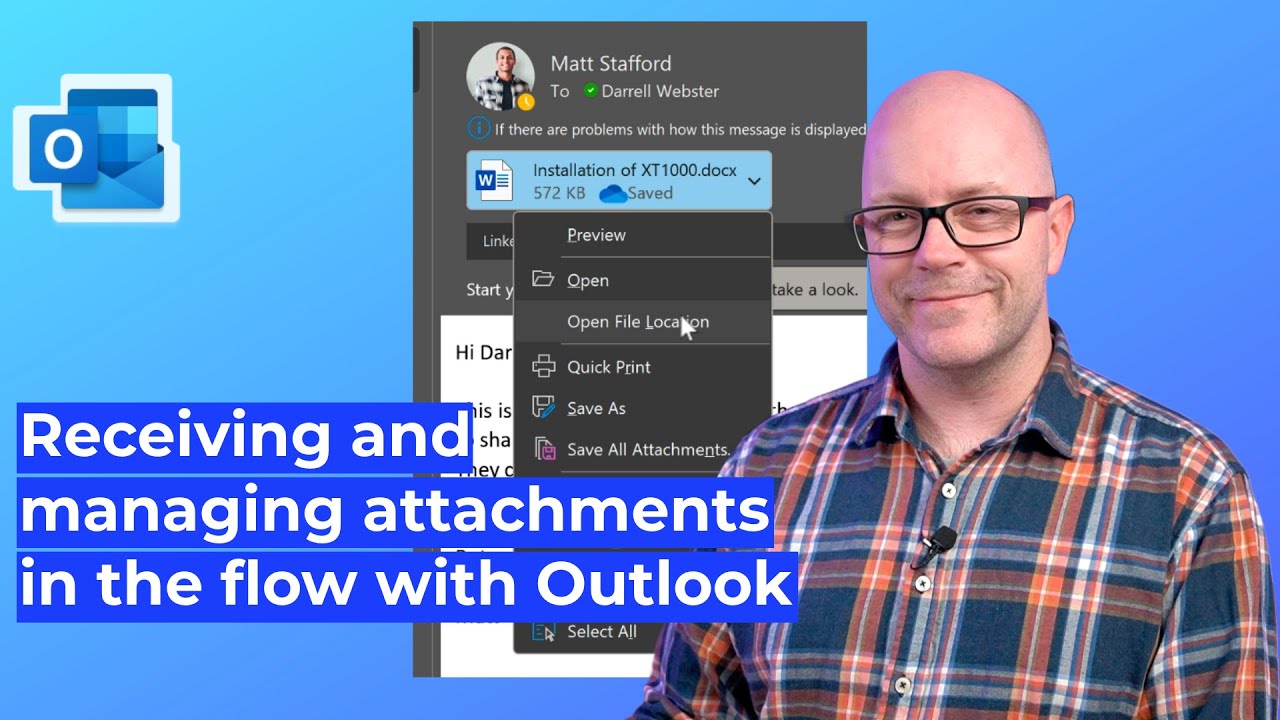- All of Microsoft
Mastering Outlook Attachments: Speed Up Your Workflow Today!
Outlook, OneDrive, Microsoft Teams, email attachments, productivity tips
Key insights
- Managing Attachments: Essential for efficient email communication in Microsoft Outlook.
- Sending Attachments:
- Select 'New Email' and click on 'Attach File' to choose files from recent items, OneDrive, SharePoint, or your computer.
- Use 'Attach Item' dropdown to include Outlook items like emails, business cards, or calendars.
- Receiving Attachments:
- Preview attachments by clicking them in the Reading Pane without opening.
- Open attachments by double-clicking to launch in their associated application.
- Save attachments by right-clicking and choosing 'Save As', or use 'Save All Attachments' for bulk saving.
- Editing Attachments: Edit Office files using 'Edit in Browser' or 'Edit in Desktop App'. Changes update the single copy accessible to all recipients.
- Best Practices:
- Security: Open attachments only from trusted sources to avoid viruses.
- Cloud Storage: Use cloud storage links like OneDrive instead of direct attachments for reduced inbox clutter and up-to-date file versions.
Efficiently Managing Attachments in Microsoft Outlook: A Comprehensive Guide
In today's fast-paced digital world, managing email attachments efficiently is crucial for maintaining productivity. The YouTube video by Darrell Webster, known as the "Modern Work Mentor," provides insightful tips on handling attachments in Outlook. This guide delves into various aspects of managing attachments, offering practical advice to streamline your workflow.
Sending Attachments: Streamlining Your Email Process
Sending attachments in Outlook is a fundamental task for many professionals. The video emphasizes the importance of understanding the different methods available:
- Attach a File: Begin by clicking on "New Email" to compose a message. Then, select the "Attach File" option in the ribbon. You can choose from recent items, browse web locations like SharePoint or OneDrive, or select files directly from your computer. This flexibility allows users to quickly access and send necessary documents.
- Attach Other Items: Utilize the "Attach Item" dropdown to include Outlook items such as emails, business cards, or calendars. This feature is particularly useful for sharing information without leaving the email interface.
By mastering these techniques, users can enhance their email efficiency and ensure that all necessary documents are attached correctly.
Receiving Attachments: Efficiently Accessing and Organizing Files
Receiving attachments is an everyday occurrence for Outlook users. The video outlines several methods to handle incoming files effectively:
- Previewing Attachments: Click on the attachment in the Reading Pane to preview it without opening. This feature saves time by allowing users to quickly assess the content of the file.
- Opening Attachments: Double-click the attachment to open it in its associated application. This straightforward approach ensures that users can easily access the file's contents.
- Saving Attachments: Right-click the attachment and choose "Save As" to save it to a desired location. To save all attachments from an email, select "Save All Attachments" and choose the destination folder. This method helps in organizing files systematically.
These steps enable users to manage their received attachments efficiently, ensuring that important documents are easily accessible when needed.
Editing Attachments: Keeping Documents Up-to-Date
Editing attachments directly from Outlook can significantly improve productivity. The video highlights the following options:
- Edit in Browser or Desktop App: For Office files, select "Edit in Browser" or "Edit in Desktop App" to make changes. Edits to linked files update the single copy accessible to all recipients, ensuring everyone has the latest version.
This feature reduces the need for multiple versions of the same document, minimizing confusion and enhancing collaboration among team members.
Best Practices: Ensuring Security and Reducing Clutter
Adopting best practices for managing attachments is crucial for maintaining a secure and organized inbox. The video suggests the following strategies:
- Security: Only open attachments from trusted sources to avoid potential viruses. This precaution is vital for protecting sensitive information and maintaining system integrity.
- Cloud Storage: When possible, use cloud storage links (e.g., OneDrive) instead of direct attachments. This approach reduces inbox clutter and ensures recipients have the latest file version, promoting a more streamlined workflow.
Implementing these best practices can lead to a more efficient and secure email management process, benefiting both individual users and organizations.
Conclusion: Enhancing Productivity with Outlook
In conclusion, managing attachments in Microsoft Outlook is a vital skill for anyone looking to enhance their email productivity. By following the tips outlined in Darrell Webster's video, users can efficiently send, receive, and edit attachments while maintaining security and reducing clutter. These strategies not only streamline communication but also foster better collaboration and organization within teams.
For those seeking a visual guide on handling attachments in Outlook, the video by Darrell Webster provides a comprehensive overview, making it an invaluable resource for both beginners and experienced users alike.

Keywords
Outlook attachments, email management, fast attachment handling, Outlook tips, efficient email workflow, manage attachments quickly, Outlook productivity hacks, streamline email process