- All of Microsoft

Maximizing PowerPoint Slides with Copilot: Essential Tips
Elevate Your PowerPoint Slides with Copilot: Create, Organize & Brand with Ease
Key insights
Creating Slides with Copilot in PowerPoint: With Copilot, you can easily generate a complete slide based on a given topic, including text, images, and layout. Additionally, it allows for the addition of images that match your organization's branding, like charts, graphs, and photographs, by incorporating your organization’s colors and logo.
- Generate a complete slide based on a topic: Provide a topic to Copilot for the creation of a new slide with relevant content.
- Add branded images: Request specific types of images, and Copilot will integrate your organization's branding.
Organizing Content: Copilot not only helps in creating slides but also in organizing existing content. It can summarize lengthy slides into a concise summary and suggest a more structured arrangement for your slides by grouping them into sections with appropriate heading slides.
- Summarize key points: Condense lengthy slides into concise summaries.
- Organize slides: Reorganize presentations by grouping slides into sections.
Additional Features of Copilot: Copilot offers mobile access through the Microsoft 365 or Copilot Pro app, allowing on-the-go use. It empowers users to experiment without worry, featuring options to undo undesired changes. However, users should note that Copilot is still in development, and its features are subject to change.
- Mobile access: Use Copilot features via mobile apps.
- Undo options: Easily revert changes you don't agree with.
Enhancing Presentations with PowerPoint's Copilot
PowerPoint's Copilot is revolutionizing how we create and organize presentations, making the process more efficient and aligned with our branding needs. By simply providing a topic, users can generate comprehensive slides that include text, images, and a cohesive layout without manually searching for content or struggling with design aspects. Copilot's ability to seamlessly integrate organization-specific branding such as logos and color schemes into images elevates the professionalism and consistency of presentations.
Moreover, keeping content organized and impactful is easier with Copilot's summarizing and restructuring capabilities. By condensing the key points of lengthy slides and suggesting a logical organization for presentations, Copilot helps presenters convey their message effectively. Its mobile accessibility and user-friendly features ensure that creating and editing presentations can happen anytime, anywhere, with the assurance that any undesired changes can be undone.
The ongoing development of Copilot promises further enhancements, aiming to cater to the evolving needs of users. As presentations remain a staple in professional, educational, and even personal settings, tools like Copilot in PowerPoint are invaluable assets for anyone looking to create compelling, impactful, and visually appealing presentations with ease.
Exploring the capabilities of Copilot in PowerPoint presents a transformative approach to slide creation and content organization. With Copilot, users can easily generate complete slides on a designated topic, integrating relevant text, images, and customized layouts. This intelligent tool can also add images that align with your organization's branding, including charts, graphs, and photographs, all while incorporating the organization's colors and logo.
- Generate a complete slide based on a topic.
- Add images with your organization's branding.
In terms of organizing content, Copilot offers a robust solution for summarizing key points and restructuring presentations. It can condense lengthy slides into clear, concise summaries, highlighting the essential takeaways. Additionally, for those who find their slide decks disorganized, Copilot can analyze and suggest an optimized organization, grouping slides into coherent sections and introducing appropriate sectional headings.
- Summarize the key points of a lengthy slide.
- Organize existing slides into structured sections.
Besides these foundational features, Copilot extends its utility to mobile platforms, allowing users to access its capabilities on the go through the Microsoft 365 or Copilot Pro app. Moreover, it encourages experimentation by enabling users to undo any changes, thus promoting a risk-free environment for enhancing presentations. It is important to note, however, that Copilot is continually evolving, with its features subject to refinement over time.
- Use similar keywords on mobile.
- Experiment and undo changes with ease.
For users seeking detailed guidance or further information on utilizing these features, Microsoft provides ample resources. While specific links to Microsoft support pages have been omitted here, individuals are encouraged to visit the official Microsoft Support website for comprehensive help and learning resources related to Copilot in PowerPoint.
This summary showcases the revolutionary potential of Microsoft Copilot in streamlining the process of creating and organizing slides in PowerPoint. By leveraging artificial intelligence, Microsoft's tool not merely simplifies visual presentation creation but also significantly enhances its impact and coherence. As Copilot continues to evolve, its integration could redefine how professionals approach presentations, making slides more engaging, personalized, and consistent with organizational branding.
Enhancing PowerPoint Presentations with AI
The advent of artificial intelligence tools like Microsoft Copilot in PowerPoint applications marks a significant shift in how presentations are created and delivered. By automating the creation and organization of slides, this technology allows users to focus more on the content's substance and less on the nuances of slide design. Copilot’s ability to generate slides tailored to a specific topic, complete with organization-specific branding, signifies a leap towards more personalized and cohesive presentations.
The technology not only aids in the aesthetic aspects of presentation design but also in content structuring and summarization, ensuring that presentations are both visually appealing and succinctly convey the intended message. The mobile accessibility of similar keywords further adds to its versatility, allowing users to make quick adjustments or create new slides on the fly, regardless of their location.
With the continuous development and improvement of AI tools for PowerPoint, users can anticipate even more sophisticated features that will further simplify and enhance the presentation creation process. This evolving landscape opens up possibilities for presentations that are not only highly customized and brand-aligned but also more engaging and effective in communication. The ability to seamlessly reorganize and summarize content, combined with the safety net of undoing any change, places power in the hands of the presenter to perfect their narrative without the fear of irreversible mistakes.
As artificial intelligence continues to integrate more deeply into everyday software applications, tools like Microsoft Copilot are at the forefront of this transformation, redefining not only how presentations are developed but also how information is shared and consumed. The impact of such technology on communication, education, and business is profound, paving the way for more interactive, intuitive, and impactful presentations in the future.
What can we do on a slide in PowerPoint with Microsoft Copilot? With Microsoft Copilot in PowerPoint, you can do several things on a slide, from creating it from scratch to organizing its content:
- Generate a complete slide based on a topic: Simply provide Microsoft Copilot with a topic, and it will draft a new slide with text, images, and layout based on its understanding.
- Add images with your organization's branding: Tell Microsoft Copilot what kind of image you need (e.g., chart, graph, photograph), and it will generate one incorporating your organization's colors and logo.
Organizing Content:
- Summarize the key points: If you have a lengthy slide, Microsoft Copilot can condense it into a concise summary, highlighting the main takeaways.
- Organize existing slides: Feeling lost with a jumbled presentation? Microsoft Copilot can analyze your slides and suggest restructuring them by grouping them into sections and adding section heading slides.
Additional Features:
- Use Microsoft Copilot on mobile: You can access many of these features even while on the go using the Microsoft Copilot app for Microsoft 365 or Microsoft Copilot Pro.
- Experiment and undo: Don't worry about making mistakes. Microsoft Copilot's suggestions are not permanent, and you can always undo any changes you don't like.
Remember: Microsoft Copilot is still under development, so its capabilities may evolve over time. I hope this helps! Let me know if you have any other questions about using Microsoft Copilot in PowerPoint.
Exploring The Future of Presentation Design with Microsoft Copilot
The introduction of Microsoft Copilot is revolutionizing the way we create presentations in PowerPoint. This advanced tool aids users in generating content, organizing slides, and even customizing them with organizational branding. It simplifies the process of creating engaging and visually appealing presentations by automatically generating slides based on a given topic and incorporating the required imagery with your brand's identity.
Moreover, it ensures that your content is concise and well-organized by summarizing key points and suggesting structural changes for a more coherent flow. The ability to access and utilize such features from mobile devices further enhances productivity and convenience, making it an invaluable asset for professionals on the move.
With the ongoing development of Microsoft Copilot, users can expect continual improvements and new functionalities, making it a key tool for anyone looking to streamline their presentation creation process. Its user-friendly interface, coupled with the power of AI, makes it an essential tool for creating impactful presentations effortlessly.
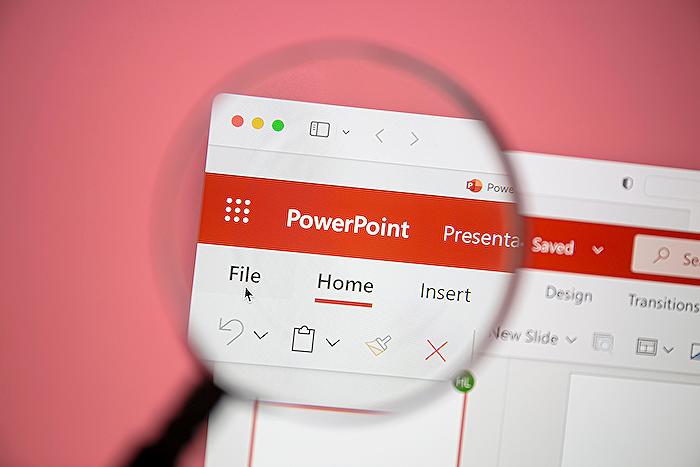
People also ask
What can Copilot do in PowerPoint?
Answer: Copilot is highly effective with presentations initiated from a blank slate as well as those based on Microsoft's templates. Notably, Copilot can also be integrated with your organization's specific templates in PowerPoint. This allows for the creation of presentations that are distinctly tailored to reflect your company's branding and style.Is Copilot available now for PowerPoint?
Answer: The functionality of Copilot extends to PowerPoint on mobile devices, enabling users to quickly review presentations and generate summaries conveniently from their mobile device.What can MS Copilot do?
Answer: Microsoft Copilot leverages Graph-grounded chat to incorporate your work's content and context into its chat functionalities. This innovative feature allows for the drafting of content, catching up on missed information, and responding to questions with open-ended prompts, all while securely anchored in your work data.What is the function of Copilot?
Answer: The role of Copilot encompasses assisting the captain in navigating the airplane safely and correctly. This includes ensuring the functionality and testing of all radio equipment within the cockpit before departure, conducting pre-flight safety checks in collaboration with the captain, and verifying that all equipment is examined and approved prior to flight operations.Keywords
PowerPoint Copilot features, Copilot slide creation, Enhance presentations with Copilot, Copilot PowerPoint tips, Innovative PowerPoint Copilot uses, PowerPoint Copilot design ideas, Copilot presentation enhancements, Maximizing PowerPoint with Copilot.