Pro User
- All of Microsoft
Zeitspanne
explore our new search
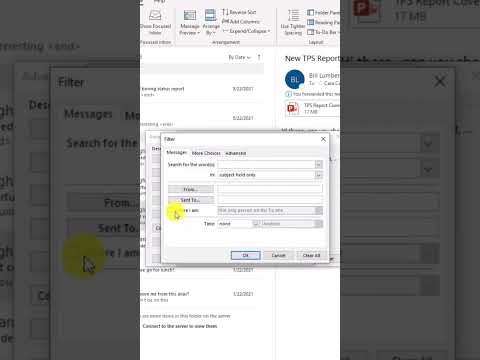
Outlook
29. Dez 2022 10:00
Color code Outlook emails sent only to you
This Microsoft Outlook tutorial video shows how to color code Emails where you are the only person on the To: line. Learn this and other Microsoft Outlook tips
To color code Outlook emails that are sent only to you, you can use the following steps:
- Open Outlook and navigate to your Inbox.
- Click the "Home" tab in the ribbon.
- Click the "Conditional Formatting" button in the "Styles" group.
- Select "Add a New Rule" from the menu.
- In the "Conditional Formatting" dialog box, select "Only items that are" and "Sent to me" from the drop-down menus.
- Click the "Format" button to choose the color you want to use for the emails.
- Click "OK" to apply the formatting.
- From now on, any email that is sent only to you will be automatically color coded according to the formatting rule you just created.
Note: If you want to change the color or remove the formatting rule, you can do so by clicking the "Conditional Formatting" button again and selecting "Manage Rules" from the menu. In the "Conditional Formatting Rules Manager" dialog box, you can edit or delete the existing rule.