- All of Microsoft
Excel vs Power BI: Quick Visuals Guide for Beginners
Master Excel & Power BI: Essential Tips for Beginners by Access Analytic
Key insights
- New to creating visuals in Excel and Power BI? This guide provides a comparison and useful insights.
- Access Analytic, a team based in Australia, develops Power BI and Excel solutions and offers global training.
- The content creator has authored a book titled "Power BI for the Excel Analyst."
- Beginners can particularly benefit from understanding how to better use these tools for data visualization.
- Connecting with the creator can provide additional resources and learning opportunities in data analytics.
Deep Dive into Excel and Power BI for Beginners
Excel and Power BI are potent tools for data analysis and visualization, essential in many business contexts. For beginners, navigating these tools can initially seem daunting due to their complex functionalities and robust features. A beginner's guide serves as an invaluable resource, simplifying the first steps and comparing the nuances of both tools. By focusing on creating effective visuals, users can swiftly translate raw data into compelling, explanatory graphs and charts. Additionally, acquiring training from seasoned professionals, like those at Access Analytic, can drastically enhance one’s proficiency. With resources such as specialized books appropriately tailored for Excel analysts entering the Power BI domain, beginners have a structured path to becoming adept at these applications.
Welcome to our detailed overview of the YouTube video titled "Beginners Guide - Building visuals in Excel and Power BI quick comparison" presented by Wyn Hopkins [MVP], an expert in developing business intelligence solutions.
In this video, Wyn introduces beginners to the basic functionalities and visual capabilities of both Excel and Power BI. This content is especially beneficial for users looking to understand which tool might be better suited for their specific data visualization needs.
At the outset, the video demonstrates how to build visuals using Excel’s data model. It illustrates simple steps to create compelling charts and tables, highlighting the ease of use for new users. Thereafter, it shifts focus toward Power BI to compare its advanced graphical interface and dynamic visualization capabilities.
- Introduction to building visuals in Excel,
- Comparison with Power BI’s visualization tools,
- Insights into choosing the right tool for data representation.
The presenter, Wyn Hopkins, not only showcases these tools but also briefly mentions his professional background. He is associated with Access Analytic, a company known for delivering specialized Excel and Power BI training globally.
Furthermore, Wyn shares that he has authored a book titled "Power BI for the Excel Analyst", aiming to bridge the knowledge gap for Excel users moving towards Power BI. This resource could be exceptionally helpful for those looking to deepen their understanding of both platforms.
The video also encourages viewers to connect with Wyn through his professional networking page to stay updated with latest tutorials and insights in the field of data analytics and visualization. This could provide an invaluable learning resource for aspiring analysts.
Overall, this YouTube video serves as a concise and informative guide for anyone new to data visualization in Excel and Power BI. It provides a clear comparison and practical insights to help viewers choose the best tool for their data analysis tasks.
Further Exploration of Data Visualization Tools
Wyn Hopkins’s video is not only an introduction but also a gateway to exploring deeper functionalities within Excel and Power BI. These platforms offer robust tools for creating interactive and visually appealing data reports. Beginners and intermediate users can benefit from understanding when and how to employ these tools effectively in different business scenarios.
Whether it is a simple bar chart in Excel or a complex dynamic dashboard in Power BI, the choice of tool depends on the specific needs such as the volume of data, real-time updates, and accessibility. For detailed analysis tasks, Power BI often stands out due to its ability to handle large datasets and offer real-time data integration.
However, for users entrenched in the Microsoft ecosystem and those requiring straightforward, static data visualizations, Excel might be more than sufficient. It’s also worth noting that Excel can act as a stepping stone to mastering Power BI, as both tools share some common elements in data manipulation and presentation.
Each tool brings its own strengths to the table, and understanding these can significantly enhance the data processing and presentation capabilities of users. Thus, the video by Wyn Hopkins [MVP] is an excellent starting point for anyone looking to make informed decisions about their data visualization tools.
For anyone pursuing a career in data analysis or business intelligence, continuing to engage with such comparative insights, and practical demonstrations can be tremendously beneficial. It equips users with the necessary skills to navigate the evolving landscape of data tools, ensuring they are well-prepared to tackle various data challenges in the corporate world.
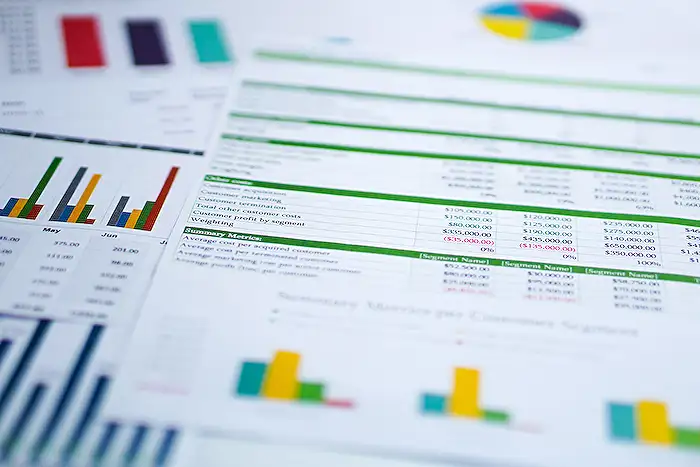
People also ask
"How would you compare Microsoft Excel and Power BI desktop?"
Excel is optimal for individual tasks involving meticulous data manipulation, financial analytics, and smaller data sets, excelling in scenarios that demand heavy use of formulas and detailed calculations. Conversely, Power BI is tailored for constructing interactive dashboards, managing substantial data volumes, and delivering comprehensive business intelligence solutions.
"How do I use Power BI visuals in Excel?"
To incorporate Power BI visuals into Excel, first identify a visual within a Power BI report, click on More options (…), and then choose Export data from the Options menu. You can select from various options for the type of data you wish to export, allowing for refreshable data tables in Excel.
"What is the difference between Power BI and Excel graphs?"
Power BI offers a broader array of visualization options and allows users to integrate additional visuals from the marketplace beyond the standard built-in charts. In contrast, Excel is limited to a selection of pre-existing charts, necessitating users to utilize these default options for dashboard creations. Power BI, unlike Excel, provides limited capabilities for extensive custom chart modifications.
"How is Power BI interactivity different from Excel?"
Power BI is engineered to effectively manage and analyze large data sets that might challenge Excel, which is constrained by a maximum capacity of approximately 1 million rows per sheet. Additionally, Power BI enhances performance capabilities for executing complex queries and handling sophisticated data models, surpassing Excel’s functionalities in these areas.
Keywords
Excel for beginners, Power BI tutorial, Excel vs Power BI, building visuals in Excel, creating charts in Power BI, Excel visualization guide, learn Power BI, Excel and Power BI comparison
