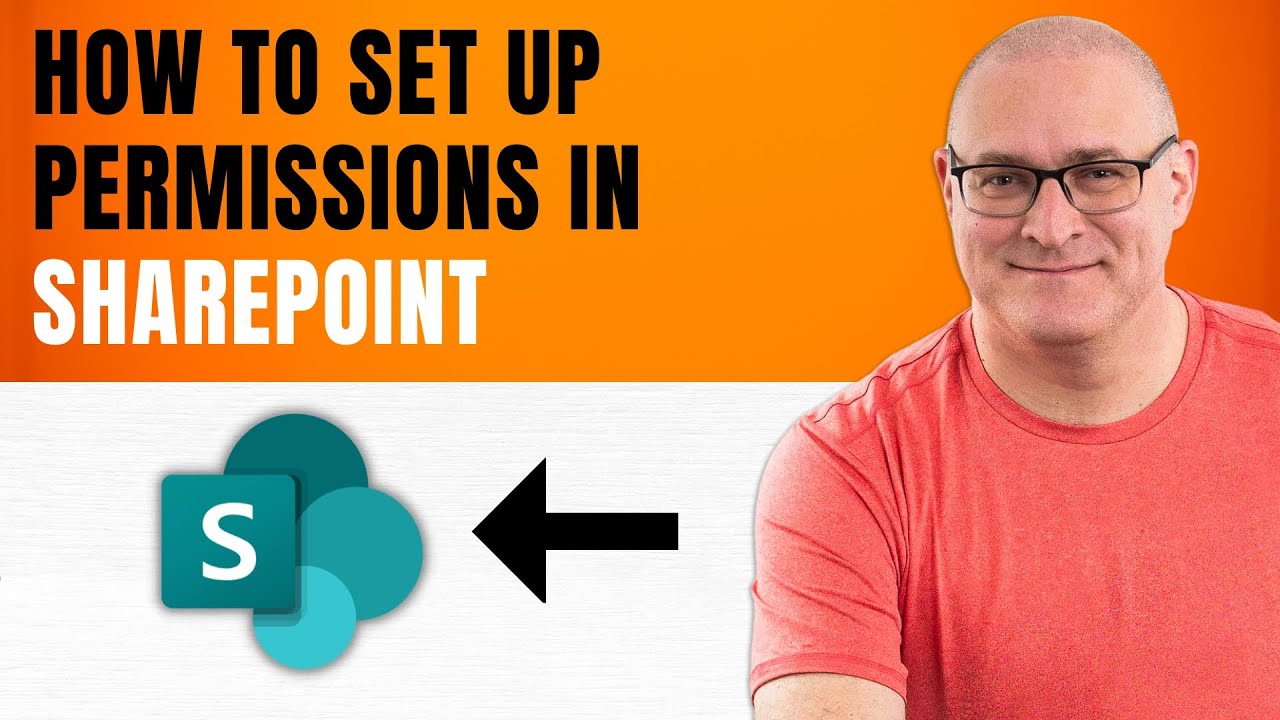- All of Microsoft
Ultimate Guide to SharePoint Site Permissions Management
Master SharePoint Site Permissions: From Team Sites to Communication Sites
Key insights
- Understand the difference between a Team Site and a Communication Site, as permissions are managed uniquely based on the site type.
- Manage permissions on a Communication Site using the 3 built-in SharePoint Security Groups: Site Visitors, Site Members, and Site Owners.
- For a Team Site connected to a Microsoft 365 group, permissions are managed via Microsoft 365 Group membership, which links to other apps like Planner and Teams.
- Bypassing Microsoft 365 Group membership allows access directly to the SharePoint Site for Team Sites connected to Microsoft 365 Groups.
- For Team Sites not connected to a Microsoft 365 Group, manage permissions through SharePoint Security Groups, similar to Communication Sites.
In this detailed walkthrough of managing SharePoint Site Permissions, the tutorial distinguishes between different types of SharePoint sites—Communication and Team Sites—and elaborates on the specific methods for setting permissions in each. The guidance provided is practical, showing users how to utilize built-in SharePoint Security Groups and how to handle permissions in relation to Microsoft 365 Group connections, thereby helping to maintain secure and efficient access to site resources.
Understanding SharePoint Site Permissions
SharePoint Site Permissions are essential tools used by organizations to secure and manage access to documents and content across their sites. These permissions can be applied differently, depending on whether the site is structured as a Communication Site or a Team Site, each serving specific collaborative needs.
Communication Sites are typically used for broadcasting information to wider audiences, thus requiring more restrictive permission settings. In contrast, Team Sites focus on collaborative workspaces where permissions align more closely with the needs of a team, often linked to a Microsoft 365 group. Proper management of these permissions ensures that sensitive information remains secure while still promoting efficiency and collaboration among users. Applying permissions correctly is crucial for maintaining the integrity and functionality of SharePoint environments.
Overview of Managing Site Permissions in SharePoint Online
The management of site permissions in SharePoint Online varies significantly depending on the site type. This differentiation ensures that permissions align with the specific operational and security needs of each site type. Whether it's a Communication Site or a Team Site, understanding the right approach to managing these permissions is crucial for maintaining both functionality and security.
Distinguishing Site Types and Their Permissions
Communication Sites vs. Team Sites: The video elaborates on the distinct differences between a Communication Site and a Team Site. While each serves unique purposes within an organization, their management in terms of permissions requires tailored approaches.
Setting Up Permissions: For a Communication Site, permissions are generally managed through three built-in SharePoint security groups: Site Visitors, Site Members, and Site Owners. This structure simplifies the management process, ensuring that permissions are straightforward and secure.
On the other hand, a Team Site is often integrated with a Microsoft 365 group which links to other apps within the Microsoft 365 ecosystem. Here, permissions might typically be managed through Microsoft 365 Group memberships, providing a seamless connection across services like Planner, Teams, and Group Outlook Calendar.
Advanced Permission Management Techniques
Bypassing Microsoft 365 Group Membership;
There are instances where a Team Site is connected to a Microsoft 365 Group, but access needs to be restricted to the SharePoint Site alone. In such cases, permissions are managed directly at the site level, bypassing the Microsoft 365 Group.
Handling Non-Group Connected Team Sites;
Sometimes, a Team Site might not be connected to any Microsoft 365 Group. Similar to a Communication Site, the permissions for such a Team Site would be governed by three default SharePoint security groups (Visitors, Members, Owners), ensuring that management remains straightforward and secure while being distinct from those sites integrated with Microsoft 365 Groups.
In summary, the management of permissions in SharePoint Online should be tailored to the type of site, with distinct processes for Communication Sites and Team Sites. Understanding these differences not only simplifies permission management but also enhances security and operational efficiency within SharePoint Online environments.

People also ask
"How to manage site permissions in SharePoint?"
To modify site permissions, first locate the desired individual or group's permission level, click the down arrow beside it and choose Full Control to assign them to the Site owners group, or select Read to place them in the Site visitors group.
"How do I restrict access to a SharePoint site page?"
Follow these steps:
"What is the best practice for SharePoint permissions?"
It is recommended to utilize permission inheritance effectively within your SharePoint setup. This strategy helps establish a streamlined hierarchy whereby permissions are efficiently distributed without the necessity of repetitive assignments.
"How do I manage my SharePoint site?"
Navigate to the SharePoint admin center and go to Sites > Active sites. Alternatively, directly access the Active sites page. Select a specific site from the left column, then click Membership on the command bar to reveal the details panel. Here, you can modify member permissions by adding or removing individuals, adjusting their roles, and saving the changes.
Keywords
SharePoint site permissions management, manage SharePoint permissions, SharePoint access control, SharePoint permission levels, SharePoint user roles, SharePoint security settings, user access SharePoint, SharePoint administration permissions