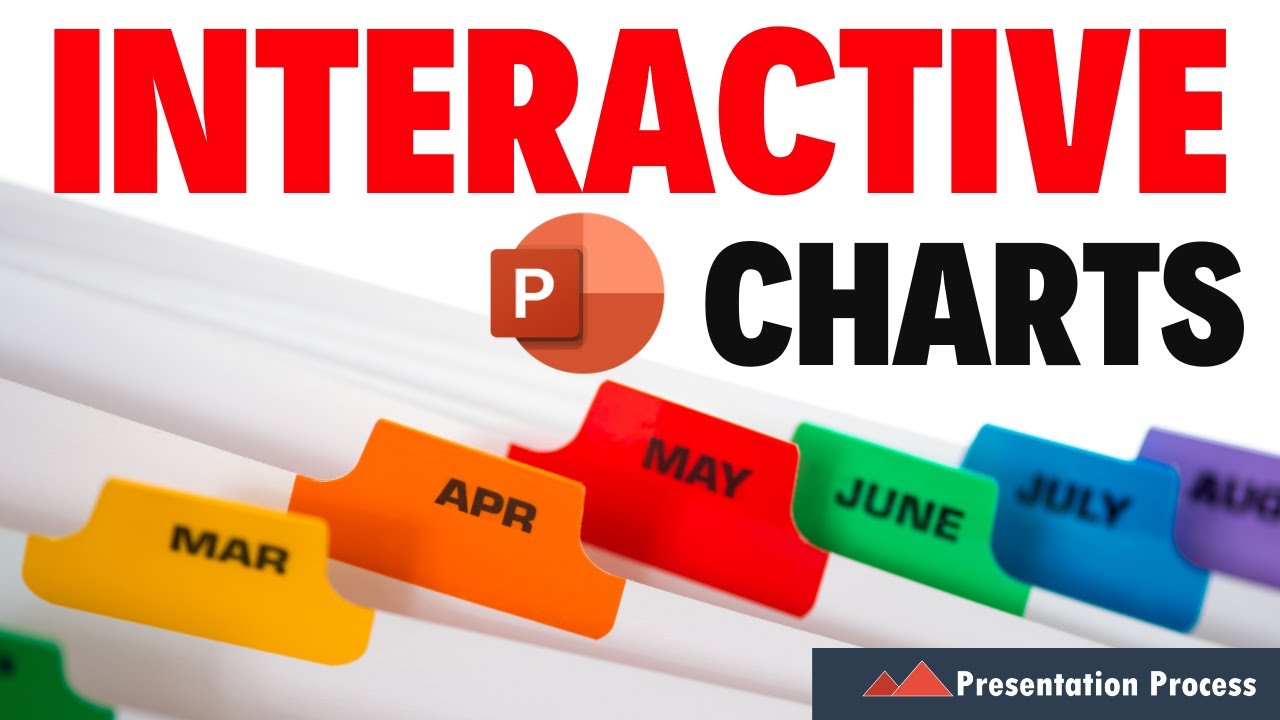- All of Microsoft
Easy Interactive PowerPoint Charts Creation Guide
Master Easy Interactive Charts in PowerPoint: Setup to Dashboard!
Key insights
- Step 1 - Set Up Data for Tab 1: Initializing the process, this first step involves laying the foundational data specific to Tab 1.
- Step 2 - Add more Tabs: Expanding on the setup, this step sees the addition of further tabs, enhancing the chart's data segmentation.
- Step 3 - Create the Navigation: Crucial for user interactivity, this step revolves around establishing a navigation system within the chart.
- Step 4 - Add Dashboard: Adding a dashboard improves the visualization aspect, making data interpretation user-friendly and efficient in a creative manner.
- Ready to Use Creative Charts: The final product is a creatively crafted chart, prepared for practical use, effectively summarizing and visualizing complex data.
Interactive PowerPoint Charts
In a recent video tutorial by Presentation Process YouTube, viewers can learn how to efficiently create interactive charts in PowerPoint. The tutorial is structured into concise steps, making it accessible for users at all skill levels.
The video begins by highlighting the challenges typically encountered with creating complex charts. It then transitions into a step-by-step guide designed to simplify the process. The initial step involves setting up data for the first tab, which lays the foundation for the interactive elements.
As the tutorial progresses, additional tabs are incorporated. This a crucial phase as it expands the functionality and detail of the PowerPoint presentation. Following this, the creation of a navigation system is introduced. This navigation is key to enhancing user interaction, allowing viewers to seamlessly toggle between different data points.
- Setting up initial data structure
- Expanding charts with more tabs
- Implementing an intuitive navigation system
The final steps involve adding a dashboard, which integrates all the data and tabs into a cohesive visual summary. This dashboard not only enhances the aesthetic appeal but also improves the overall usability of the charts. By the end of the tutorial, users have a ready-to-use creative chart that can be adapted for various presentations.
Creating interactive charts in PowerPoint is an essential skill for professionals looking to present data in a more dynamic and engaging way. The simplicity of the steps provided by Presentation Process makes it easier for even beginners to enhance their presentations significantly.

People also ask
"How to make an interactive chart in PowerPoint?"
To initiate a dynamic chart in PowerPoint, adhere to these instructions:
"How to create a dynamic chart in PPT?"
Steps to Embed a Dynamic Pivot Chart in PowerPoint
"How can I make my PowerPoint presentation interactive?"
Insider Strategies on Crafting an Interactive PowerPoint Presentation – Preparations Before Presenting
"How do I make a simple chart in PowerPoint?"
To construct a straightforward chart from the ground up in PowerPoint, select Insert > Chart, and choose the desired chart. Click Insert > Chart, then double-click on the chart type you wish to use.
Keywords
interactive PowerPoint charts, easy PowerPoint charts, create PowerPoint charts, PowerPoint chart tutorial, dynamic charts PowerPoint, PowerPoint visualization, PowerPoint charts guide, enhancing PowerPoint presentations