- All of Microsoft
Create Custom Entities for Agents in Copilot Studio
Create custom entities in Copilot Studio to enhance AIs understanding and manage slot filling efficiently. #CopilotStudio
Key insights
- The Copilot Studio uses natural language understanding to identify entities and enhance user interactions by recognizing relevant information.
- Prebuilt entities in Copilot Studio help categorize common types of information, like names and numbers, making AI smarter in user responses.
- Creating custom entities enables Copilot to gain domain-specific knowledge, enhancing interactions tailored to specific user needs.
- Closed list entities and regex entities provide flexibility in defining and extracting data, improving Copilot's language interpretation.
- Advanced techniques like slot filling allow seamless integration of multiple user inputs, making AI responses more accurate.
Natural language understanding is a key component in Copilot Studio, as it allows AI to comprehend user intents effectively. By using entities, such as a Money entity, the system can extract specific data from a conversation, recognizing input accurately even when context is mixed with text.
Additionally, prebuilt entities provide a foundation for common dialogue patterns, ensuring smoother interactions when handling routine queries like age or color details.
An important aspect of creating a robust copilot is the need for custom entities tailored to particular use cases. For example, a copilot in an outdoor gear shop benefits from an entity that contains outdoor product categories, enhancing its understanding of niche topics.
Developers use closed list entities for simplified label management and smart matching, while regex entities focus on recognizing complex data forms, providing nuanced responsiveness.
Slot filling further improves Copilot's capabilities by saving entity values into variables. This feature supports dynamic user interactions by allowing proactive slot filling where multiple data points are efficiently processed.
Understanding and Implementing Custom Entities in AI Agents
Creating custom entities in Copilot Studio is essential for enhancing the adaptability and precision of AI conversations. By defining specific types of information unique to an industry or task, developers can train AI to recognize and interact inside its domain more effectively than generic models. This customization ensures AI can manage intricate user inputs, identifying and responding to nuanced phrases, which improves the overall user experience. Custom entities allow developers to predefine vocabulary and contexts that the copilot will encounter, guiding the AI to deliver relevant knowledge with higher accuracy.
Furthermore, integrating pattern recognition through regex entities enables the system to handle complex data formats, improving its response to user queries. For AI systems like Copilot, this means more flexible interaction capabilities, where understanding is not constrained by literal wording but adjusted for varied expressions within a conversation. The seamless use of prebuilt and custom entities supports a robust understanding platform, making the interaction process efficient and intuitive for users seeking personalized assistance.
Ultimately, investing in a structured entity framework inside Copilot Studio allows for a powerful and adaptable AI system, able to serve users' intents with clarity and precision, offering a significant enhancement to digital user interfaces.
Understanding Custom Entities in Copilot Studio
In the YouTube video by Rafsan Huseynov, the focus is on creating custom entities within Copilot Studio. Entities are crucial components for ensuring clear communication between a copilot and the user. They help the copilot understand the user's intent by identifying key pieces of information. This capability is essential for enhancing the copilot's natural language understanding. The video demonstrates how entities allow the copilot to interpret user input correctly and save relevant data for future interactions.
Using pre-built entities, such as names, numbers, or monetary amounts, Copilot Studio can categorize and use typical information effectively. These pre-built entities serve as a foundation for recognizing important data in user conversations.
The video further explains the importance of understanding and utilizing entities like the 'Money' entity, which empowers the copilot to accurately interpret monetary values in conversations. For instance, when a user mentions an amount like "1000 dollars," the copilot understands and extracts "1000" as a numerical value, separating it from the text-based context.
Creating Custom Entities
Beyond pre-built entities, the video shows how to create custom entities tailored to specific needs. This is particularly useful for businesses or services with unique domain-specific language requirements. For example, when building a copilot for an outdoor store, custom entities help the copilot recognize specific categories like "outdoor gear." The process involves navigating to the 'Settings' in Copilot Studio, where users can create and manage custom entities.
You can choose between Closed list entities and Regular expression (regex) entities. Closed list entities are optimal for managing small, simple lists with limited variations. These entities make it easy to specify and manage items and include synonyms to broaden the matching scope, like associating "hiking" with "trekking."
Regular expression entities use regex patterns to identify and extract information from user inputs, such as tracking IDs or credit card numbers. This approach is beneficial for complex patterns where variations are expected. Users can define regex entities in Copilot Studio using .NET regular expressions syntax.
Applying Entities in Conversations
The application of created entities in conversations is another key topic covered in the video. Users can integrate entities into conversation paths by adding nodes and asking relevant questions. The video demonstrates how to set up nodes that ask users specific questions, allowing for entity-driven conversations where the copilot correctly channels inquiries using predefined entities.
Slot filling is showcased as a method to save extracted entity values into variables. This approach enables tracking user responses and routing them correctly, based on the collected information. The video offers practical insights into how proactive slot filling can interpret multiple user inputs, making interactions smoother and more intuitive. It illustrates how the copilot can skip unnecessary steps when users provide comprehensive data in a single input.
Proactive slot filling can also be manually controlled at each node, ensuring that user inputs are efficiently gathered even if information appears embedded within multiple contexts. By disabling the 'Skip question' feature, every question node will prompt a response regardless of pre-filled slots, enhancing flexibility in handling user interactions.
The Importance of Custom Entities in AI Systems
Custom entities are vital in AI systems for creating intelligent and adaptable interactions. They enhance natural language understanding, ensuring systems like Copilot Studio can process complex queries effectively. By leveraging custom and pre-built entities, such systems become capable of accurately interpreting user intents, understanding diverse topics, and providing precise responses.
Understanding the intricacies of entities allows developers to extend the functionality of AI systems. Whether dealing with common data types or specific industry-related terms, crafting suitable entities ensures user satisfaction and efficient information processing. The ability to customize these components makes AI systems robust tools for automating customer service, enhancing productivity, and providing personalized experiences.
For businesses, utilizing entities translates into systems that are more aligned with organizational goals. They allow for the seamless integration of domain-specific knowledge, fostering better engagement and understanding. As such, mastering custom entity creation in platforms like Copilot Studio is not just technical know-how—it's a crucial strategy for innovation and elevated user experience.
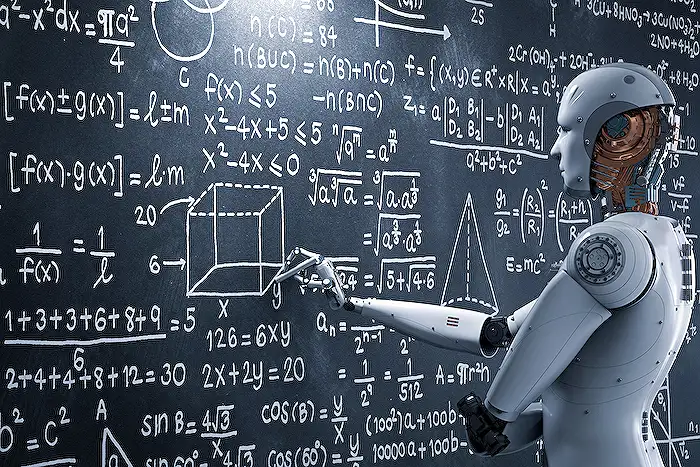
People also ask
"How do you add a custom entity?"
Answer: You can add a custom entity by selecting the appropriate customization options within the Microsoft 365 environment. Ensure you have the necessary permissions and follow the specific guidance provided in your CRM system to effectively add and manage custom entities tailored to your business needs."How to create a custom entity in CRM?"
Answer: To create a custom entity in CRM, it's important first to evaluate your data requirements and then navigate to the entity settings within your CRM platform. Begin by clicking on the 'Entities' section and then selecting the option to create a new one. Customize the entity’s fields, forms, views, and relationships to align with your organizational needs."How do I create a custom entity for SLA?"
Answer: When creating a custom entity for SLA in your CRM, start by defining the specific criteria and metrics that your Service Level Agreements need to track. Access the customization tool within the CRM, create a new entity, and configure its attributes, ensuring they reflect SLA parameters. Set up rules and automation to measure SLA compliance effectively."How to create an entity?"
Answer: Creating an entity involves several steps that begin with determining the purpose and structure of the entity you need within Microsoft 365. Follow these 6 steps: 1) Define your entity's purpose, 2) Gather necessary permissions, 3) Navigate to your CRM’s customization settings, 4) Create and configure the entity’s properties, 5) Establish relationships with existing data, and 6) Test the entity to ensure it meets your business requirements.Keywords
custom entity creation, custom entities tutorial, agent custom entity, Copilot Studio tips, creating entities guide, build custom entity agent, Copilot entity creation, agent entities setup
