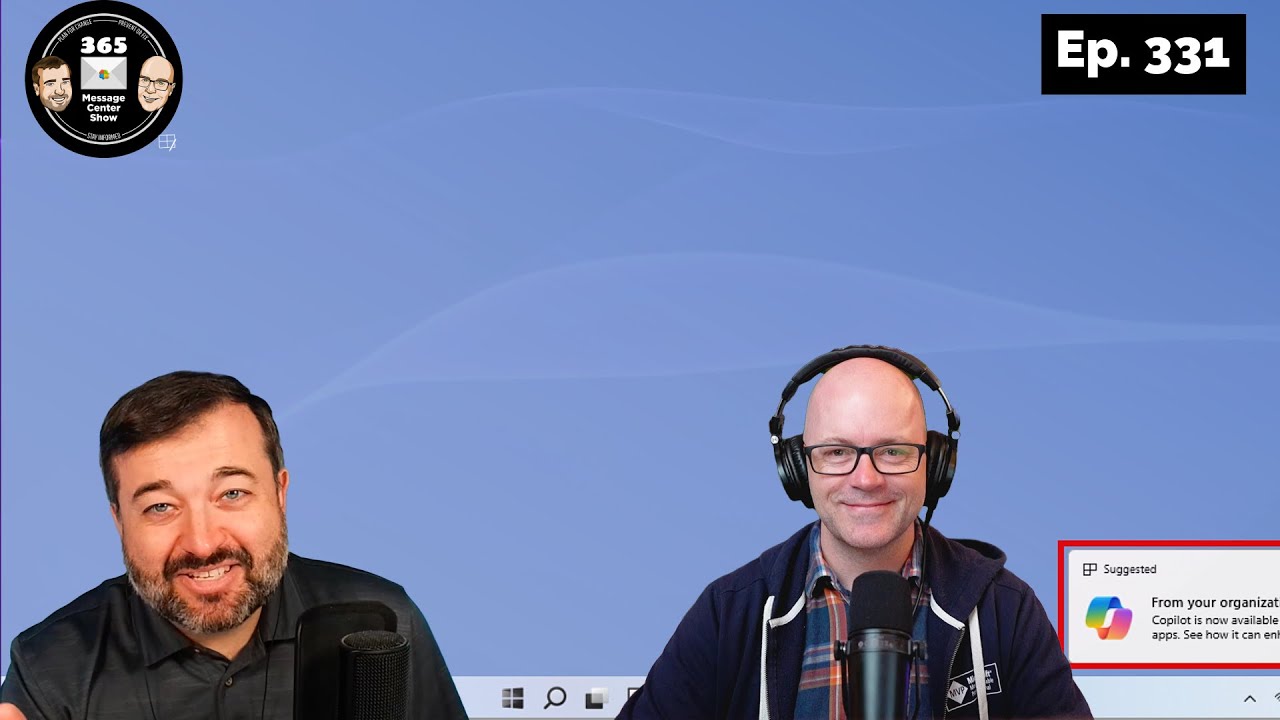- All of Microsoft
New SharePoint Version History & Copilot Chat in Outlook Ep 331
Unlock SharePoints New Version Control & Copilots Chat in Outlook| Ep 331: Discover seamless file management and innovative email assistance!
Key insights
- New options for automatically managing file version history will help with storage.
- Copilot for Outlook introduces a side-panel for mailbox-based prompts.
- Introducing Microsoft 365 Archive service for SharePoint sites archiving.
- Microsoft SharePoint rolls out an Advanced Tenant Rename feature and a new Section Level Content Alignment on pages.
- Document libraries see improvements in Version history controls and Teams Mobile introduces Copilot for post-meeting assistance.
Exploring Microsoft 365's Latest Enhancements
Microsoft 365 continues to expand its horizons with new and innovative features aimed at enhancing user experience and productivity. Among the highlights are advancements in SharePoint, introducing a much-anticipated version history management system that aims to significantly alleviate storage concerns. Copilot for Outlook is bringing a fresh perspective to email management, integrating a smart side-panel designed to generate contextually relevant prompts directly from your mailbox, a move that is poised to revolutionize email interaction.
The "365 Message Center Show" recently covered several updates and new features across SharePoint Online, Outlook, and Teams. These enhancements are set to improve user experience, management, and collaboration within organizations.
Enhancements in SharePoint Online and Outlook
One significant update discussed is the improved version history controls in document libraries, allowing for better management of file storage. Additionally, SharePoint Online gains a new feature for aligning content on pages at the section level, making page layouts more flexible and visually appealing. Moreover, the introduction of a ground-chat feature in Copilot for Outlook, which utilizes a side-car panel for prompts based on mailbox content, showcases Microsoft's commitment to integrating AI to streamline workflows.
Microsoft 365 Archive and Teams Updates
The introduction of the Microsoft 365 Archive service for archiving SharePoint Online sites represents a significant step towards better data management and compliance. Furthermore, the announcement of Copilot for Teams, which will become available after eligible meetings, points to an enriched post-meeting experience, potentially enhancing meeting follow-ups and task management through AI assistance.
Advanced Tenant Management and Organizational Messages
Microsoft has also introduced the SharePoint Advanced Tenant Rename feature, reflecting an ongoing effort to provide administrators with powerful tools for managing their online environment more effectively. Additionally, the Microsoft 365 admin center now features organizational messages in preview, offering a streamlined way for admins to communicate crucial information within their organizations.

People also ask
How do I use Copilot in Outlook 365?
To utilize Copilot in Outlook 365, initiate by composing a new message via the toolbar. Then, navigate to the option labeled "Draft with Copilot" found within the dropdown menu. Within the Copilot dialogue box, input the desired prompt to proceed.How to chat with Microsoft Copilot?
Engagement with Microsoft Copilot is facilitated through Graph-grounded chat, accessible within Microsoft Teams, providing a streamlined interactive experience.How do you use Copilot to summarize Teams chat?
When entering a recorded or verbally documented meeting at least five minutes post commencement, you will encounter a prompt offering a summary. To access this feature, select "Open Copilot" from the meeting controls located at the summit of the meeting interface. The summary will subsequently be displayed on the right-hand segment of the meeting window.How do you enable Copilot in Microsoft Teams?
Activation of Copilot within Microsoft Teams involves navigations to "Teams" on the left-hand menu, followed by selecting a specific channel within a team. Within the channel discourse, click the link beneath the channel post to reveal extended replies and the entire conversation. From this expanded channel post view, the option "Open Copilot" can be found in the upper-right corner of the channel interface, ready for selection.
Keywords
SharePoint Version History, SharePoint Updates, Ground Chat Copilot, Copilot for Outlook, Microsoft 365 Collaboration, SharePoint Enhancements, Outlook Productivity Tools, Microsoft Copilot Features