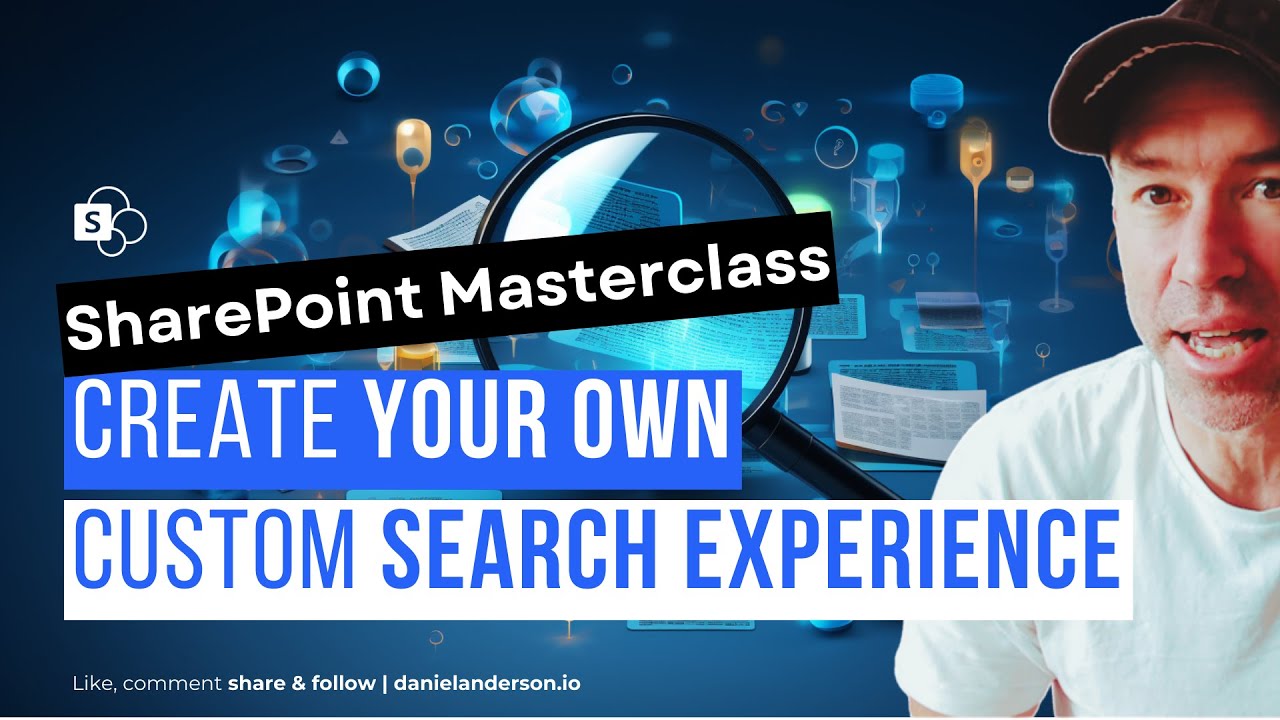- All of Microsoft
Customize SharePoint Search - Easy Step-by-Step Guide
Maximize SharePoint with Custom Search Interfaces & Enhanced Schemas!
Key insights
Creating a custom SharePoint search experience is crucial for enhancing user interaction and optimizing search functionality within your SharePoint setup. Tailoring the search interface to meet your organization's unique requisites and visual identity can significantly boost search efficiency.
- The first key approach is developing a Custom Search Results Page. This entails establishing a new page to exhibit search outcomes, offering more influence over the design, branding, and information displayed.
- Alternatively, a Custom Search Schema involves insertions of novel search attributes to the SharePoint search schema, which is essential for integrating data from outside sources or establishing particular search filters.
To generate a Custom Search Results Page, begin by producing a blank SharePoint page and transform it into a web part page. Include a Search Web Part and configure it with the necessary search parameters. Finally, personalize the page layout using tools like HTML, CSS, and JavaScript to match your corporate branding.
Customizing the Search Schema involves accessing the SharePoint Admin Center, maneuvering to 'Search Settings', and managing the search schema. Modify the schema by adding or altering fields, enhancing the data indexed in searches. After edits, deploy the schema to set the adaptations live.
Employing these techniques allows the establishment of a tailored search experience in SharePoint. It conforms to your organizational demands and fosters improved usability across your digital SharePoint environment.
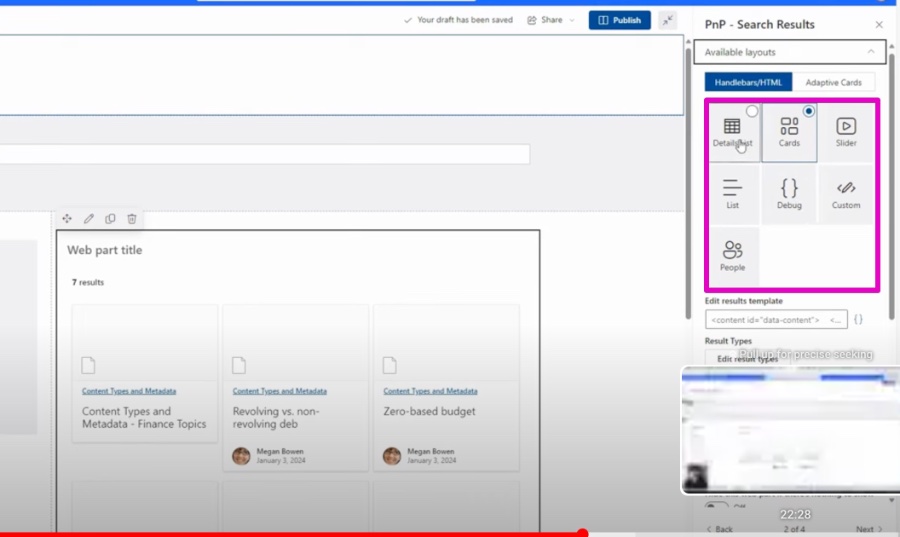
Further Insights on SharePoint's Custom Search Experience
SharePoint's custom search capabilities empower users to streamline search activities tailored precisely to their organization's workflow and information hierarchy. By curating the search experience, users can eliminate clutter and focus on what's important, allowing for a more targeted and resourceful discovery of content.
Moreover, by harnessing SharePoint's flexible search schema, organizations can fine-tune search operations to index a broader range of data types, from internal documents to data pulled from third-party systems, thus creating a cohesive and comprehensive search ecosystem.
These enhancements to search can lead to improved productivity, as users spend less time hunting for information and more time utilizing it effectively. Further, by emphasizing a user-centric design, SharePoint's custom search experiences can enhance user engagement and satisfaction.
The overall impact is a SharePoint environment that’s not only more accessible and navigable for users but also more aligned with the organization's strategic goals. As powerful search functionality becomes increasingly central to the user experience, SharePoint's customization options prove vital for businesses aiming to maintain an edge in information management and retrieval.
General Overview of SharePoint Online Search Customization
SharePoint Online search customization is geared toward providing a seamless and efficient search experience for users. These alterations can range from visual tweaks, such as changing colors and layouts, to functional enhancements like adding new search fields or refining existing ones. By controlling the search results' appearance and functionality, organizations can create a branded and user-friendly search environment that efficiently retrieves relevant content. Overall, customizing SharePoint Online's search capabilities can drastically improve how users find and engage with the content they need.
Custom SharePoint Search Experience
Creating a custom search experience in SharePoint Online allows organizations to tailor the search interface to their unique requirements and corporate identity. This enhances user engagement and search effectiveness in your SharePoint Online environment.
Main Approaches
To customize your SharePoint Online search experience, consider two primary methods:
- Custom Search Results Page: This involves creating a page to show search results with greater control over layout, branding, and content.
- Custom Search Schema: This entails adding custom search fields to the search schema, aiding in integrating external data or refining search filters.
Creating a Custom Search Results Page
To establish a custom search results page, the following steps should be taken:
- Create a Custom Page: Begin by crafting an empty page that will be your custom search results page, using any preferred template.
- Add Search Web Part: Integrate a Search Web Part into the page to manage search functionality.
- Configure Search Web Part: Customize the Search Web Part to define the search scope and parameters.
- Customize Page Layout: Modify the page layout with HTML and JavaScript to align with your brand identity.
Customizing the Search Schema
To alter the search schema in SharePoint Online, follow these guidelines:
- Open SharePoint Admin Center: Begin by accessing the SharePoint Admin Center.
- Go to Search Settings: Navigate to the "Search" section within the Admin Center.
- Manage Search Schema: Opt for "Manage Search Schema" in the "Advanced Search Settings."
- Edit Schema Definition: Adjust the schema for specific site collections or web applications.
- Add or Modify Fields: Use the schema editor to add or change fields for indexing and searching data.
- Deploy Schema Changes: Apply the changes by deploying the updated schema.
By integrating both customization methods, you can devise a highly refined search platform that caters to your specific needs and uplifts the usability of your SharePoint settings.
About SharePoint Online Search Enhancement
Refining the SharePoint Online search capability is crucial for businesses seeking to improve their data retrieval processes. An enhanced search helps users find relevant content swiftly, thereby lifting productivity and user satisfaction. By customizing the search experience, businesses can ensure their SharePoint platform serves their operational needs more effectively. Through well-thought-out custom pages and schema adjustments, SharePoint turns into a powerhouse of efficiency, driving towards better business outcomes and informed decision-making.

People also ask
How do I create a custom search in SharePoint online?
How do I create a search engine in SharePoint?
In SharePoint, creating a search engine involves setting up the Search Service Application, which provides the search functionality across SharePoint sites. You can configure the search schema, manage search result types, query rules, and configure index settings to improve the search experience. Additionally, setting up content sources and crawl schedules is crucial for ensuring that the search engine indexes content accurately and efficiently.How do I make SharePoint search better?
To improve SharePoint search, consider refining the search schema by managing crawled and managed properties to ensure important content is easily discoverable. Use managed metadata and content types effectively for better organization. Create and customize search result types, refiners, and query rules to direct users to the most relevant content. Regularly review search analytics to identify areas for improvement. Finally, make sure the content is tagged correctly, and perform regular content crawls.What is the difference between Microsoft search and SharePoint search?
Microsoft Search is an enterprise search experience that spans across Microsoft 365 products, enabling users to search for content across various platforms including SharePoint, OneDrive, Teams, and other Office applications. It is integrated into the Microsoft 365 suite and is designed to provide personalized search experiences by leveraging AI and machine learning. On the other hand, SharePoint Search is specifically tailored for SharePoint content. It's a feature within SharePoint that enables users to search for documents, lists, library files, and other data stored within a SharePoint site or collection. SharePoint Search can be customized extensively within the SharePoint environment, including the look and feel of the search results.
Keywords
SharePoint Custom Search Setup, Personalize SharePoint Search, Build Custom SharePoint Search, SharePoint Search Enhancements, Design SharePoint Search Interface, Tailor SharePoint Search Experience, SharePoint Search Customization Guide, Optimize SharePoint Search Functionality, Implement SharePoint Search Solutions, Advance SharePoint Search Features