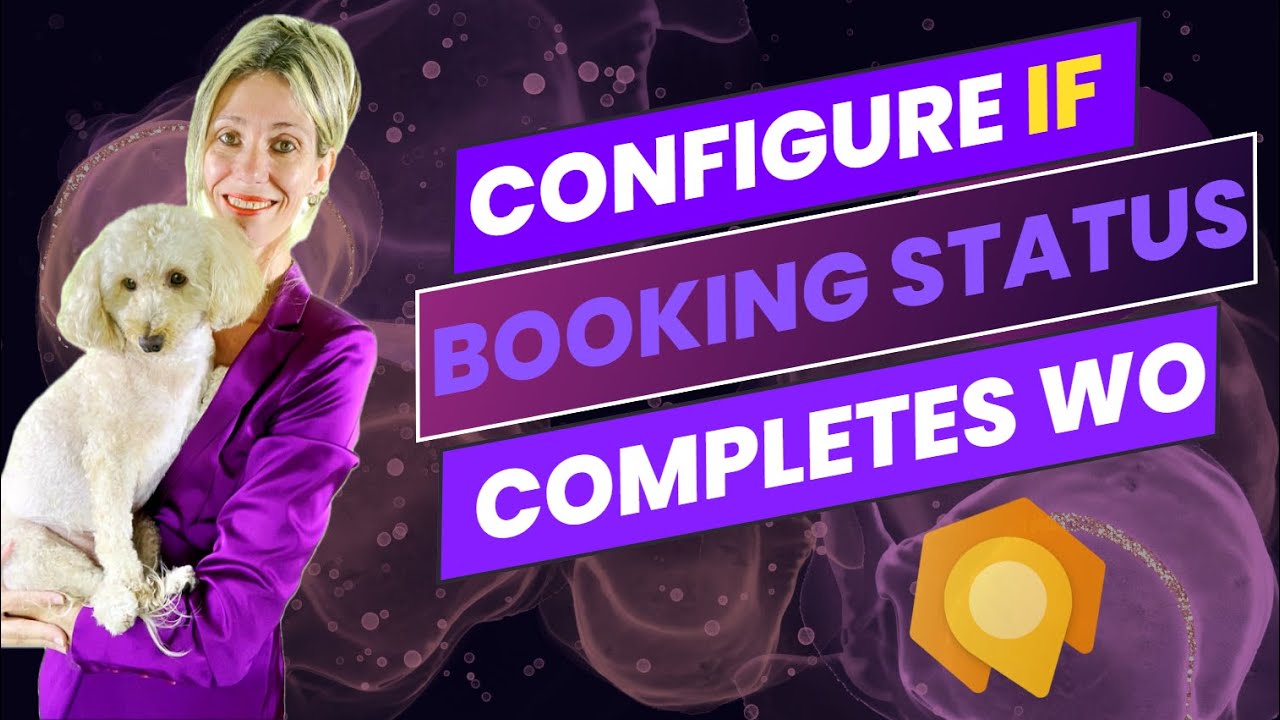- All of Microsoft
Optimize D365: Configuring Booking Status for Work Orders
Unlock Flexibility in D365 Field Service for Partial Work Order Completion
Key insights
- Introduce a new feature in Dynamics 365 Field Service to handle partially completed work orders.
- Technicians now have the flexibility to not fully complete a work order due to various reasons like lacking parts.
- Previously, handling these half-done jobs in Dynamics 365 Field Service was challenging without complex customizations.
- Dian Taylor - MVP from Dynamics 365 Talk highlights the importance of this update for field technicians.
- This update allows for more efficient management of work orders, even when they cannot be completed in one visit.
Efficiency in Field Service Management
The latest update to Dynamics 365 Field Service addresses a significant operational challenge in the field service industry: managing work orders that cannot be completed in a single visit. This scenario is common when technicians encounter unexpected issues, such as missing parts or complex problems requiring further analysis. Prior to this update, managing these kinds of scenarios required cumbersome workarounds or custom solutions, complicating the workflow and possibly affecting customer satisfaction negatively.
Dynamics 365 Field Service: Enhanced Flexibility for Field Technicians
The recent update to Dynamics 365 Field Service has introduced a much-needed feature, significantly streamlining operations for field technicians. As Dian Taylor from Dynamics 365 Talk highlights, the field service landscape is complex with technicians frequently encountering situations where they're unable to complete a work order fully.
These partial completions could be due to various reasons such as the unavailability of required parts. Previously, the system lacked an efficient way to manage these instances, resulting in potential operational hiccups.
Understanding the Need for Partial Completion
Field technicians operate in dynamic environments where the inability to complete a task fully is common. Factors like missing parts necessitate the need for a system that can accommodate partial job completions without disrupting the workflow.
Before this feature, Dynamics 365 Field Service users had to resort to complex configurations and customizations. This not only made the process cumbersome but also time-consuming and prone to errors.
Such a rigid system could negatively impact customer satisfaction and efficiency. Recognizing these challenges, the introduction of this feature marks a significant improvement in the software's flexibility and adaptability.
How This Feature Enhances Dynamics 365 Field Service
With the new update, field technicians can now mark a work order as partially completed. This level of flexibility was absent in previous versions, making this enhancement a pivotal change for users of the platform.
This feature simplifies the process for technicians in the field, allowing them to better manage their tasks without the burden of unnecessary complications. It’s a testament to Dynamics 365's commitment to refining user experience and operational efficiency.
Overall, this update not only solves a practical problem but also makes the platform more adaptable to the unpredictable nature of field service work. By addressing the issue of partial work order completions, Dynamics 365 Field Service streamlines workflow, improves satisfaction, and increases efficiency within organizations.

People also ask
During which stage of the work order does booking assigning resources happen?
Booking and assigning resources to a work order is a critical step that occurs during the scheduling stage. This process involves selecting the appropriate resources, such as technicians, equipment, and other necessary tools, to ensure the work order is executed efficiently.How does a Field Service technician access the work order on the field?
A Field Service technician can access work orders directly in the field by utilizing the Dynamics 365 Field Service mobile application. This application provides real-time information, enabling technicians to view assigned tasks, update the status of work orders, and access customer data and history seamlessly from any location.How to create a work order in Field Service?
Creating a work order in Field Service within Dynamics 365 involves several straightforward steps. Initially, navigate to the Field Service app and select the 'Work Orders' module. There, click on the 'New' button to initiate a new work order. You'll be prompted to input critical details such as the customer account, job type, and service tasks required. After the necessary information has been entered and reviewed, save the work order to proceed with scheduling and resource assignment.How do I enable field services in Dynamics 365?
To enable Field Services in Dynamics 365, you must first ensure you have the required licenses and permissions. After verification, navigate to the Dynamics 365 Administration Center, and select the 'Applications' tab. Locate the 'Dynamics 365 Field Service' application and click on 'Manage' to initiate the setup. Follow the provided steps to configure the application settings, including setting up bookable resources, work orders, and scheduling options to tailor the service to your organization's specific needs.
Keywords
D365 Field Service, Booking Status Configuration, Work Order Completion, Field Service Management, Dynamics 365 Service Scheduling, Service Order Closure, Booking Status Workflow, Dynamics 365 Field Service Customization