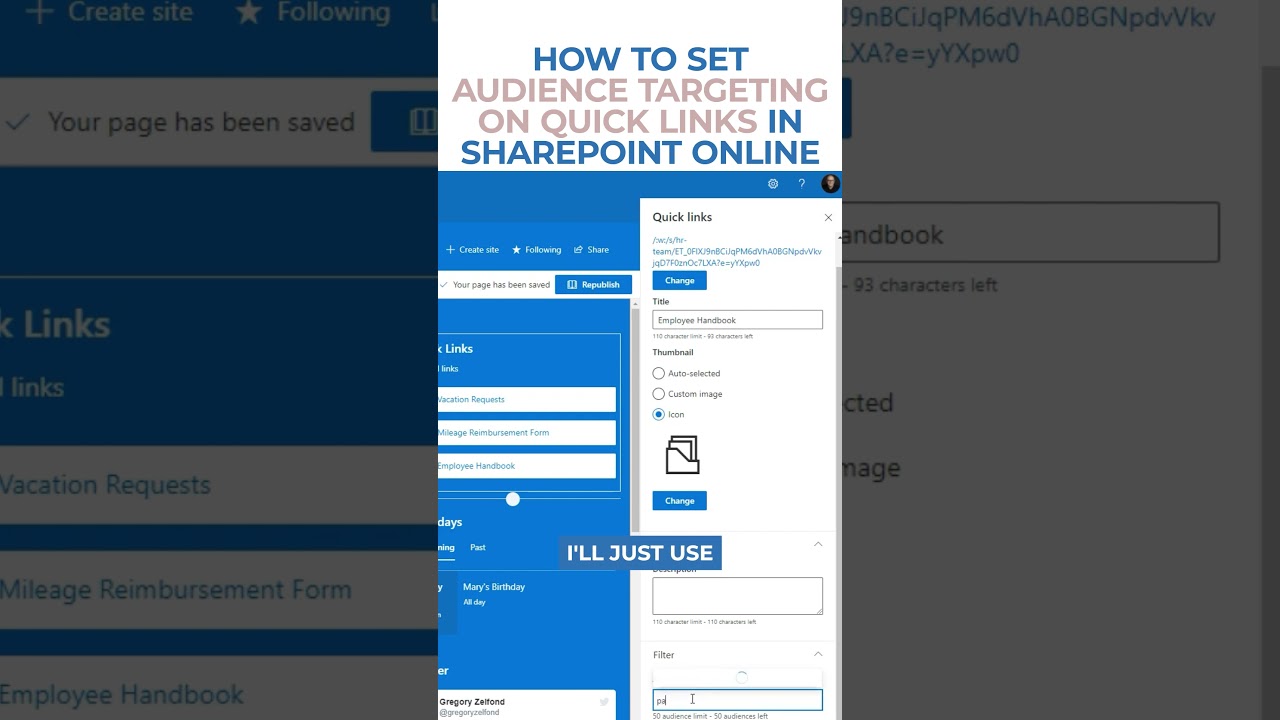- All of Microsoft
Step-by-Step Guide: Audience Targeting in SharePoint Quick Links
Boost SharePoint user experience: Master Audience Targeting for Quick Links now!
Key insights
- Audience Targeting allows you to show or hide Quick Links in SharePoint based on the logged-in user.
Understanding Audience Targeting in SharePoint
Audience Targeting is a powerful feature in SharePoint that enhances the user experience by customizing content visibility based on the user's profile. With Audience Targeting, SharePoint administrators can set up Quick Links to appear or disappear depending on who is viewing the page. This ensures that users see content that is most relevant to them, improving navigation and productivity within the SharePoint environment. By utilizing this feature, organizations can create a more organized and efficient digital workspace, where information overload is minimized, and users can easily find what they need. Whether for intranet sites or specific project pages, Audience Targeting in Quick Links contributes to a smoother, more personalized user experience in SharePoint.
In the latest video by "SharePoint Maven Inc", the focus is on utilizing the Audience Targeting Feature within Quick Links Web Part in SharePoint Online. This feature is essential for creating a tailored user experience by showing or hiding links depending on who is logged in. This guide offers a step-by-step walkthrough on setting this up, ensuring users only see content relevant to them.
Introduction to Audience Targeting in Quick Links Web Part
The video begins by explaining the significance of the Audience Targeting Feature in customizing user experiences. By leveraging this feature, SharePoint administrators can ensure that each user sees content that's pertinent to their role or interests. This not only enhances user engagement but also contributes to a more organized digital workspace.
Setting up audience targeting is portrayed as a straightforward process. The tutorial encourages SharePoint admins to explore this functionality to improve navigation and content discoverability on their sites. The importance of precise audience definition is emphasized to make the feature more effective.
Step-by-Step Guide on Enabling Audience Targeting
The tutorial transitions into a detailed guide on enabling audience targeting for the Quick Links Web Part. It starts with navigating to the web part settings and selecting the option to enable audience targeting. This initial step is crucial and is demonstrated with simplicity to aid comprehension.
Once enabled, the video illustrates how to assign specific audiences to individual links within the Quick Links Web Part. The tutorial makes it clear that this process is integral for the feature to function correctly, highlighting the capability to use both SharePoint groups and distribution lists as target audiences.
Benefits and Considerations
The tutorial concludes by summarizing the benefits of using audience targeting within SharePoint Online. It outlines how targeted content can lead to a more engaged and productive workforce. Additionally, it identifies considerations such as the necessity of clear audience segmentation and the potential need for ongoing adjustments to targeting settings.
The video also touches on potential pitfalls, including the misalignment of content and audience, and how to avoid them. It reassures viewers that with proper planning and implementation, the Audience Targeting Feature can vastly improve the user experience on SharePoint sites.
Enhancing User Engagement with Audience Targeting in SharePoint
Audience targeting in services like SharePoint Online is a powerful tool for enhancing user engagement and the overall user experience. By ensuring that users see content that's relevant to them, organizations can make their digital workspaces more efficient and personalized. This capability isn't just limited to Quick Links; it can be applied across various web parts and areas of SharePoint, making it a versatile feature for administrators and content creators alike.
The ability to curate content based on the audience ensures that users are not overwhelmed with irrelevant information, leading to higher engagement levels. Whether it's for internal communications, project management, or department-specific resources, targeting content streamlines information dissemination and improves navigability.

People also ask
How do I turn on audience targeting on a SharePoint site?
To activate audience targeting in SharePoint or SharePoint Server 2019, you should navigate to Settings, then proceed to select either List Settings or Document Library Settings. For users of SharePoint 2016, it's necessary to access Settings from the list or library toolbar, followed by choosing List Settings or Document Library Settings. Within the General Settings menu, the option for Audience targeting settings should be selected.How do I customize quick links in SharePoint?
Certainly, altering the destination of a quick link within SharePoint is possible. Begin by editing the page that hosts the quick link, click on the gear icon, and choose “Edit Page.” Position your cursor over the quick link, and click on the pencil icon that emerges. In the link settings menu, you're able to change the URL to redirect to a new target location.How do I set target audience in SharePoint list view?
Proceed by selecting edit. In this section, the option to enable navigation audience targeting is available, and saving your settings will implement changes. This allows for the specification of a target audience within a SharePoint list view, enhancing content relevance and accessibility.Can SharePoint groups be used for audience targeting?
SharePoint employs audience targeting to ensure that the most pertinent content is delivered to the appropriate audiences. By enabling audience targeting, you can prioritize specific pieces of content for designated audiences using Microsoft 365 Groups. This functionality is applicable across SharePoint web parts, page libraries, and navigation links, streamlining content delivery and relevance.
Keywords
SharePoint Audience Targeting, Quick Links Audience Targeting, Audience Targeting SharePoint, Set Audience Targeting SharePoint, SharePoint Quick Links Guide, Configure Audience SharePoint, SharePoint Targeting Tutorial, Audience Management SharePoint