- All of Microsoft
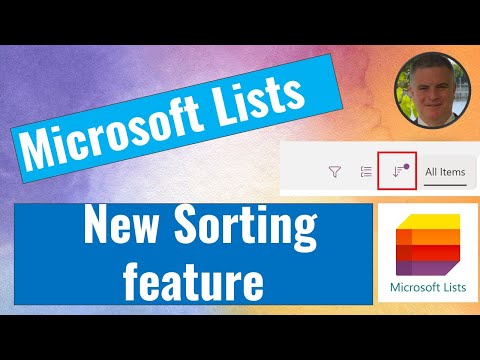
Microsoft Lists Update: Enhanced Sorting Features
M365 Adoption Lead | 2X Microsoft MVP |Copilot | SharePoint Online | Microsoft Teams |Microsoft 365| at CloudEdge
Microsoft Unveils Game-Changing Sorting Icon for Enhanced List Management!
Key insights
- New sorting feature in Microsoft List enhances user interface with additional icon.
- Allows users to easily visualize list ordering based on columns and sorting preferences.
- Enhancement complements existing filter and grouping icons for a more intuitive user experience.
- Video provides further insights into the new functionality aimed at streamlining list management tasks.
- Continual updates anticipated as Microsoft aims to boost productivity tool efficiency.
Exploring Microsoft List's New Sorting Feature
Microsoft has recently upgraded its Microsoft List application, introducing an innovative sorting feature that enhances how users interact with list data. This new feature provides a visual representation of lists according to user-specified columns and sorting preferences. It's designed to integrate seamlessly with the existing features like filters and grouping icons, making the user experience more intuitive and efficient.
With these improvements, Microsoft continues to focus on streamlining productivity tools, aiming to facilitate better management and organization of data among its users. The recent video release discussing this feature provides an in-depth look at how these enhancements work in practical scenarios. As Microsoft endeavors to refine and expand its productivity tools, users can expect ongoing updates aimed at improving efficiency and ease of use across its software offerings.
Microsoft has recently added a new sorting feature to Microsoft List, represented by a fresh icon. This development allows users to clearly see the organization of their Lists based on selected columns and sorting options. It's designed to improve how users interact with their data.
This new addition works alongside the already existing filtering and grouping icons. The goal is to offer a more seamless and intuitive user experience when managing Lists. By integrating these features, users can handle their tasks with greater efficiency.
The video featuring this update provides detailed insights into utilizing the new feature. Users are encouraged to stay updated as Microsoft promises more enhancements aimed at boosting productivity. These improvements are part of Microsoft's ongoing efforts to improve their suite of productivity tools.
Overview of Microsoft List Enhancements
The recent update to Microsoft Lists introduces a refined sorting mechanism that enhances how users organize and visualize their tasks. With the strategic addition of a new icon and improved functionality, managing data becomes more intuitive and accessible. This update signifies Microsoft's commitment to evolving user efficiency through practical and innovative tool enhancements.
Moreover, this feature update is just one aspect of broader improvements expected in Microsoft's productivity tools. The integration of sorting with filtering and grouping options creates a more dynamic and customizable user environment. This allows users, be it professionals or casual users, to manage their tasks and projects more effectively, promoting a more organized and productive workflow.
Finally, Microsoft's consistent updates and feature enhancements reflect their dedication to user satisfaction and efficiency. By fostering a more intuitive user interface and adding sophisticated capabilities to their tools, Microsoft ensures that their productivity platforms remain at the forefront of technology, helping users achieve their goals with ease and precision.
SharePoint - Lists ToDo & Planner Viva Amplify Microsoft Surface Loop

People also ask
"How do I custom sort in Microsoft lists?"
To customize sorting in Microsoft Lists, click on the column header you wish to sort by. This action will reveal options for sorting in ascending or descending order. If more complex sorting is needed, use the filter pane, or create a custom view where multiple sorting rules can be applied to various columns.
"How do I change the order of items in Microsoft list?"
Changing the order of items in a Microsoft List can be done by clicking on the column headers. Clicking directly on the headers toggles between ascending and descending sort order. For manual reordering, users can drag and drop items if the sort option is set to manual under list or view settings.
"How do I change the default sort in Microsoft lists?"
To change the default sort of a Microsoft List, open the list settings and navigate to the 'Sort' option within the desired view. From there, you can set the default sorting order by specifying the column and direction (ascending or descending). This setting determines the initial display order when the list is accessed.
"How to sort lists in Microsoft to do?"
In Microsoft To Do, sorting tasks within lists can be adjusted by selecting the desired list and then choosing from predefined sort options such as 'Added to My Day', 'Due date', 'Alphabetically', or 'Creation date'. Users can access these options from the sort button typically found at the top of the task list interface.
Keywords
Microsoft List, Sort Lists, List Management, Productivity Tools, Microsoft 365, Organize Lists, List Sorting Features, Microsoft List Updates