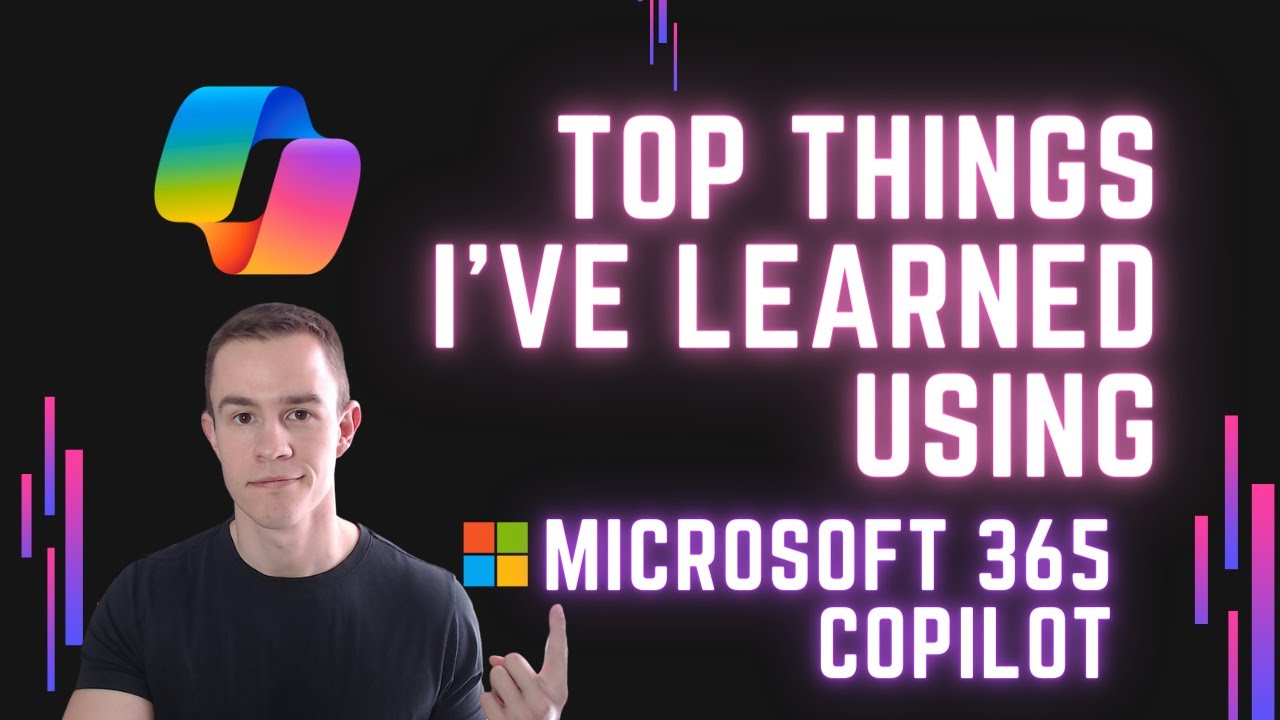- All of Microsoft
Top things I've learned using Microsoft 365 Copilot | Demo
Unveil Microsoft 365 Copilot secrets: Excel tricks, PowerPoint hacks, and more for productivity!
Key insights
Microsoft 365 Copilot is a revolutionary tool that enhances productivity and collaboration across various Microsoft applications. This AI-driven feature integrates seamlessly with Microsoft Teams, Outlook, and the Office suite, including Word, PowerPoint, and Excel. Let's explore how Copilot can assist in each of these areas, following the timestamps you've provided:
- Intro: The introduction of Copilot in Microsoft 365 marks a significant leap in how AI can streamline workflows and enhance user experiences across multiple platforms.
- Teams: In Microsoft Teams, Copilot can help manage meetings, summarize discussions, and provide real-time assistance during video calls, ensuring more productive and engaging team collaborations.
- Outlook: Within Outlook, Copilot can assist in managing emails more efficiently, offering features like smart replies, email sorting, and automated scheduling to optimize your time management.
- M365 Chat: The M365 Chat feature with Copilot can answer queries, assist in document creation, and provide quick access to information across Microsoft 365 services.
- Word: In Word, Copilot enhances writing by offering suggestions, editing assistance, and even helping generate content based on the user's input and context.
- PowerPoint: For PowerPoint, Copilot can aid in creating impactful presentations by suggesting design layouts, formatting tips, and even generating content for slides.
- Excel: In Excel, Copilot can analyze data, suggest patterns, and help with complex formulae, making data analysis and spreadsheet management more intuitive and less time-consuming.
Understanding Microsoft 365 Copilot
Microsoft 365 Copilot transforms the user experience with applications such as Microsoft Teams, Outlook, Word, PowerPoint, and Excel through intelligent assistance and enhanced productivity. By facilitating collaboration with real-time help during meetings, streamlining email management, and simplifying document creation, Copilot stands out as a powerful ally in the digital workspace. Its ability to understand context and provide relevant information not only drives efficiency but also sparks innovation, positioning Microsoft 365 users at the forefront of technology utilization.
In a recent video discovery, we delve into the world of Microsoft 365 Copilot, a transformative feature that's making waves in the realm of productivity software. With its AI-driven capabilities, Copilot streamlines tasks within Microsoft applications like Teams, Outlook, and the broader Office suite, profoundly impacting how we engage with digital tools. Nick Ross [MVP] showcases these advancements, guiding us through various functionalities of Copilot in each application.
- Intro: At the outset, the introduction sets the stage for Copilot's significance, unveiling how AI can surpass traditional workflows to enrich user experiences.
- Teams: With Microsoft Teams, the AI assistant simplifies meeting management, refines communication with real-time responses, and increases collaboration, leading to efficient virtual gatherings.
- Outlook: Copilot's integration into Outlook promises refined email handling by enabling smart replies, simplifying sorting tasks, and automating appointments, thus streamlining one's inbox.
As Copilot's features extend beyond mere communication tools, it also touches base with content creation and data management aspects of productivity.
- M365 Chat: The M365 Chat feature complements Copilot's capabilities by providing instantaneous information retrieval, aiding in document creation, and responding to user inquiries within Microsoft 365.
- Word: When using Word, individuals can experience an enhanced writing process as Copilot's suggestions and content-generation tools connect context and user intent for better document quality.
- PowerPoint: For visual storytelling in PowerPoint, the AI-driven Copilot brings forth design recommendations, auto-formatting, and content suggestions to craft engaging presentations.
- Excel: For those immersed in data, Excel's partnership with Copilot introduces an intuitive way to decipher datasets, predict trends, and facilitate the creation or understanding of complex mathematical formulas.
Summary: The Impact of Microsoft 365 Copilot
The introduction of Microsoft 365 Copilot is reshaping the digital landscape, elevating how individuals like Nick Ross [MVP] interact with well-known office applications. Embracing Copilot leads to a more dynamic and intelligent digital workspace, as it adapts to various needs, accelerating both productivity and creativity within the modern office environment.
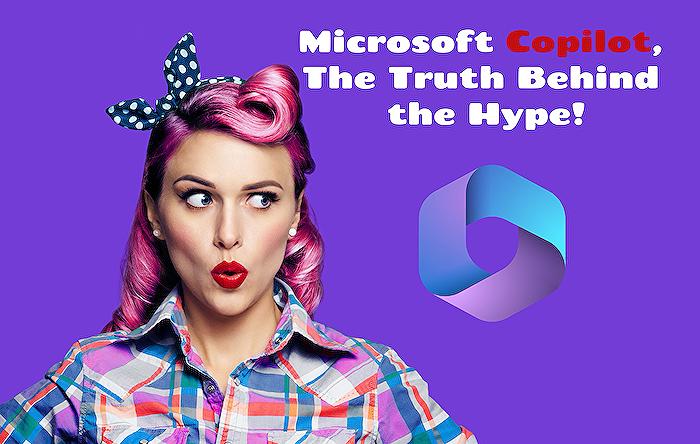
People also ask
What is the benefit of Copilot in Microsoft 365?
The benefit of Copilot in Microsoft 365 lies in its ability to leverage artificial intelligence to automate various tasks across the Microsoft 365 suite. It assists users in creating documents, spreadsheets, and presentations more efficiently by suggesting content, layouts, and designs. Copilot can also help analyze complex data, provide insights, and create time-saving automations within apps, which ultimately contributes to increased productivity and a smoother workflow for individuals and teams.
What is Microsoft Copilot summary?
Microsoft Copilot is an AI-driven feature integrated into the Microsoft 365 suite that aims to act as an intelligent assistant to users. It utilizes advanced machine learning algorithms to understand the context of the work being performed and offers relevant assistance. This could range from drafting emails, recommending actions in Excel, or even helping with complex data analysis in Power BI. The goal of Copilot is to streamline tasks and help users work more intuitively with the Office apps.
How do I use Copilot in Microsoft 365?
To use Copilot in Microsoft 365, you would typically start by enabling the feature within the specific app you are using, such as Word, Excel, or PowerPoint. Once activated, Copilot can be interacted with through a dedicated sidebar or a dialog box, where you can input command or ask questions. Depending on the context, you might use natural language to ask Copilot to perform tasks, such as summarizing a document or generating a chart from data in Excel. As you use the tool, it may present you with options or suggestions that you can customize or insert directly into your work.
How does Copilot enhance the user experience in Teams?
Copilot enhances the user experience in Microsoft Teams by streamlining collaboration and improving productivity. It can help manage and organize meetings, from scheduling to summarizing discussions. During a meeting, Copilot might offer real-time transcriptions, suggest action items, and follow-ups based on the conversations taking place. For teamwork, it can also assist in creating and completing shared documents and presentations directly within the Teams environment, making collaborative work less cumbersome and more efficient.
Keywords
Microsoft 365 Copilot Lessons, Copilot for Microsoft 365 tips, Microsoft 365 Copilot Demo Insights, Microsoft 365 Copilot User Experience, Best Microsoft 365 Copilot Features, Learning with Microsoft 365 Copilot, Microsoft 365 Copilot Productivity Hacks, Microsoft 365 AI Copilot Highlights, Maximizing Microsoft 365 Copilot, Effective Use of Microsoft 365 Copilot.