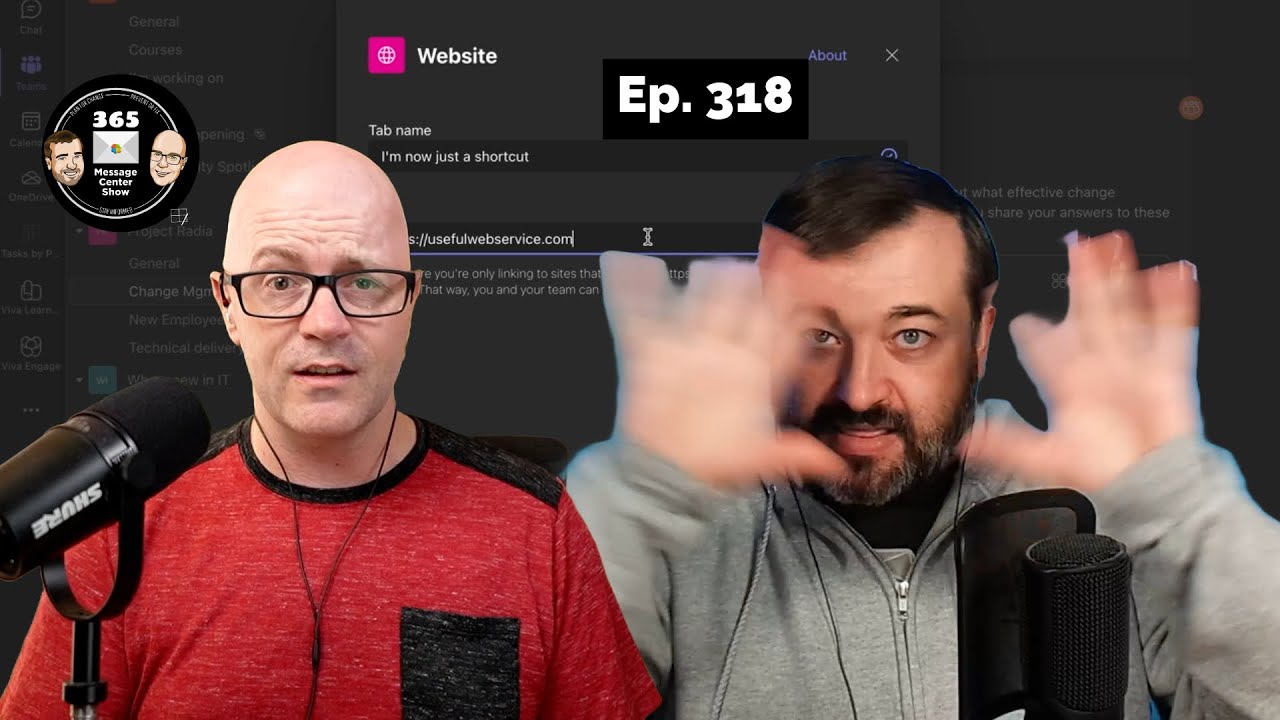- All of Microsoft+9
- Alles zu My Role
- Pro User+9
- Administrator
- Alles zu Focus
- SharePoint event 2025
- Copilot Pages
- What's Hot
- Microsoft Copilot+9
- Microsoft Ignite 2024
- All about AI+9
- M365 Admin+9
- M365 Release
- Microsoft 365
- Office
- Viva
- Dynamics
- Security & Identity
- Windows
Teams Website Tab Update Boosts Productivity | Ep 318
Maximize Teamwork with Teams: Website Tab Updates, New Viva & Outlook Features Unveiled!
Key insights
The recent update on the Website tab within Microsoft Teams indicates a shift in how users will interact with websites in the Teams environment. This alteration is projected to affect the operational methodologies of various organizations, marking a significant move away from integrating websites directly into Teams.
- Reduction of In-app Website Display: The Website tab change in Teams is designed to minimize the capacity for displaying sites directly in the Teams app. This might require users to launch sites in a separate browser.
- Enhanced Microsoft Viva Engage: Introduction of a feature to restrict the relocation of discussions across communities, aiming to maintain organized and relevant conversations.
- Tags in Private Channels: Teams will now support tags in private channels, facilitating better organization and searchability of discussions.
- Tags in Shared Channels: Similarly, tags will become usable in shared channels to help users quickly locate conversations within a potentially large volume of messages.
- Link Sharing for Private and Shared Channels: Teams users will be able to generate links for private or shared channels for easier content sharing.
New features and improvements such as a synchronization enhancement between Microsoft Teams and Outlook, the introduction of collaborative notes in Teams meetings, and the preservation of user preferences in the Chat/Channel Copilot side pane, are all directed towards boosting productivity and user experience within the Teams ecosystem.
- 0:00 Welcome
- 4:21 Changes to the Website tab in the new Teams client - MC708500
- 10:15 Microsoft Viva Engage - New feature to limit moving of conversations
- across communities -MC708076
- 14:02 Microsoft Teams - Tags will be supported in Private Channels - MC707674
- 15:15 Tags in Shared Channels for Microsoft Teams - MC707670
- 17:35 Microsoft Teams - Private and shared channels links - MC707648
- 19:44 Microsoft Outlook - New Sync Feature - MC707650
- 25:24 Microsoft Teams - Allow meeting participants to create Collaborative notes
- - MC708499
- 29:28 Microsoft Teams - Chat/Channel Copilot will Preserve Side Pane Preferences
- - MC707663
Understanding Microsoft Teams Updates
Microsoft Teams is continually evolving to enhance collaboration and productivity in the workplace. With its latest updates, the focus is on refining user experience and improving organizational efficiency. Alterations like the changes in the Website tab functionality reflect a move towards more streamlined and focused workflows. The addition of new features like tagging in private and public channels, better link sharing, and collaborative notes during meetings, together with enhanced synchronization with Microsoft Outlook, are part of Microsoft's endeavor to make Teams the central hub for team collaboration. Balancing convenience against feature richness, Teams is striving to meet the diverse needs of its user base while maintaining simplicity in navigation and use.

People also ask
Can you add a website as a tab in Teams?
Yes, you can add a website as a tab in Microsoft Teams. By using the built-in website tab feature, users can include any internet site within their team channel or chat for easy access. This integrates the web resource directly into the Teams workspace, enhancing productivity and collaboration.
How do I manage tabs in Microsoft Teams?
To manage tabs in Microsoft Teams, navigate to the channel or chat where the tab is located. You can add, remove, or rearrange tabs according to your requirements. Simply click the "+" symbol to add a new tab, select the appropriate app or service you wish to tab, and follow the prompts. To remove a tab, click on the drop-down arrow next to the tab name and select 'Remove'. To rearrange tabs, just click and drag the tab to the desired position in the tab bar.
What has changed in MS Teams?
Microsoft Teams has undergone several changes to enhance user experience and functionality. Updates may include new features such as advanced meeting capabilities, updated security measures, improved chat functionality, and more integrated apps and services. Specific changes depend on the timeframe in question, but Microsoft continuously rolls out updates to refine the platform and add value for its users.
Is Microsoft Teams getting big performance improvements?
Microsoft has been focused on improving the performance of Teams. This includes optimizing the application for various hardware configurations, reducing the resource load on devices, and streamlining operations to make Teams more responsive and efficient. Performance updates are an ongoing process to ensure Microsoft Teams remains a robust and efficient platform for collaboration.
Keywords
Teams Website Tab Update, Website Integration in Microsoft Teams, Enhancing Collaboration in Teams Episode 318, Microsoft Teams Interface Changes, Episode 318 Teams Website Enhancements, Teams Update Impact Episode 318, New Features in Teams Website Tab, Teams Productivity Boost Episode 318, Website Tab Modifications in Teams, Significant Teams Update Episode 318
Wir schätzen Ihre Privatsphäre
Diese Website speichert Daten wie z.B. Cookies, um wichtige Funktionen der Website sowie Marketing, Personalisierung und Analyse zu ermöglichen. Sie können Ihre Einstellungen jederzeit ändern oder die Standardeinstellungen akzeptieren. Datenschutzerklärung.