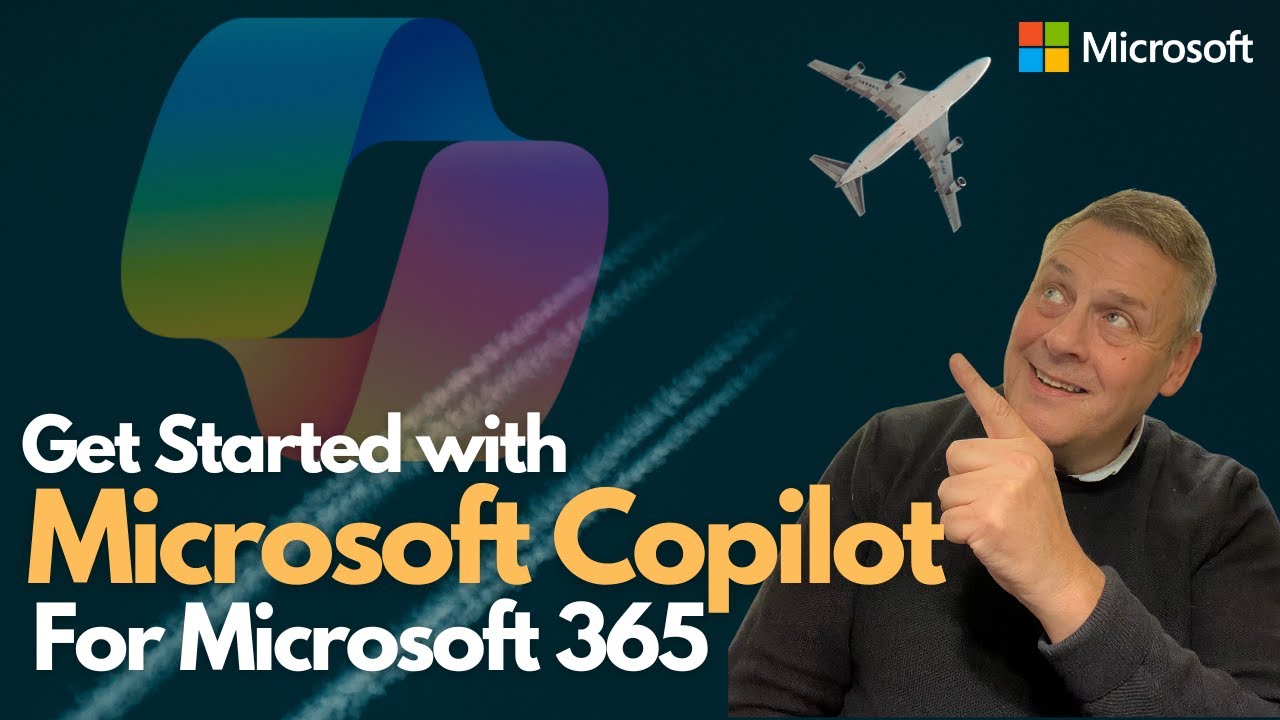- All of Microsoft
Microsoft 365: Quick Start Guide to Copilot
Unlock the power of Microsoft Copilot across Microsoft 365, enhancing Word, Teams, and PowerPoint!
Key insights
- Introduction to Microsoft Copilot for Microsoft 365, highlighting its functionalities and security measures.
- Features over 100 Copilot products across various Microsoft services like Word, Teams, and PowerPoint.
- Detailed walkthrough of specific features available in Microsoft Copilot for Teams, Outlook, Word, and PowerPoint.
- Focused segments on preparing for Microsoft Copilot, comparing plans, and exploring lab resources.
- Discussion on the administrative aspects of deploying and managing Microsoft Copilot within an organization.
About Microsoft Copilot for Microsoft 365
Microsoft Copilot is becoming a game-changer in how businesses utilize Microsoft 365. Integrated into platforms such as Word, Teams, and PowerPoint, Copilot uses AI-driven tools to enhance productivity and streamline operations. Businesses are embracing its capacity to analyze and synthesize data, making sophisticated insights more accessible to users. Organizations can also customize features to suit their operations, adding a layer of flexibility to their IT infrastructure. Importantly, Microsoft ensures that all interaction with Copilot is secure, using state-of-the-art security protocols to protect user data.
The administration of Microsoft Copilot is designed for simplicity, aiding IT departments in managing and deploying these features effortlessly. By enabling better control and customization, Copilot allows organizations to tailor their digital environments, making them more responsive to their specific needs. As Microsoft continues to expand the Copilot product line, its integration across the Microsoft 365 suite promises to bring even more robust tools directed at enhancing business productivity and collaboration.
Welcome to a detailed review of Microsoft Copilot for Microsoft 365, masterfully presented by Andy Malone, a recognized Microsoft MVP. In this insightful episode, Andy introduces the expansive capabilities and functionalities of Copilot across various Microsoft applications.
Microsoft Copilot has been integrated into over 100 Microsoft products, enhancing tools like Microsoft Word, Teams, and PowerPoint. This episode dives deeply into what Microsoft Copilot is, how it operates, and ensures your data remains secure. Let's explore the key areas covered in this video:
Introduction and Overview
The episode kicks off with a basic introduction to the utility and purpose of Copilot in Microsoft 365. It swiftly moves to outline the episode's structure, mentioning the specific Microsoft 365 applications that will be discussed. Andy’s enthusiasm is palpable as he prepares viewers for an in-depth exploration of Copilot.
Evaluation of Plans and Features
Andy discusses the various plans available for Copilot in Microsoft 365, comparing their features and helping viewers understand which might best suit their needs. This is crucial for businesses and individuals aiming to optimize their use of Microsoft applications with Copilot's advanced features.
Detailed Application Insights
Throughout the episode, Andy provides clear, detailed insights into how Copilot functions within individual Microsoft 365 tools. He focuses on:
- Teams: Enhancing collaboration and workflow management.
- Outlook: Streamlining email management and scheduling.
- Word: Augmenting writing efficiency with advanced editing tools.
- PowerPoint: Improving presentation creation with automated design suggestions.
Each application is explored with examples and practical demonstrations, making it easy for viewers to envision how they can benefit from integrating Copilot in their daily operations.
Security and Data Integrity
One of the focal points of the discussion is the security aspect of using Copilot. Andy reassures viewers about the robust security measures in place to protect data and maintain privacy when using Copilot across various applications.
Conclusion and Further Resources
As the episode wraps up, Andy recaps the major points covered, emphasizing the transformative potential of Copilot in enhancing productivity and efficiency. He encourages viewers to explore further resources and guides available online to get started with Copilot in Microsoft 365.
General Perspective
Andy Malone's tutorial about Copilot in Microsoft 365 offers a profound glimpse into the future of office productivity tools. It heralds a significant leap in how artificial intelligence can seamlessly integrate into daily enterprise operations, promising to revolutionize workflows by making sophisticated technology accessible and useful for everyday tasks. Each application from Word to Teams is poised to benefit immensely, promising users a competitive edge in digital proficiency.
Further Discussion on AI Integration in Microsoft 365 Tools
Microsoft 365's integration with AI through Microsoft Copilot represents a transformative approach to workplace productivity. By leveraging AI, users can optimize mundane tasks and focus more on creative and strategic endeavors. This technology does not just automate tasks; it enhances the decision-making capabilities of professionals by providing them with advanced analytical tools and predictive insights.
The potential for AI in corporate environments extends beyond mere convenience to substantial efficiency gains and error reduction in daily operations. The proactive features of AI can foresee user needs and automate responses, thereby streamlining workflows. Moreover, the secure implementation of such powerful technology ensures that businesses can trust the integrity and safety of their data.
Adopting AI like Copilot in Microsoft 365 could significantly alter how businesses operate, pushing the boundaries of what can be achieved with cloud-based software. This strategic adoption could be particularly beneficial for companies aiming to maintain a competitive edge in rapidly evolving tech landscapes.

People also ask
How do I get Microsoft 365 Copilot?
You can acquire Copilot for Microsoft 365 licenses via the Microsoft 365 admin center on the Purchase Services page, through Microsoft partners, or directly from your Microsoft account team. It's important to note that you must hold the necessary prerequisite licenses equivalent to the number of Copilot licenses you wish to purchase.Is Copilot available for all Microsoft 365 users?
For business and enterprise environments: Copilot for Microsoft 365 is accessible to customers with licenses for Microsoft 365 Business Basic, Business Standard, Business Premium, Microsoft 365 E3, E5, F1, F3, or Office 365 E1, E3, or E5. Note that versions of these suites that exclude Microsoft Teams do not qualify for Copilot.How to activate Windows Copilot?
To enable Windows Copilot, navigate to Settings, select Personalization, and then go to Taskbar. There, toggle the Windows Copilot option to "on". To launch Copilot, you can either click the new Copilot button on the taskbar or press + C on your keyboard in Windows.How do I add Microsoft 365 Copilot to Word?
Firstly, open any Word document and right-click to bring up the context menu. Next, search for 'Co-Pilot Suggestions' or a similar option within the menu. Clicking this option will activate Co-Pilot in Word, allowing you to utilize its features according to your needs.Keywords
Microsoft Copilot for 365, Copilot Microsoft 365 tutorial, Microsoft 365 Copilot guide, Start with Microsoft Copilot, Microsoft 365 productivity tools, Enhance workflow with Copilot, Microsoft 365 AI features, Copilot setup for Microsoft 365