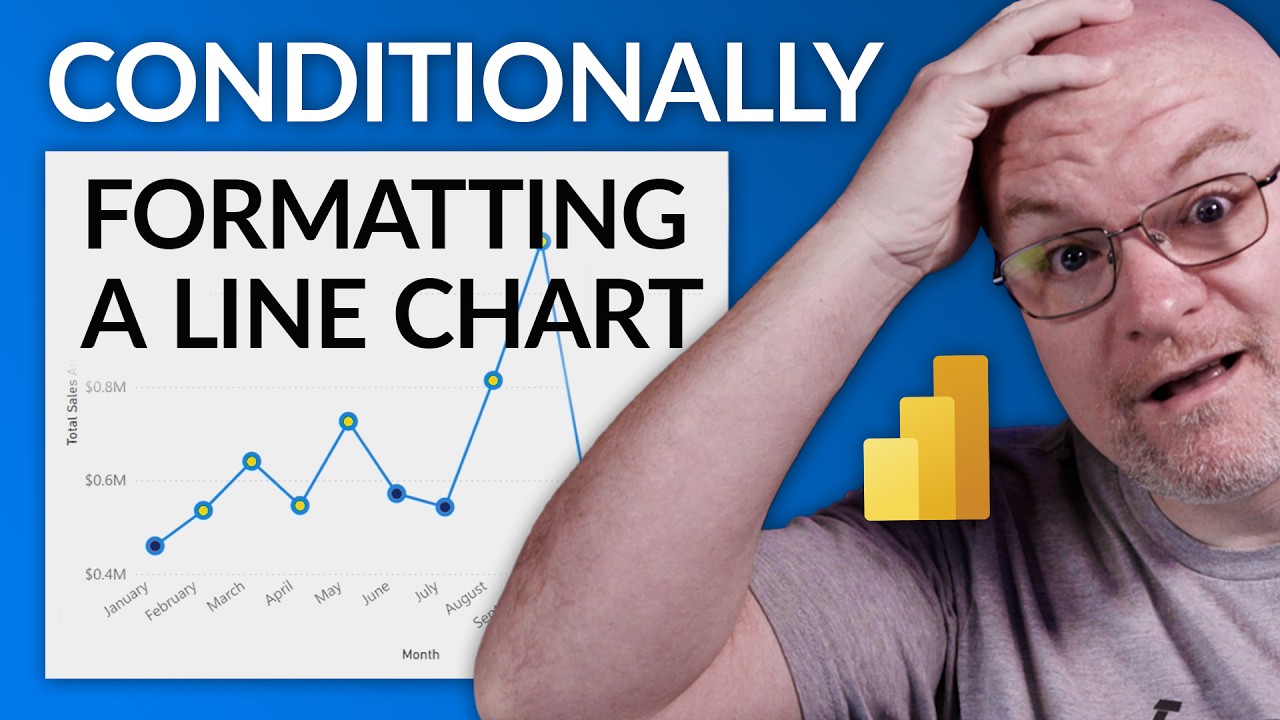- All of Microsoft
How to Apply Conditional Formatting to Power BI Line Charts
Unlock Power BI Line Chart Formatting Secrets with Guy in a Cube!
Key insights
- Power BI does not natively support conditional formatting for line charts.
- You might think you need to switch tools, but Adam offers a solution.
- Membership and training courses are available for those looking to enhance their Power BI skills.
- Connect with the community through various social media channels.
- The website and a dedicated tools page provide additional Power BI resources.
Exploring Power BI's Flexibility
Power BI has emerged as a powerful tool for data visualization and business intelligence, enabling users to create compelling reports and dashboards. Despite its comprehensive feature set, there are instances where users encounter limitations, such as the lack of native support for conditional formatting in line charts. However, solutions and workarounds exist, showcasing the platform's versatility and the community's innovativeness.
Tools and resources are continually developed to enhance user experience, offering training courses and online communities that foster sharing and learning. As users navigate through Power BI's capabilities, the importance of leveraging available resources and the community becomes clear, making any challenge surmountable.
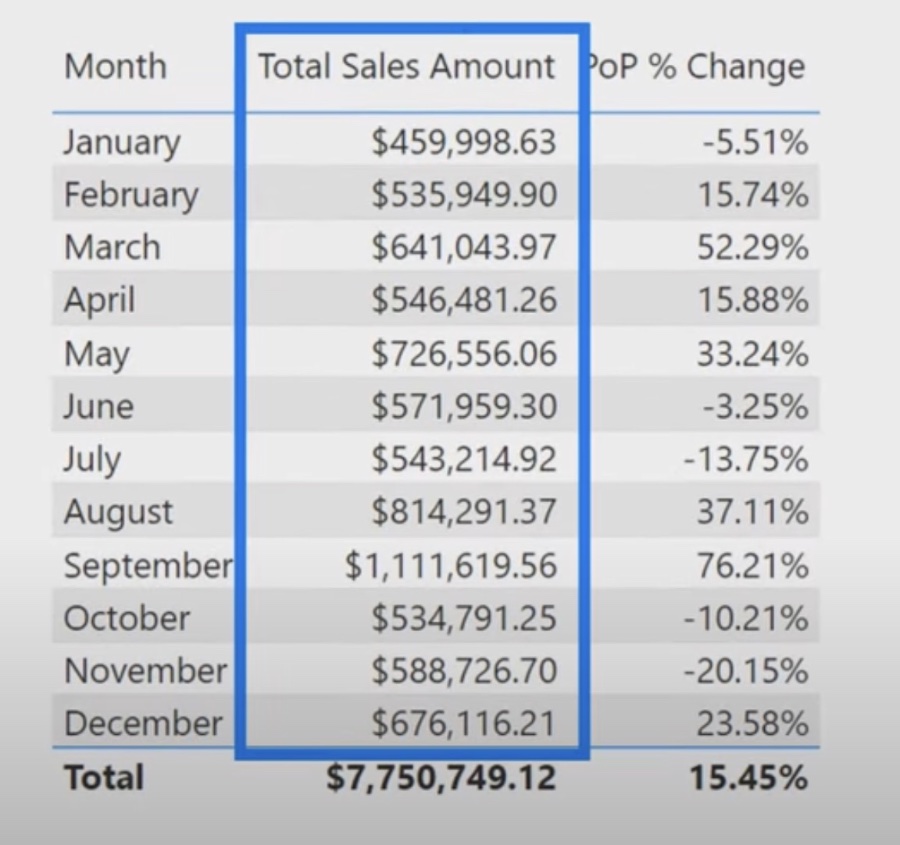
How to do conditional formatting on Power BI?
In the realm of conditional formatting within Power BI, one should direct attention to the Visualizations pane. Upon right-clicking or selecting the down-arrow adjacent to the desired field within the Values well, choose Conditional formatting. Follow this by picking the appropriate formatting style you wish to apply.How do you color a bar chart based on value in Power BI?
Unlocking Advanced Visualization Techniques in Data Analysis Platforms
Have you ever found yourself scratching your head, trying to apply conditional formatting to a line chart in a popular data analysis tool, only to discover this feature isn't readily available? You're not alone. Many users encounter this stumbling block when working to bring their data visualizations to the next level.
Exploring Workarounds
Fortunately, the "Guy in a Cube" video brings a sense of relief by addressing this very issue. Adam, the presenter, walks viewers through innovative methods to achieve conditional formatting in line charts, despite the lack of direct support for this feature within the data analysis tool. His approach provides a practical solution to what may initially seem like a dead-end.
Enhancing Your Skill Set
But why stop at line charts? The video further introduces ways to elevate your data visualization and analysis skills. Training courses recommended by "Guy in a Cube" promise to arm you with the tools necessary for mastering advanced features and techniques. These resources are designed to help users, both novice and experienced, to navigate through complexities and make the most out of their data analysis platform.
Staying Connected, Expanding Knowledge
The accessibility to a wealth of knowledge doesn't end at the video. Adam encourages viewers to join the community and engage through various social media platforms. This network of learners and experts fosters a space for sharing insights, troubleshooting, and collectively enhancing expertise in data analysis and visualization strategies.
Conclusion
To recap, the video by "Guy in a Cube" serves as a beacon for those looking to push the boundaries of what's possible in data visualization, particularly in relation to line charts. Through innovative workarounds and continuous learning opportunities, users are equipped to transcend initial limitations and unlock new realms of data exploration. Remember, the journey to mastering data analysis and visualization is an ongoing one, but with the right resources and community support, the possibilities are endless.
People also ask
How do you apply conditional formatting to a line graph in Power BI?
As a Microsoft expert, it's pertinent to highlight that within Power BI, you can tailor conditional formatting for a line graph by selecting the desired field and establishing the summarization method. The settings provide an interface for such adjustments.How do you change the color of the line chart based on value in Power BI?
When aiming to modify the color of a line chart based on specific values in Power BI, initiate by activating the visualization of interest. Proceed to access the Format pane by clicking on the paintbrush icon, and navigate to find the Colors card.Expanding Your Visualization Toolkit with Power BI
The video by "Guy in a Cube" highlights a common challenge faced by many users of this popular data analysis platform: the aspiration to apply conditional formatting to line charts, which is not directly supported. This situation underscores the importance of creativity and problem-solving in the field of data analytics. Users are often required to think outside the box, leveraging available tools in unconventional ways to achieve their desired outcomes. The recommendation of training courses underlines the commitment to continuous learning in mastering these platforms. By exploring alternative methods and expanding their skill set, users can enhance their visualizations, making their data not only more informative but also more engaging. The encouragement to connect with the community serves as a reminder of the value of shared knowledge and experiences in overcoming obstacles and driving innovation in data visualization. Ultimately, the video serves as an invaluable resource for anyone looking to elevate their analytical skills and make the most of their data analysis tools.
Keywords
Power BI Conditional Formatting, Line Chart Customization, Power BI Line Chart, Conditional Formatting in Power BI, Advanced Power BI Features, Customize Power BI Reports, Power BI Visualization Tips, Conditional Formatting Limitations Power BI