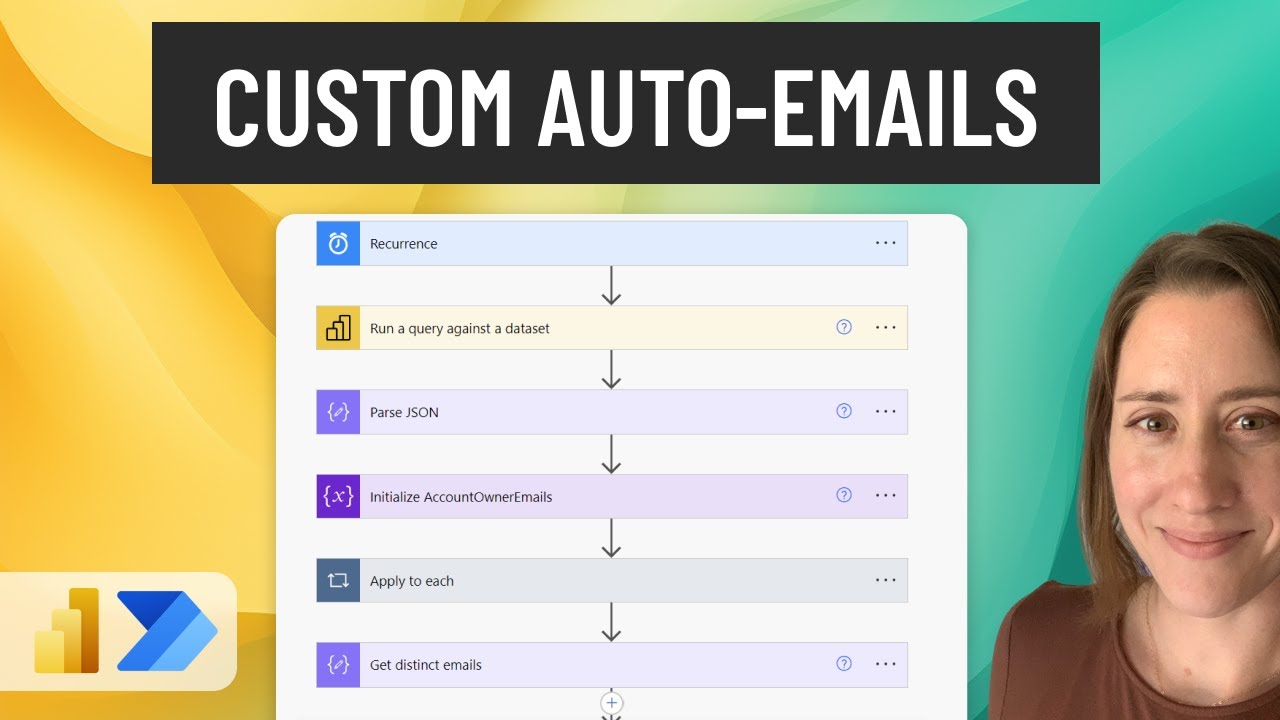- All of Microsoft
Send customized auto-emails with Power BI data to any recipient using Power Automate
Power Automate can query your Power BI datasets. If you're unsure how to write the query, here's a trick to pull the DAX directly
Send customized auto-emails with Power BI data to any recipient using Power Automate. Power Automate can query your Power BI datasets. To write the query, use the DAX directly from a visual in your report for the "Query a Power BI Dataset" step. You can draw your recipients list from your data or another source, then filter it in Power Automate before adding it to the email. Embed as an HTML table or attach as CSV - or both! You can also store the queried data as a snapshot to SharePoint.
- 0:00 Intro
- 2:40 Getting the query
- 3:25 Creating the flow
- 5:20 Entering the query
- 6:30 Parse JSON - getting the schema
- 7:21 Getting distinct email addresses from our data
- 10:43 Filtering our data for each recipient
- 12:21 Creating the HTML table and CSV
- 14:20 Creating the email
- 16:50 Testing the email
Expand Your Power Automate Capabilities with Power BI
Power Automate with Power BI offers a powerful way to deliver customized data insights directly to recipients. By utilizing DAX queries and built-in functions, you can automatically send tailored information to different recipients, all in an HTML table or CSV format. This integration enables a seamless sharing of valuable information across your organization, encouraging collaboration and data-driven decision-making. Additionally, storing queried data snapshots in SharePoint further enhances the flow of information, making it easily accessible and organized for future reference.
Learn about Send customized auto-emails with Power BI data to any recipient using Power Automate
Power Automate is a powerful tool for sending customized emails with Power BI data to any recipient. By using the "Query a Power BI Dataset" step, you can easily pull the DAX from a visual in your report to use in the query. You can also draw your list of recipients from your data or from another source, then filter it as needed in Power Automate before adding it to the email. The email can be sent with an HTML table or CSV attachment, or both. Also, the same concept can be used to store the queried data as a snapshot to SharePoint. To learn more, watch the video tutorial at youtu.be/RBx-HbVpWTQ to learn how to set up the SharePoint storage. The video covers topics such as getting the query, creating the flow, entering the query, parsing JSON, getting distinct email addresses from the data, filtering the data for each recipient, creating the HTML table and CSV, creating the email, and testing the email.
More links on about Send customized auto-emails with Power BI data to any recipient using Power Automate
- Send Emails With Power BI & Power Automate Platform
- Learn how you can automatically send emails by linking Power BI and Power Automate platform and take your reports to the next level.
- Sending Emails with Power Automate: Step-by-Step Guide
- Nov 15, 2022 — Power Automate is a powerful email automation tool that can help you create and send customized emails with ease. You can use this software ...
- how to send emails to certain recipients
- If you only want to filter when sending emails, then you can use Power Automate to subscribe to report and then set up report level filter. Export and email a ...
- The Ultimate Guide To Using Send Email In Power Automate
- Sep 5, 2022 — Learn how to send emails with Power Automate. This guide covers simple emails through to complex emails including images & HTML formatting.
- How to Integrate Power Automate With Power BI Data Alerts
- May 4, 2022 — To edit the workflow, navigate to the “My flows” page from the side panel and select edit on with the workflow you just created. Every time that ...
Keywords
Power BI, Power Automate, DAX, Query, SharePoint, CSV