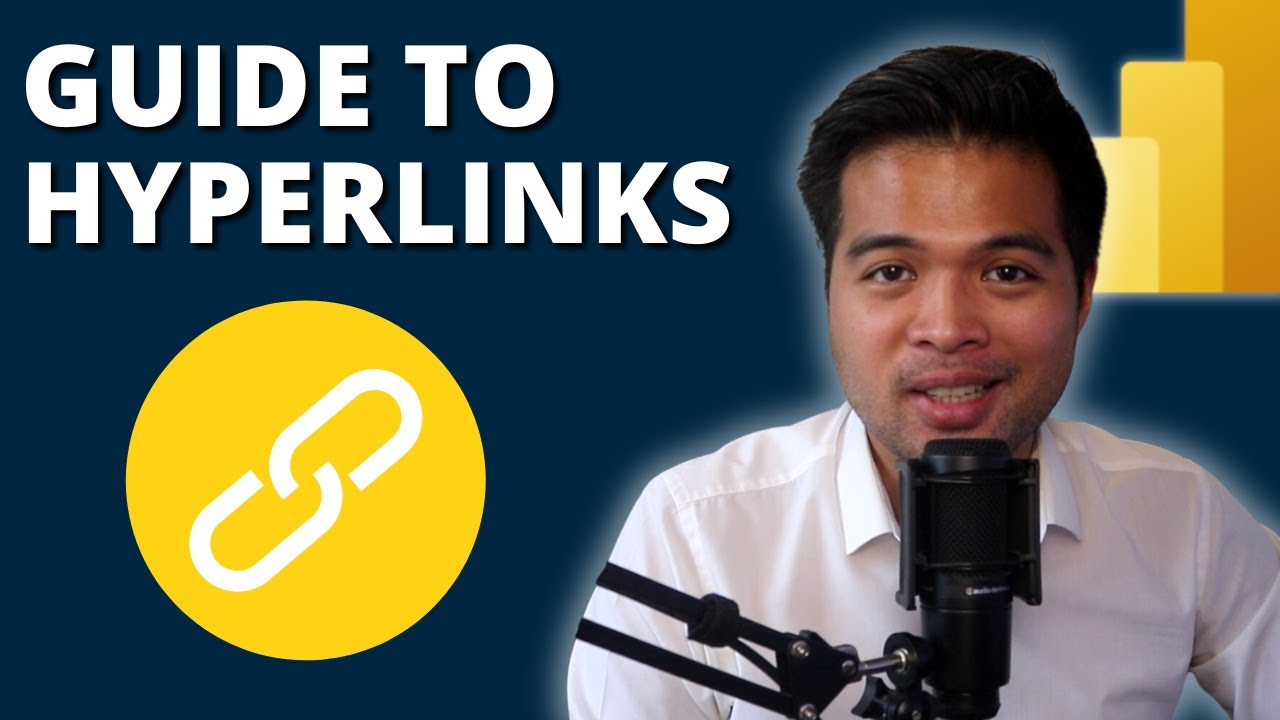- All of Microsoft
Dynamic URLs & Hyperlinks in Power BI Guide
Master Power BI: Dynamic URLs, Mailto, Visuals & More—Unlock Data Potential Now
Key insights
- Dynamic URLs and Visuals: The video addresses various visual elements such as buttons, shapes, images, and text boxes that can incorporate hyperlinks in Power BI, enhancing interactive reporting capabilities.
- Mailto Functionality: It explores how to utilize the "mailto" function to incorporate direct email links within Power BI reports, offering a streamlined way to initiate email communications.
- Educational Resources: Apart from tutorials, the channel provides additional resources like courses and free newsletters aimed at expanding knowledge on data analytics and Power BI.
- Support and Community Engagement: The creator encourages community support through donations or purchasing content, highlighting the reciprocity between the channel and its viewers.
- Comprehensive Learning Platform: Started by Fernan in 2018, Solutions Abroad has evolved into a holistic platform offering tutorials, tips, news, and paid content on Power BI, aiming to educate data enthusiasts.
Understanding Power BI Hyperlink Functionality
Exploring Power BI's Dynamic Linking Capabilities
Welcome to our detailed blog post summary based on a YouTube video by Fernan Espejo from Solutions Abroad. This video is targeted at users of Microsoft’s business analytics tool, specifically discussing the enhancement of reports through dynamic URLs and hyperlinks.
This segment provides an overview of the video’s contents, beginning with the basics and progressing through more complex features. The video starts with an introduction and quickly moves into the basic setup of using URLs in different visual components within Power BI.
The discussion includes various visual elements like buttons, shapes, images, and text boxes that can be utilized to embed hyperlinks. These features are essential for making interactive reports that can enhance user engagement and provide a comprehensive analytical experience.
- The first key point explained in the video is how to incorporate basic static URLs into these visual elements.
- Following the basics, the video delves into creating dynamic URLs which adapt based on the report’s context or the data being displayed.
- Lastly, the implementation of mailto links is covered, allowing users to initiate emails directly through the report.
This tutorial not only equips users with the knowledge of linking various resources but also enhances the interactivity of reports, making them more functional and user-friendly.
Fernan Espejo, the presenter and founder of Solutions Abroad, iterates that no prior experience is required to follow this guide. He ensures the video is comprehensive for both beginners and advanced users aiming to improve their skills in harnessing the full potential of their data reports.

People also ask
"How to add mailto link in Power BI?"
Email applications can be linked in Power BI by using a mailto link. You can add this link to enable sending an email to "test1@test1.com". It should be noted that the visual aesthetics of this implementation might not be highly appealing.
"How do I pass a dynamic URL in Power BI?"
Dynamic URLs in Power BI can be created by first establishing a base part of the URL (part one), then appending additional segments as needed (part two). This method allows for flexible and dynamic URL constructions within your reports.
"How do I hyperlink a URL in Power BI?"
To incorporate a hyperlink in Power BI, you can simply add it to a text box within your report. This facilitates easy navigation to web resources directly from your Power BI dashboard.
"How to pass parameters in URL in Power BI?"
In Power BI, passing parameters in a URL is accomplished using the query string parameter syntax which is especially useful for filtering. Starting with the report URL, add a question mark followed by the filter syntax. This syntax supports filtering based on one or more values, accommodating spaces and special characters efficiently.
Keywords
Power BI dynamic URLs, Power BI hyperlinks, using URLs in Power BI, dynamic hyperlinks Power BI, Power BI mailto links, URL tips for Power BI, linking in Power BI, Power BI URL techniques