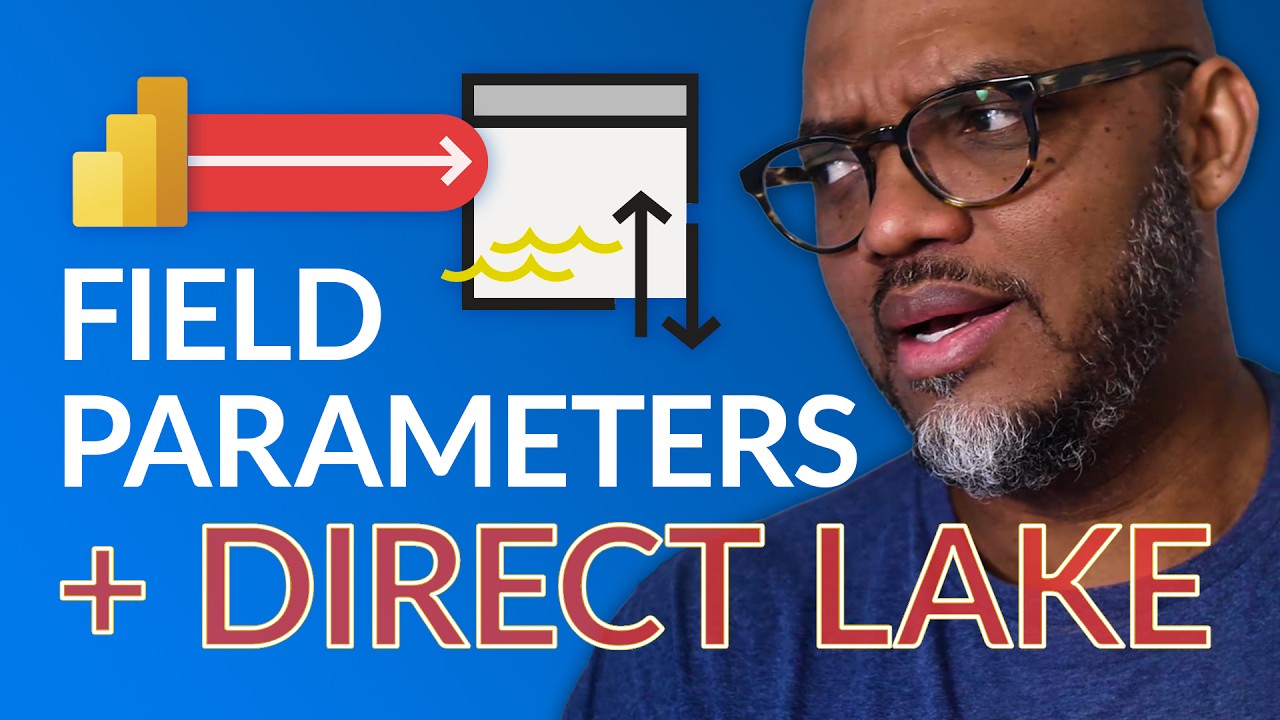- All of Microsoft
Optimize Power BI: Use Field Parameters with Direct Lake
Dynamically Tailor Power BI Reports with Field Parameters—Find Out How!
Key insights
Yes, Field Parameters work with Direct Query in Power BI, and Patrick elaborates on their usage. Field parameters let report readers dynamically switch the measures or dimensions they view, offering a tailored approach to data discovery and analysis.
- Dynamic visual updates are possible with field parameters, as Sujata demonstrates. Users can alter what's displayed in the visuals by selecting different options in the slicers provided, such as COGS and Product.
- To start using field parameters, you must enable the preview feature in Power BI Desktop under Options.
- Upon creation, you can tailor a field parameter by choosing desired fields and setting their display order or renaming them. Field parameters can mix measures and dimensions, adding flexibility.
- After creation, field parameters influence visual properties, determining which measures and dimensions are shown in a visual. Usage is subject to some restrictions based on the visual's properties.
- Limited by some boundaries, for instance, they don't work with AI visuals and Q&A, and some actions like selecting 'none' for fields aren't available. DirectQuery on semantic models and Analysis Services can offer a workaround by adding a local model.
Understanding Field Parameters in Power BI
Power BI continues to evolve, providing users with enhanced interactivity and dynamic capabilities. Field parameters, a relatively recent addition, empower report consumers to personalize their data analysis. By selecting the specifics of the data they wish to explore, such as changing dimensions and measures, end-users can dig deeper into the insights that matter most to them. Despite limitations regarding compatibility with certain visual types and source models, field parameters represent a significant step forward in user-driven data analytics. They encapsulate Power BI's commitment to creating an intuitive and flexible analytical experience, highlighting the platform's strengths in customization without needing extensive technical know-how.
Is it possible to combine Field Parameters with Direct Lake in popular data visualization software? Patrick has confirmed that the answer is indeed positive. He further elaborates on how this integration can enhance report interaction.
Field Parameters enable dynamic changes in measures or dimensions within reports, thereby allowing personalized report exploration. This flexibility encourages user engagement by letting them select the various measures or dimensions they prefer to analyze.
Sujata introduces a tutorial where she outlines the process for creating field parameters and how to interact with them. This segment offers practical guidance to users for implementing field parameters in their reports.
In a practical example, a bar chart and table visual are updated through horizontal slicers chosen by the report reader. The visuals dynamically portray COGS and analyze product data based on these selections, illustrating the adaptability of the feature.
Before using this feature, it's essential to first enable the Field Parameters preview. This setting can be found within the Options menu in Power BI Desktop, demonstrating it is straightforward to activate this preview feature.
When constructing a field parameter, head over to the Modeling tab and create a new parameter. This includes naming the parameter and selecting desired fields, offering a simple setup process for report creators.
The dialog box for creating parameters allows for customization, including reordering fields and changing display names. This feature supports versatility by allowing measures and dimensions to be mixed within a parameter.
Field parameters can dictate the measures or dimensions utilized in a visual, granting control over the visual representation in your report. However, it’s noted that certain visuals have restrictions related to field usage.
Modifications to a field parameter are made directly through DAX, allowing for precise edits such as adding new fields or changing the order. This method provides a hands-on approach for advanced customizations.
Nevertheless, some limitations exist with field parameters. AI visuals and Q&A features are not compatible, and users cannot opt for 'none' as a field option. Live data sources without a local model also cannot implement parameters.
Parameters cannot be used with implicit measures, drill-through, or tooltip linked fields. Solutions include creating explicit DAX measures or linking individual fields rather than the parameter itself for these scenarios.
Recognizing these boundaries, users are still empowered to create detailed, interactive reports that benefit from the use of field parameters. The software's adaptability demonstrates its commitment to improving data analysis flexibility.
Exploring the Flexibility of Data Visualization Tools
Power BI, a leading data visualization tool, continues to evolve, providing users with dynamic functionalities to create highly customizable and interactive reports. The integration of Field Parameters into the software enables users to dynamically alter the data they are analyzing, such as changing the measures or dimensions in visuals. Whether it be for monitoring sales, tracking performance metrics, or in-depth data analysis, the power to adjust visualizations based on immediate questions or interests allows for a more nuanced understanding of the underlying data. This flexibility significantly enhances the user experience and supports more informed decision-making processes across various industries. The ever-improving interface and feature set affirm the software's position as a staple in the field of data analytics and business intelligence.
Are you curious about using Field Parameters with Direct Lake in Power BI? We've received queries on the subject. Well, Patrick has some insights for us!
Field parameters offer flexibility in reports by allowing users to adjust measures or dimensions to their preference, thus enhancing user engagement with the report's data.
Understanding Field Parameters in Power BI
Setting Up Field Parameters:
- First, enable the Field Parameters preview feature.
- In Power BI Desktop, navigate to File > Options and settings > Options > Preview features, and check Field parameters.
Creating Field Parameters:
- Go to Modeling tab, select New parameter > Fields.
- Define the parameter name and choose the fields for use.
- You can adjust field order, update display names, and mix measures with dimensions.
Applying Field Parameters:
- Utilize the parameter in visual field drop zones.
- Be mindful of visual property restrictions.
- Edit the parameter using Data Analysis Expressions (DAX) when necessary.
Limitations to Note:
- AI visuals and Q&A do not support this feature.
- The "none" or no fields option is not selectable for report users.
- Parameters cannot be created in live connection data sources without a local model.
- Implicit measures are unsupported; explicit DAX measures are required.
- Field parameters cannot be linked fields of drill-through or tooltip pages.
Despite these limitations, the flexibility and control that field parameters provide in Power BI are substantial, enabling more dynamic and interactive reports.
Enhancing Power BI Reports with Field Parameters
Field parameters are a game-changer for report customization within Power BI. They allow for dynamic interaction that pushes beyond static reporting. Users can tailor their data view, which contributes to a more focused and personal analysis experience. Whether you desire to see sales by category or customer demographics, field parameters adapt the visualization to meet diverse analytical needs. As you implement field parameters, keep in mind the limitations, especially when dealing with complex data sources and the requirement for explicit measures. Overall, these tools empower users to deepen their engagement with data, encouraging a more explorative approach to insights discovery through Power BI.
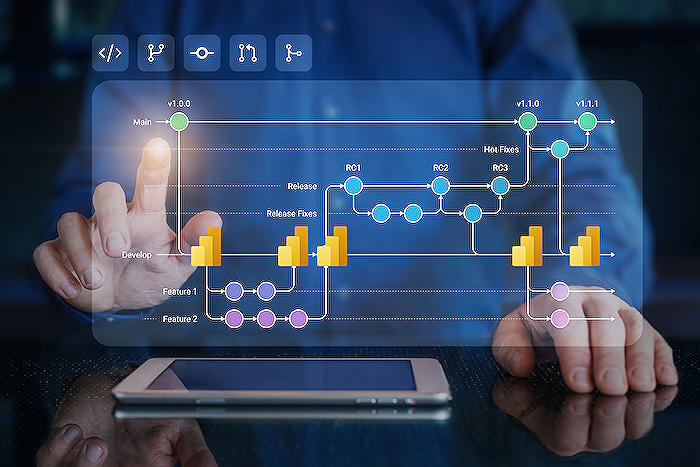
People also ask
What are the limitations of DirectQuery for Dataflows (Direct Lake) mode in Power BI?
DirectQuery for Dataflows, also known as Direct Lake, in Power BI allows users to directly connect to and query data stored in dataflows. However, there are some limitations associated with this feature:
- Performance can be a concern as queries are run directly against the data source, which could lead to longer response times especially with large datasets.
- Complex transformations and data shaping capabilities are limited in comparison to using Import mode, as the data must be structured and prepared beforehand in the dataflow.
- Data refreshes are not automatic, and any updates in the data source require manual refresh of the dataflow to reflect the changes.
- Several Power BI features, such as quick insights, are not available with DirectQuery due to the real-time nature of data retrieval.
What are the limitations of field parameters in Power BI?
Field parameters in Power BI provide dynamic control over which fields are displayed in visuals, but come with limitations such as:
- Limited to specific visuals that support field parameters.
- There could be a performance impact when using field parameters with complex models or large volumes of data.
- Custom visuals and AI visuals currently do not support field parameters.
- Restrictions on using field parameters in conjunction with certain DAX functions and filtering capabilities.
Can I use parameters in direct query?
Yes, parameters can be used in DirectQuery mode in Power BI to control aspects of the query sent to the data source. However, the parameters in DirectQuery are limited to what is supported by the backend data source and its SQL syntax, and they must be used with caution to avoid impacting performance.
What are the use of field parameters in Power BI?
Field parameters in Power BI are used to provide end-users with the ability to dynamically change the fields used in a visual. This can be particularly useful for creating interactive reports where the user might want to explore different dimensions or measures without having to switch between multiple visuals or pages. They enable flexibility and a more customizable user experience within the confines of a report.
Keywords
Power BI DirectQuery, Field Parameters, DirectQuery Lake, Direct Lake Usage, Power BI Lake Query, Field Parameter Integration, Power BI Data Lake, DirectQuery Parameters, Power BI Field Settings, Data Lake Field Parameters