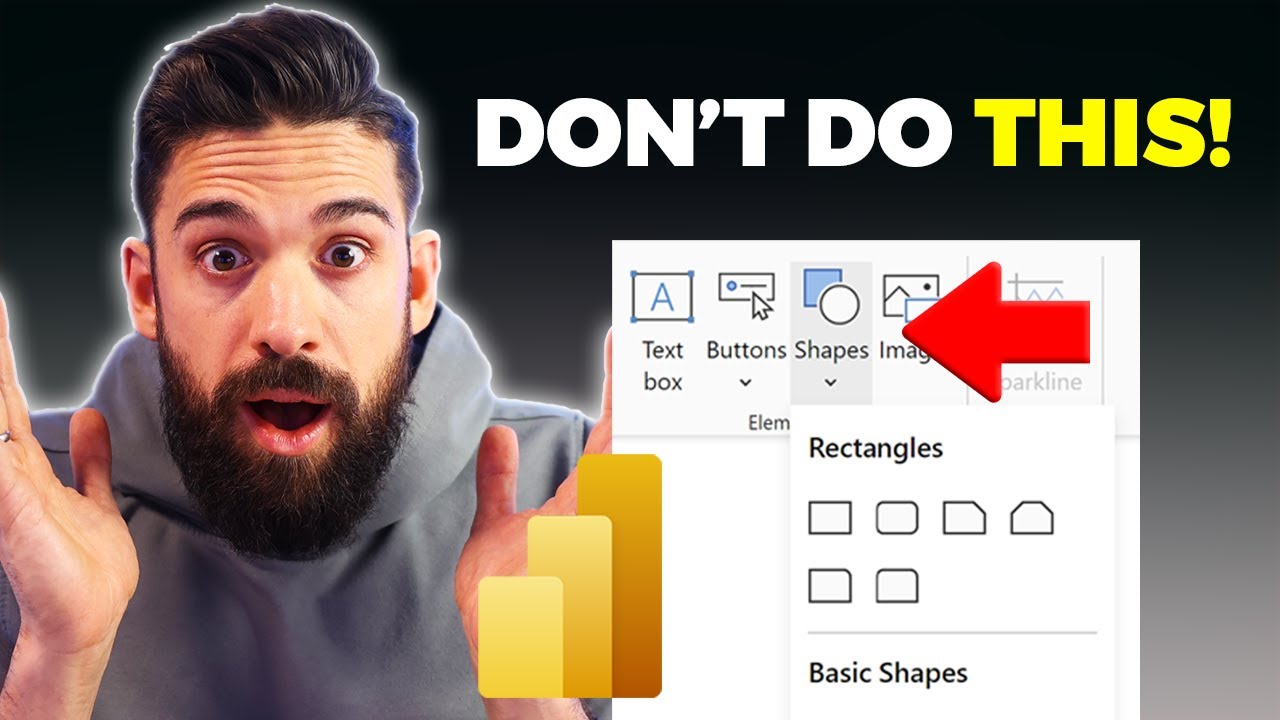- All of Microsoft
Why you shouldn't use Power BI for design work
Avoid Power BI Design Pitfalls - Join Our Transformation Training!
Key insights
- Design your Power BI report backgrounds externally to include all necessary elements, instead of creating designs directly in Power BI.
- Utilizing external designs can lead to improved performance and loading times for Power BI reports.
- The performance analyzer tool in Power BI can show how shapes, icons, and images affect your report's loading time.
- Excessive objects in a Power BI report, including shapes and images, can slow down the report page's load speed.
- Consider other factors that might impact the performance and loading times of your Power BI reports beyond just the design elements.
Power BI Design Optimization
In the realm of business intelligence, the efficiency and performance of reports are paramount. Power BI offers a versatile platform for creating insightful and dynamic reports. However, incorporating designs directly within Power BI, through adding shapes, icons, and images, can adversely impact the performance of these reports. An effective alternative to this is designing report backgrounds externally, ensuring they encapsulate all the required design elements beforehand. This approach not only enhances the aesthetic appeal but significantly improves loading times and overall performance.
Introduction to Designing Efficiently
Designing directly in Power BI might seem convenient, but there's a better approach to optimize your report's performance and aesthetics. A significant recommendation is to craft your design elements, like shapes, icons, and images, outside of the business analytics tool. This method not only enhances the visual appeal but also considerably improves loading times, ensuring a smoother user experience.
Key Insights from the Analysis
The video provides a deep dive into how various design choices impact your report's loading time. Through a detailed performance analysis, it's clear that directly adding shapes and images increases loading times. Interestingly, using a pre-designed background image that embeds all necessary design elements significantly reduces this lag, offering an optimal balance between aesthetics and performance.
Recommendations for Power BI Users
- Consider designing report elements outside of Power BI to enhance performance.
- Evaluate the impact of each design choice using the performance analyzer.
- Subscribe to the channel for more tips on optimizing your Power BI reports.
Final Thoughts
While Power BI offers extensive functionality for creating compelling reports, understanding the nuances of how design choices affect performance is crucial. The insights shared in the video highlight the importance of an external design approach and the positive impact it has on report efficiency. Embracing these practices will not only improve your report's aesthetic but also its usability, making it a win-win for both designers and end-users.
More on Optimizing Design in Power BI

People also ask
What are the 10 worst techniques when designing dashboards with Power BI?
When designing dashboards in Power BI, avoidance of certain pitfalls can significantly enhance readability and efficiency. It is advisable to steer clear from overwhelming a single visualization with an excess of differing data types, not providing adequate context, employing too many color variations, creating overly intricate designs, lacking a clear focus, making poor selections when matching data to visualizations, neglecting to label data sufficiently, and not ensuring compatibility with mobile devices. These common mistakes can detract from the dashboard's effectiveness and clarity.
What are the disadvantages of using Power BI?
While Microsoft Power BI stands out as a robust tool for data visualization, it comes with its set of challenges. Users might encounter restrictions with the Query Editor, find the user interface less intuitive than desired, grapple with limited options for custom visual formatting, and experience reliance on Excel for certain data manipulations which could introduce complexities. Additionally, the premium tier's pricing model may pose budgetary constraints for some organizations. The platform also faces limitations in visual formatting customization, compatibility concerns, and a steep learning curve that might slow down adoption. Moreover, performance issues have been observed, particularly with larger datasets or complex reporting needs.
How do I make my Power BI report more attractive?
To enhance the visual appeal of Power BI dashboards, incorporating design principles that prioritize both aesthetics and functionality is crucial. This approach ensures not only an attractive presentation but also promotes user engagement and data comprehensibility.
Who is Power BI designed for?
Microsoft Power BI is crafted to serve a diverse audience, from business analysts who delve into data for insights to individuals lacking specialized data expertise seeking to understand and utilize data effectively in their decision-making processes. This inclusivity in design philosophy underscores Power BI's role as a versatile platform in the realm of data visualization and reporting.
Keywords
Power BI design mistakes, avoid Power BI design, Power BI design tips, creative pitfalls in Power BI, Power BI design errors, why not design in Power BI, Power BI visualization mistakes, enhancing Power BI reports