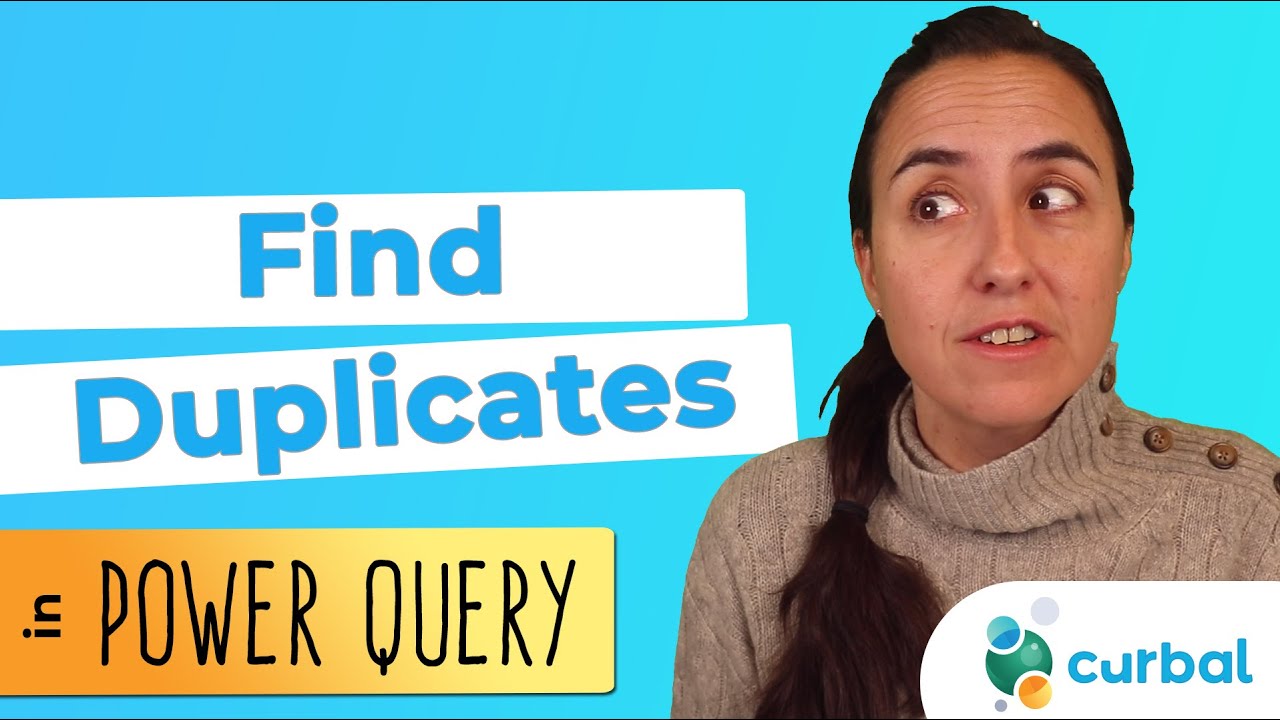- All of Microsoft
Quick Guide to Tagging Duplicates in Power Query
Easily Tag Duplicate Values in Power Query with Custom Columns
Key insights
- Load Your Data into Power Query Editor: Open Excel, navigate to the Data tab, and select Get Data to load your information into Power Query Editor.
- Identify the Column for Duplicate Check: Decide which column(s) you wish to examine for duplicate values once your data is in Power Query Editor.
- Add a Custom Column to Tag Duplicates: Use the Add Column tab to add a custom column with a formula using GroupBy and Count functions to identify duplicates.
- Apply the Formula and Tag: After entering the correct formula, Power Query tags each row as "Duplicate" or "Unique" based on your specifications.
- Apply & Close to Update Excel: Finalize changes by applying and closing Power Query Editor, updating your Excel data with the duplicate tags.
Understanding Duplicate Management in Power Query
Managing duplicates in Power Query is a crucial step for data analysts seeking to maintain clean and accurate datasets. Power Query, available within Microsoft Excel, offers a versatile platform for manipulating and preparing data for analysis. By identifying and tagging duplicate values, analysts can ensure the integrity of their data, which is foundational for any subsequent analysis.
The addition of a custom column to tag duplicates is a straightforward yet powerful technique that enhances data management. It leverages Power Query's built-in functions, such as GroupBy and Count, to swiftly identify repetitions in data. This methodology not only simplifies the process of spotting duplicate entries but also allows for flexible adjustments to cater to various data examination needs.
Whether dealing with a single column or multiple columns, the process is fundamentally the same, highlighting Power Query's adaptability. Customizing the formula to accommodate the specific column names and adjusting the GroupBy function to include multiple columns when necessary are key steps in this process. After applying the changes, the updated data is readily available in Excel, equipped with tags that clearly indicate which entries are duplicates. This streamlined approach effectively aids in maintaining the quality of data in any analysis project.
Identifying and labeling duplicate data is a fundamental aspect of data management. Curbal's latest YouTube video outlines a pragmatic method to highlight duplicate values in Power BI using Power Query. The approach necessitates inserting a custom column that flags duplicates according to selected criteria.
To commence, you should initiate by importing your dataset into the Power Query Editor via Excel's Data tab. Selection of the data source is flexible, allowing files, databases, or other data origins. This stage is critical for preparing your data for the subsequent tagging process.
Following data import, the next step involves singling out the column(s) to be inspected for duplicates. With the selection made, a custom column is added within the Power Query Editor. This column utilizes GroupBy and Count functions in its formula to tag rows as either 'Duplicate' or 'Unique'.
The custom column formula provided for tagging takes the form of an IF statement, gauging the row count per grouped data. Should the count exceed one, the tag 'Duplicate' is applied. This formula is adaptable and can accommodate any column name specific to your dataset by replacing "YourColumnName".
Upon formula insertion, Power Query seamlessly integrates the new column into your dataset. This addition effectively distinguishes between unique and duplicate entries. Finalizing involves applying these changes and loading the adjusted data back into Excel, a straightforward process facilitated by Power Query.
This procedure offers remarkable versatility, adaptable for various needs including multi-column duplicate checks or grouped data evaluations. It illustrates the expansive utility of Power Query in enhancing data integrity through efficient duplication detection and labeling.
Understanding the Impact of Duplicate Data in Business Intelligence
Duplicate data can significantly hinder the accuracy of business intelligence (BI) analyses, leading to misguided decisions and insights. Tools like Power BI provide the capability to clean, transform, and evaluate data meticulously, ensuring that businesses can rely on their data. Identifying and tagging duplicate information plays a crucial role in this process.
As businesses increasingly rely on data to drive decisions, the importance of maintaining a clean dataset cannot be overstated. Duplicate records not only skew results but also affect the overall performance of BI tools, making efficient data management practices essential.
The method highlighted by Curbal offers a clear and adaptable approach for organizations to tackle this issue within their data analytics procedures. The use of custom columns for tagging duplicates enhances the accuracy of data analysis, allowing for more reliable outcomes.
Adopting such strategies in data preparation phases helps in optimizing the datasets for BI analysis. This not only aids in eliminating inaccuracies but also in leveraging the full potential of BI tools for drawing insights that accurately reflect the business landscape.
Furthermore, the adaptability of this approach in dealing with complex datasets underscores the robust capabilities of Power BI as a tool for contemporary data management and analytics. It exemplifies hows data professionals can tackle common data challenges with innovative and flexible solutions.
In essence, the significance of duplicate data management extends beyond mere data cleaning; it is integral to the integrity and reliability of BI reporting. Adopting efficient methodologies like the one demonstrated by Curbal empowers businesses to ensure the quality of their data analysis, fostering informed decision-making processes.
Navigating the complexities of data management in a data-centric world necessitates a thorough understanding and application of tools and techniques for identifying, tagging, and rectifying duplicates. Power BI and similar platforms continue to aid businesses in achieving these objectives, reinforcing the value of data as a pivotal asset in the business intelligence landscape.

People also ask
How do you identify duplicate values in a table with Power Query?
Answer: Recognizing duplicate values, including variations in case sensitivity, can be done by observing that, for instance, 'Jane' in uppercase might be repeated as 'jane' in lowercase within the dataset.Is there a way to highlight duplicates in Power Query?
Answer: To visually distinguish duplicate entries within Power Query, one can utilize a method referred to as "listing duplicate values."How do I filter duplicates in Power Query?
Answer: In Power Query, duplicates can be filtered by navigating to the "Transform" tab, clicking on "Group By" in the Table group, thereby bringing up a dialog. Here, after the dropdowns auto-populate with your selected column names, you can create a column named "Find Duplicates" and select "Count Rows" from the Operation dropdown for filtering purposes.How do I show only duplicates in Power Query?
Answer: To isolate duplicate rows in Power Query, select the desired column(s) by clicking their headers, using Shift+Click for contiguous selections or CTRL+Click for non-contiguous ones. Then proceed to "Home > Keep Rows > Keep Duplicates" to maintain only the duplicate entries.Keywords
Find duplicate values Power Query, Tag duplicate Power Query, Power Query duplicate identification, Eliminate duplicates Power Query, Power Query find duplicates, Power Query tagging duplicates, Power Query duplicate management, Duplicate value handling Power Query