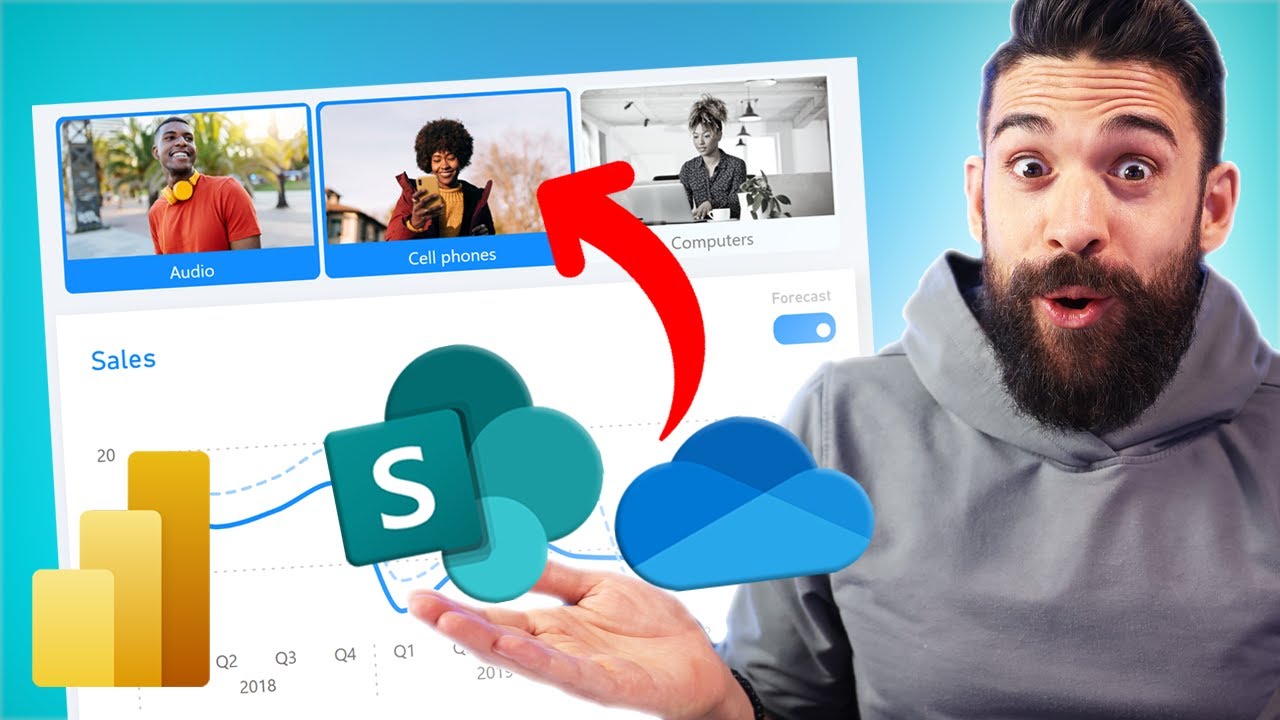- All of Microsoft
Power BI: Correct Use of OneDrive & SharePoint Images
Maximize your Power BI reports with images from OneDrive & SharePoint: A step-by-step guide to visually dynamic reports.
Key insights
- Store and share images in OneDrive for personal use or specific users, ensuring accounts are linked to the Power BI domain.
- For broader access across teams, use SharePoint, storing images in a document library for organizational sharing.
- Prepare your image URLs making sure each image has a direct link, accessible for Power BI.
- Use Power BI to add images by including URLs in your data model or creating a dedicated image table.
- Optimize performance by using lower-resolution images and understand that Power BI doesn't cache images, affecting load times.
Integrating OneDrive and SharePoint Images into Power BI
Integrating images from similar keywords and SharePoint into Power BI can make reports more visually appealing and dynamic. This comprehensive guide explains how to properly use images from these storage solutions in Power BI dashboards:
Firstly, it's crucial to store and share images effectively. For individual use or images linked to a specific user, using OneDrive is recommended, ensuring it's linked to the same domain as your Power BI service. Conversely, SharePoint is better for images that need to be accessed by several users across different teams, stored in a document library for organizational sharing.
Preparing your image URLs is the next step. Each image must have a direct URL that Power BI can access, typically ending with a file extension such as .jpg or .png. For OneDrive, obtain this by right-clicking the image and selecting "Copy link," ensuring the link is set to 'Anyone with the link can view.' Do similarly for SharePoint to ensure the links are accessible to all Power BI report viewers.
To add images to your reports, you must add image URLs to your data model in Power BI, which can be done by including these URLs as a column in your table. If images are a key part of the report, consider creating a dedicated table for the image URLs along with related metadata.
For displaying images in reports, Power BI Desktop allows adding images as part of a table or matrix or using a dedicated image viewer visual. To make images dynamic and interactive, use DAX to adjust the URL based on report interactions or filters.
Optimizing performance is essential. Choose lower-resolution images to improve the report’s loading time. It's important to remember that Power BI does not cache images from OneDrive or SharePoint, so using smaller, optimized images is advisable.
Lastly, managing access and security is paramount. Regularly check who has access to the images, ensuring it aligns with who can view the Power BI reports. Be aware that changes to image URLs or permissions may affect their visibility in your reports.
By following these guidelines, your Power BI reports can be enhanced significantly, making them not only visually compelling but also efficient and secure, utilizing images from cloud storage solutions effectively.

People also ask
What's the difference between photos and pictures in OneDrive?
How do I get photos off OneDrive?
To download images from OneDrive, select a destination folder on your device and confirm the action by tapping 'Save'.How do I use OneDrive photos?
While OneDrive does not automatically create photo albums, users have the capability to manually organize their images into albums for easy sharing with friends and family.Should I use OneDrive for photos?
Although Google Photos offers superior photo editing capabilities and might be more cost-effective, OneDrive supports a broader range of file formats, making it the preferable option for users who need to store various file types beyond just photos.
Keywords
Power BI OneDrive images, SharePoint Power BI integration, Embedding SharePoint images in Power BI, OneDrive Power BI visualization, Use OneDrive and SharePoint in Power BI, Power BI image sourcing, SharePoint images optimization Power BI, OneDrive SharePoint Power BI tutorial