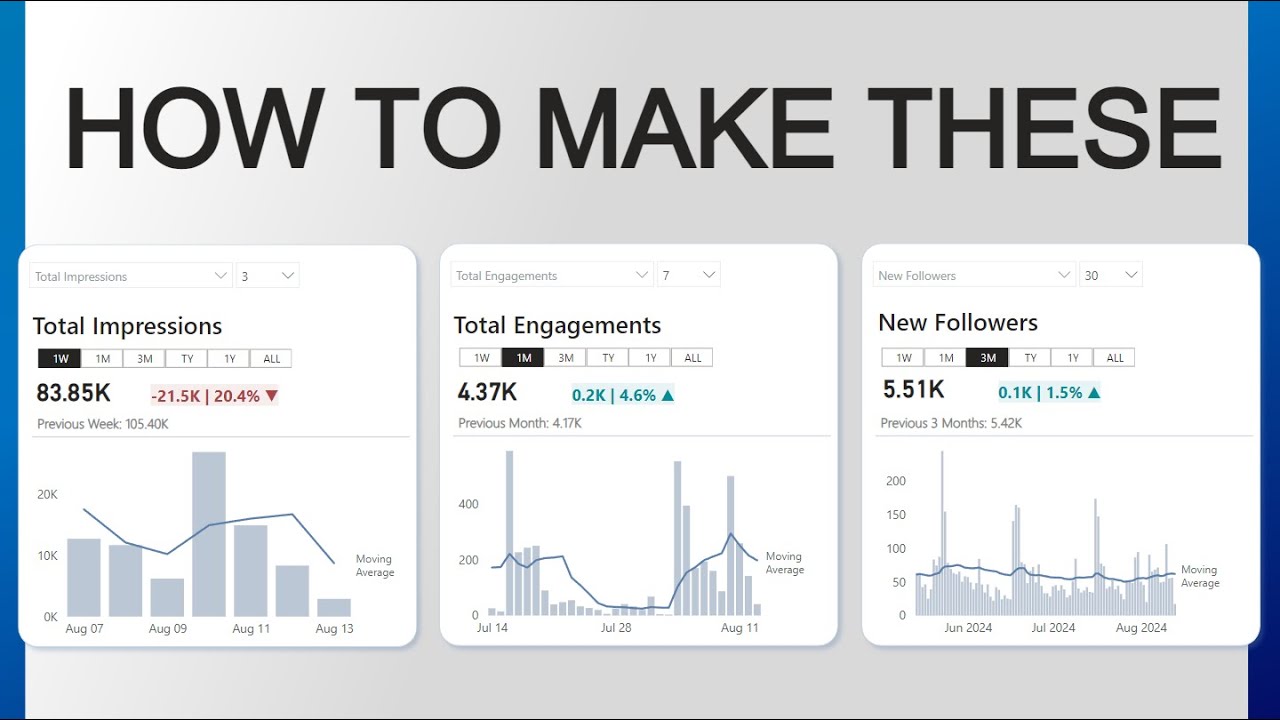- All of Microsoft
Top Power BI KPI Dashboards for Optimal Performance
Unlock Secrets to Power BI KPI Mastery with Our Expert Tips & Free PBIX Files! Check GitHub Now.
Key insights
- Learn how to create the best KPI Card in Power BI
- Access detailed guides and examples at Power BI Park's GitHub
- Original insights provided by Gustaw on method and analytics
- Support further tutorials by supporting the channel via Patreon
- Emphasis on hashtags #DataAnalytics, #BusinessIntelligence, and #PowerQuery
About Power BI and Its Impact on Data Analytics
Power BI is a business analytics service provided by Microsoft. It offers tools for aggregating, analyzing, visualizing, and sharing data. The platform empowers users across different industry verticals to make informed decisions based on real-time data.
One of the key features in Power BI is the KPI Card, which displays key performance indicators effectively. Understanding how to optimize these KPI Cards can greatly enhance the utility of data dashboards.
Through community platforms like GitHub, users can access specific projects like the Power BI Park, where Power BI enthusiasts and experts share customized solutions, enhancing the available resources for new and experienced users alike.
Additionally, influencers and experts such as Gustaw contribute significantly by discussing advanced analytical techniques and sharing their knowledge on professional networks like LinkedIn, encouraging a learning culture among data professionals.
The accessibility of tutorials and community support, including options to financially support creators through platforms like Patreon, ensures continual improvement and innovation within the Power BI user community.
Lastly, the emphasis on terms like Data Analytics, Business Intelligence, and Power Query underlines the tool’s alignment with broader industry needs, focusing on areas critical for strategic business decisions and operational efficiencies.
In a YouTube video by Injae Park, viewers are introduced to the effective utilization of KPI (Key Performance Indicator) cards within Power BI, a business analytics service by Microsoft. This video promises to enhance users' understanding of data visualization tools.
The main focus of Park’s presentation revolves around constructing impactful KPI cards that provide crucial business insights at a glance. These KPI cards are essential for businesses tracking their performance metrics against predefined goals.
Unfortunately, references to external resources such as GitHub repositories and LinkedIn posts mentioned in the video are omitted here, focusing solely on the content's educational value.
Insightful Tips from the Video- Designing KPI cards that visually stand out while conveying the essential data succinctly.
- Utilizing Power BI’s tools to customize data presentation catering to specific audience needs.
- Enhancing dashboard usability to improve user interaction and data accessibility.
Viewers are encouraged to engage with the channel for more insightful content, suggesting a broader series of tutorials available. Park appreciates the audience’s time and interest, indicating a community-focused approach towards sharing knowledge.
Overall, this video serves as a valuable tutorial for users looking to improve their dashboard presentations in business intelligence tools, specifically Power BI. Injae Park presents actionable advice that can be directly applied to enhance data analysis.
Exploring Power BI’s Capabilities in Detail
Power BI offers a comprehensive platform for business analytics, providing tools that enable users to transform data into meaningful insights. This service is crucial for developing detailed, easy-to-understand reports and visualizations.
Among these tools, KPI cards play an essential role. They allow businesses to monitor important indicators, helping guide decision-making processes. Constructing insightful KPI cards involves not only selecting the right metrics but also designing these cards to be visually engaging and informative.
The versatility of Power BI, or tools of similar nature, lies in their abilities to handle large datasets and render them into user-friendly reports. The customization options available ensure that every business can adapt the tools to their specific needs.
Furthermore, the video sheds light on community engagement. By offering a platform for discussion and learning, Power BI users can share their experiences and tips, fostering a growing network of knowledgeable users.
This approach not only benefits individual users but also enhances the capabilities of entire teams, leading to more dynamic and productive business environments. Thus, learning to leverage Power BI effectively is invaluable in our data-driven world.
In conclusion, KPI cards are an integral part of business intelligence frameworks that help in evaluating performance and motivating teams to focus on key business drivers.
For anyone looking to dive deeper into business intelligence and data analytics, embracing Power BI’s features and community might just be the first step towards a more informed business strategy.
Learn more about Power BI

People also ask
How to create KPI cards in Power BI?
To create KPI cards in Power BI, start by adding a new card visual to your report canvas. Then, you can select the metric you're monitoring from your dataset for display. In the visualization pane, you'll find options to format the card and add elements such as data labels, alert rules, and KPI directions to better represent your data insights.
How to make cards look good in Power BI?
Enhancing the visual appeal of cards in Power BI can be achieved through the formatting options. Adjust the color, font size, and background to make the information stand out. Consider aligning text and configuring data labels for clarity. Use borders and consistent color schemes across multiple cards to make your dashboard aesthetically coherent.
How to present KPIs in Power BI?
For effective presentation of KPIs in Power BI, it's key to use KPI indicators like cards or gauges that reflect performance against set targets. Organize your KPIs logically on your dashboard, ensuring each visual is easily interpretable at a glance. Utilize color coding to reflect performance levels and tooltips to provide additional context on hover.
How to use dynamic KPI in Power BI?
Dynamic KPIs in Power BI can be created by utilizing DAX to calculate real-time data metrics based on user interactions or time-frame changes. Implement DAX formulas for calculated measures to dynamically assess performance against targets. Integrate slicers that allow users to adjust the parameters, such as time periods, which in turn dynamically updates the KPIs displayed.
Keywords
Power BI KPI Cards, Best KPIs in Power BI, Key Performance Indicators Power BI, Power BI Dashboard KPIs, Visualizing KPIs in Power BI, Power BI Performance Metrics, Effective KPIs Power BI, KPI Visualization Techniques Power BI