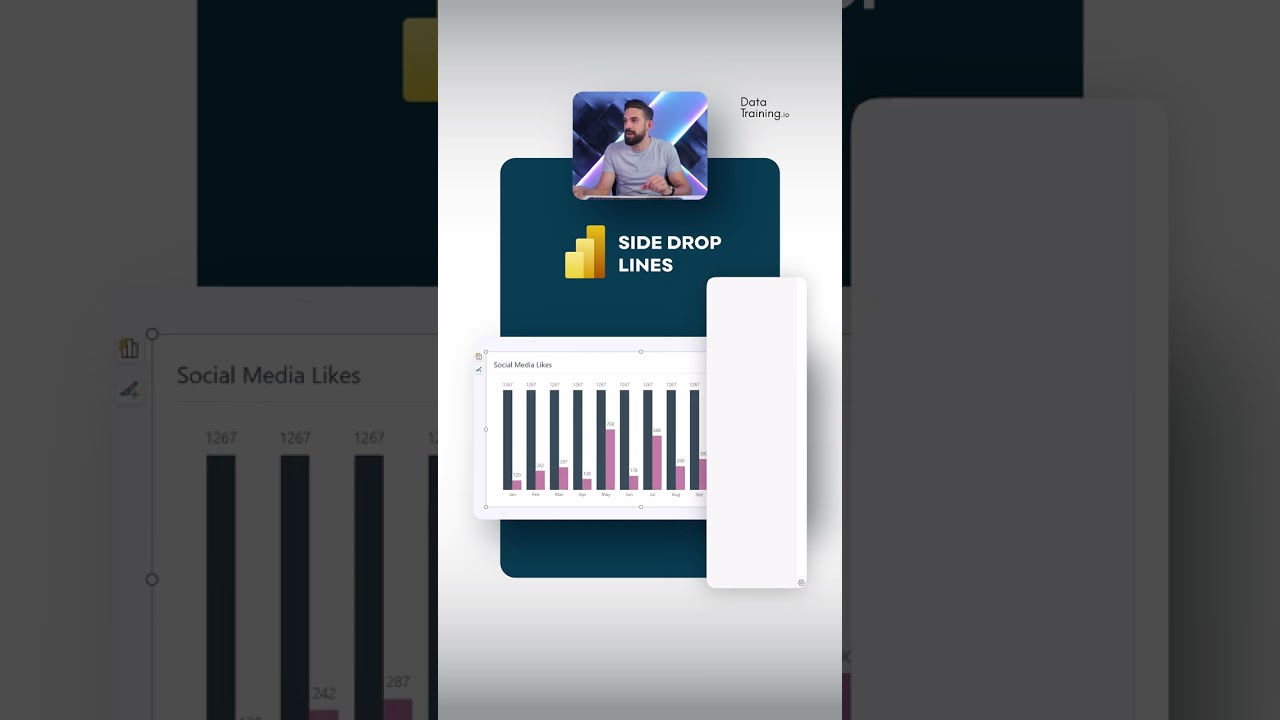Data Analytics
- All of Microsoft
Zeitspanne
explore our new search
Power BI
5. Apr 2025 16:19
Power BI : Side Labels and Drop Line Enhancements Explored
Key insights
- Custom Drop Lines in Power BI are a design feature that enhances visualizations by adding custom lines and labels, making reports more informative and visually appealing.
- This technology allows users to create customizable lines, such as arrow bars or drop lines, which highlight specific data points or ranges, providing additional context to data visualizations.
- Advantages of using custom drop lines include enhanced visualization, flexibility in customization, better data storytelling, and improved user engagement through clear and appealing presentations.
- The process involves selecting a visualization type, adding additional series if needed, formatting the lines for appearance, and incorporating custom labels to display specific values or text alongside the lines.
- The new approach offers benefits like measuring custom labels dynamically, advanced formatting options for seamless integration into charts, and enhanced data interactivity with dynamic updates based on user actions.
- Overall, custom drop lines in Power BI improve the clarity and effectiveness of data visualizations by allowing users to present data clearly while offering insightful analysis and storytelling capabilities.
Introduction to Custom Drop Lines in Power BI
Power BI, a powerful business analytics tool, continues to evolve with new features that enhance data visualization capabilities. A recent addition to its repertoire is the use of custom drop lines, which significantly transform how data is presented. By incorporating custom lines and labels, users can make their reports more informative and visually appealing. This technique is particularly valuable for providing additional context to data visualizations, such as showing ranges, thresholds, or specific values in relation to data points.Understanding the Technology
Custom drop lines in Power BI refer to the practice of creating customizable lines in visualizations that highlight specific data points or ranges. Unlike standard grid lines, these lines can be tailored to add depth and interactivity to charts. Furthermore, by adding custom labels alongside these lines, users can display specific values or texts, providing clearer insights into the data. This enhanced capability allows users to transform ordinary charts into powerful storytelling tools.Advantages of Using Custom Drop Lines
The use of custom drop lines in Power BI brings several advantages: Enhanced Visualization: Custom drop lines allow for a more comprehensive data visualization by including additional information directly on the chart. This makes it easier for users to understand and analyze data at a glance. Moreover, the visual appeal of the reports is increased, capturing the audience’s attention more effectively. Flexibility and Customization: Users have full control over the appearance and placement of these lines and labels, allowing them to tailor the visual elements to meet the specific needs of their reports or presentations. This flexibility ensures that the visualizations align perfectly with the intended message or analysis. Better Data Storytelling: By incorporating specific values or annotations directly onto the chart, custom drop lines facilitate more detailed storytelling about the data. This aids in better decision-making and communication as users can convey complex data insights in a straightforward manner. Improved User Engagement: Customized visualizations can increase user engagement by presenting complex data in a clear and visually appealing manner. Engaging visualizations keep the audience interested and involved, which is crucial for effective data communication.Basics of Implementing Custom Drop Lines
Implementing custom drop lines in Power BI involves several steps that are straightforward yet require careful execution: Select the Visualization: Begin by choosing the type of visualization where you want to add custom lines, such as a bar or line chart. The choice of chart type will influence how the data is represented and the effectiveness of the drop lines. Add Additional Series: Sometimes, adding a secondary series is necessary to create the lines without affecting the main data series. This can be done by duplicating a measure or creating a new one specifically for the lines. This step is crucial for ensuring that the custom lines do not interfere with the primary data representation. Format the Lines: Use the formatting options available in Power BI to customize the appearance of the lines. This includes changing colors, adding arrowheads, and adjusting transparency. Proper formatting enhances the visual impact of the lines and ensures they complement the overall design of the report. Add Custom Labels: Finally, use the data labels feature to add specific text or values alongside the custom lines. This is particularly useful for displaying measures that are not part of the main data series, thereby providing additional context and clarity to the visualization.Innovations in Custom Drop Lines
The introduction of custom drop lines in Power BI brings several innovative aspects that set it apart from traditional data visualization techniques: Measuring Custom Labels: With the ability to use measures to dynamically set the values of data labels, users now have more flexibility in customizing visualizations. This feature allows for dynamic and context-sensitive labeling, which enhances the storytelling aspect of the reports. Advanced Formatting Options: Power BI continuously updates its features, offering more sophisticated formatting options. These updates enable better integration of custom lines and labels into visualizations, allowing users to create polished and professional-looking reports. Enhanced Data Interactivity: By combining custom lines with dynamic data labels, users can create interactive reports that automatically update based on user interactions, such as filtering or slicing the data. This interactivity adds a layer of engagement and usability, making the reports more useful and insightful.Conclusion
Overall, custom drop lines in Power BI represent an advanced technique for improving the clarity and effectiveness of data visualizations. By leveraging these features, users can create reports that not only present data clearly but also offer insightful analysis and storytelling capabilities. As Power BI continues to evolve, the incorporation of such features demonstrates its commitment to empowering users with tools that enhance data communication and decision-making.

Keywords
Custom Drop Lines Power BI Side Labels Power BI Customization Data Visualization Tips Power BI Labeling Techniques Enhance Reports with Drop Lines Power BI Design Best Practices Advanced Power BI Features