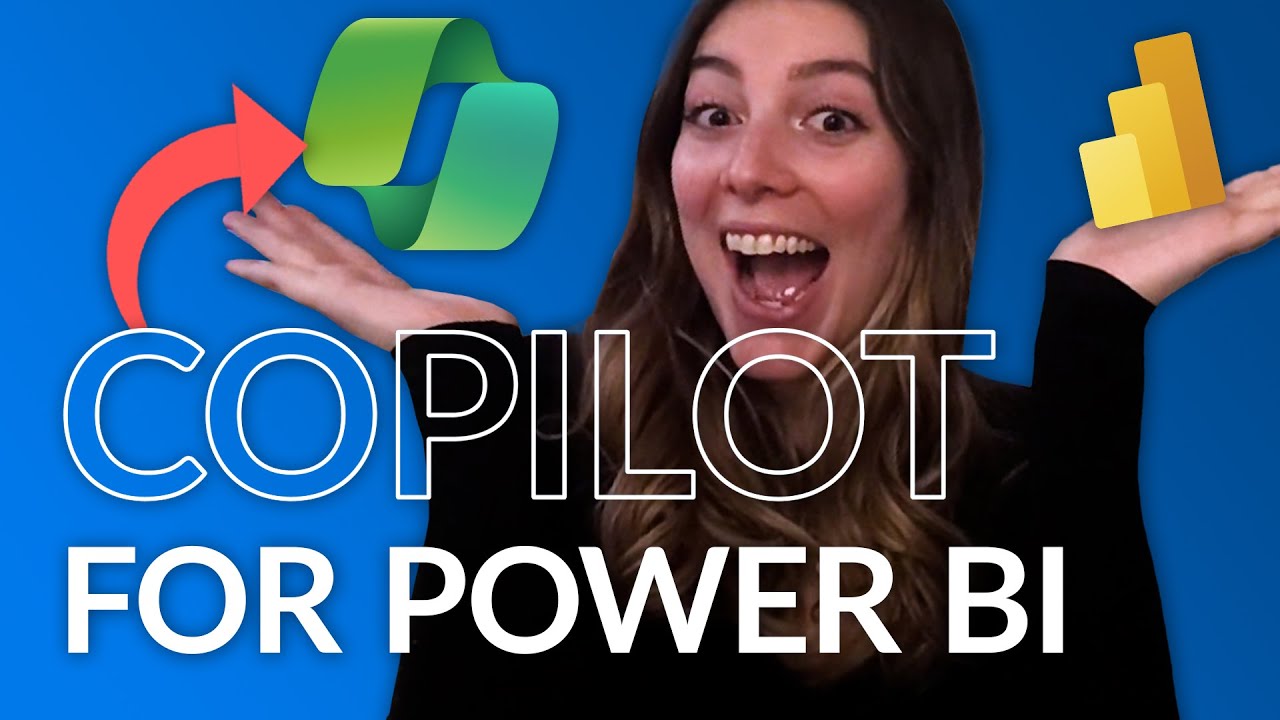- All of Microsoft
Ultimate Guide to Copilot for Power BI: Boost Analytics
Unlock Data Mastery: Ultimate Guide to Copilot for Power BI - Transform Your Reports!
Key insights
- Generative AI Enhancements: Power BI has integrated generative AI, enabling automatic report creation and narrative visual generation for summarizing reports.
- Copilot Capabilities: Users can now ask Copilot to generate report outlines, narrative visuals, summary responses, and descriptions for semantic model measures, enhancing data analysis and visualization.
- Interactive Q&A Features: Copilot can produce synonyms to improve the Q&A visual's understanding of user queries, making data exploration more intuitive.
- Access Requirements: To utilize Copilot's narrative visuals and create reports in Power BI service, specific tenant and workspace settings, including Premium capacity, are necessary.
- User Data Privacy and Feedback: Data processed by Copilot is stored for 30 days, with continuous efforts to enhance report quality and accuracy. Microsoft encourages user feedback to refine Copilot's functionality.
Exploring the Integration of Generative AI in Power BI with Copilot
The introduction of Copilot for Power BI marks a significant advancement in data analytics and report generation. Utilizing the capabilities of generative AI, Copilot transforms how users interact with data, making the process of report creation, summarization, and analysis more efficient and intuitive. By enabling automatic report and narrative visual generation, Copilot not only saves time but also unlocks new insights from data, through sophisticated summary responses and enhanced Q&A functionalities.
Moreover, Copilot offers a unique blend of user interaction by generating content such as synonyms for Q&A and descriptions for semantic model measures, elevating the user experience within Power BI. With the integration of Copilot, Power BI empowers users to leverage AI-driven analytics and visualization tools, enhancing decision-making processes and data storytelling. This evolution reflects Microsoft’s commitment to innovation and enhancing business intelligence tools with AI technologies, ensuring users can harness the full potential of their data. As Copilot continues to evolve, it is set to redefine the standards of data interaction and visualization in Power BI.
Copilot for Power BI: The Ultimate Guide introduces Copilot, a powerful tool within Power BI that uses generative AI to enhance data reporting capabilities. Carly offers an extensive overview of Copilot’s capabilities and how it can transform your data analysis experience. This guide explains the initial steps to get started with Copilot, including the necessary administrative setup.
Generative AI in Power BI enables users to effortlessly create reports and narratives that summarize data insights. By simply selecting a topic or asking Copilot about it, users can generate comprehensive visuals and narratives. This feature offers a wide range of capabilities, from creating report outlines to generating descriptions for semantic model measures.
Copilot allows for interaction in several ways, notably through creating report pages and summaries or narrative visuals of data. It also enhances the Q&A feature by generating synonyms, making it easier for report readers to find relevant information. These features demonstrate Copilot’s ability to streamline report creation and improve data exploration.
Among the examples of Copilot’s capabilities are providing report outlines suggesting what each page should cover, creating visuals that summarize data, and offering tailored responses to specific queries about the report content. These features collectively enhance the user’s ability to understand and present their data more effectively.
Requirements for using Copilot include enabling the tool at the tenant level, running the workspace on specific capacities, and having appropriate access levels. Notably, Copilot’s narrative visuals and report creation features are available under certain conditions, including the workspace's capacity and user access rights.
It’s essential to note that Copilot operates by sending customer data to Azure OAI for processing, retaining it for a 30-day period. As the tool is in public preview, continuous improvement efforts aim to refine the quality of reports and summaries it generates. Users are advised to verify the accuracy and appropriateness of the content produced by Copilot.
To optimize data models for Copilot, resources and guide articles are available, covering topics such as updating data models, creating reports and narrative visuals, and writing effective prompts for Copilot. Additionally, guidance on privacy, security, and responsible use is provided to help organizations navigate Copilot’s capabilities safely and effectively.
User feedback is highly valued, especially during the public preview phase, as it contributes to the tool’s development. Upcoming changes include transitioning from GitHub Issues to a new feedback system for user input throughout 2024. This shift aims to enhance the feedback process and further improve Copilot’s features and user experience.
Understanding the Impact of Generative AI in Data Reporting
Generative AI is revolutionizing how we interact with data, making analysis and reporting more accessible and efficient. Power BI’s integration of Copilot is a prime example of this transformative shift. By automating report creation and data summary narrative, Copilot not only saves time but also introduces a level of sophistication and customization previously unattainable.
The introduction of AI in data visualization tools like Power BI allows users to focus on deeper analysis rather than spending time on manual tasks. This shift toward AI-powered tools is a significant step forward in making data analysis more intuitive and user-friendly.
With features like narrative visuals and tailored responses to queries, Copilot enhances the user's ability to understand complex data sets. This level of assistance is invaluable for making informed decisions based on data insights.
Additionally, the tool’s ability to generate synonyms for Q&A and descriptions for semantic model measures improves the overall accessibility and usability of reports. Such enhancements facilitate a more inclusive environment where users can interact with data in ways that best suit their needs and preferences.
As the technology continues to evolve, we can expect to see further advancements in how generative AI integrates with data reporting tools. These advancements promise to make data analysis more collaborative, efficient, and insightful, empowering users to harness the full potential of their data.
With the ongoing development and improvement of Copilot and similar tools, the future of data reporting looks promising. By embracing these innovations, businesses and individuals can optimize their data analysis processes, leading to better outcomes and more strategic decision-making based on accurate, comprehensively analyzed data.

People also ask
Does Copilot work for Power BI?
Answer: "Copilot functionality can also be utilized within Power BI, allowing users to effortlessly generate narrative summaries with minimal clicks."How do I turn on Copilot in fabric?
Answer: "To activate Copilot, navigate to the Fabric Admin Portal."What is Microsoft fabric in Power BI?
Answer: "Fabric in Power BI is an integration platform that amalgamates functions like Data Engineering, Data Factory, Data Science, Data Warehouse, Real-Time Analytics, and Power BI itself on a unified SaaS foundation. This amalgamation provides significant advantages, including access to the widest spectrum of deeply integrated analytics offerings in the market."Keywords
Power BI Copilot, Copilot Guide for Power BI, Microsoft Power BI Copilot, Enhancing Power BI with Copilot, Power BI Copilot Tutorial, Master Power BI Copilot, Optimize Power BI with Copilot, Power BI Copilot Features