- All of Microsoft
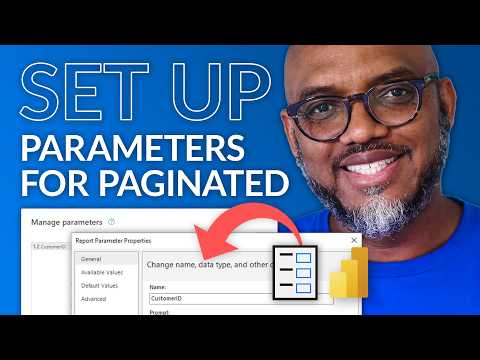
Optimize BI Reports: Master Power Query Parameters
Boost Dynamic Reporting: Link Power Query Parameters & Power BI Paginated Reports for Custom Data Insights.
Key insights
- Dynamic Report Customization: Integration of Power Query parameters with Power BI Paginated reports enables users to alter the dataset during runtime without direct query modifications.
- Parameter Creation: Parameters in Power Query can be varied, including options like text, number, date, or lists, and are created in the Power BI Desktop.
- Implementation in Report Design: These parameters can be utilized to influence report design elements like data filtering, visibility, and text modifications dynamically.
- User Interaction: During runtime, users interact with report parameters that influence the dataset queries, directly affecting the data displayed and report content.
- Advanced Considerations and Use Cases: Optimization of performance and caching needs careful attention; suitable for generating dynamic, user-specific reports such as financial reports, inventory tracking, or sales analysis based on various criteria like date ranges or geographical locations.
Exploring Power Query Parameters in Power BI
Leveraging Power Query parameters with advanced reporting tools opens up a new realm of flexibility in data management. When combined, they enable the creation of nuanced, dynamic reports. This integration is pivotal in allowing developers to craft adaptable reports that users can modify at their discretion, thereby altering the dataset without direct interaction with the query itself.
Creating and Using Parameters
- Power Query parameters serve as variables within queries to enhance their dynamism. These are easily set up within Power BI Desktop using the 'Manage Parameters' function in the Power Query Editor. The types of parameters can range from text, numbers, dates, to even predefined lists.
- For instance, parameters could be configured for specific date ranges, product categories, or geographical areas, enabling tailored data analysis that reflects variable business requirements.
- Once established, these parameters can be woven into dataset queries. By referencing the parameter names in the M code, the queries automatically adjust to reflect any changes in the parameter values, thus returning different data sets based on user inputs.
Exposing and Linking Parameters in Reports
- To utilize these parameters within Paginated reports, they must be connected from the dataset to the report viewer. This is achieved by modifying the dataset's properties within the Power BI Report Builder, ensuring alignment of data types and constraints with those set in Power Query.
- Simultaneously, report parameters are established to interact with end-users. These report parameters connect directly to the dataset parameters, forming a streamlined flow of user data that impacts the data retrieval process.
- The integration of these parameters into the report's design allows for dynamic modification of report elements based on the data provided by the user, enhancing the report's interactivity and relevance.
Considerations and Practical Applications
- While implementing these parameters, it's crucial to consider their impact on performance and caching. Unoptimized parameters can slow down data retrieval or reduce the efficacy of caching mechanisms within Power BI.
- Parameters also play a role in securing reports. They can be used to implement row-level security, although caution is necessary to prevent potential security flaws. Additionally, setting sensible default values ensures that reports function correctly even if users do not modify the parameters.
- This dynamic parameterization is especially useful in creating customizable reports such as date-range selectable financial reports, product-specific inventory assessments, and region-specific sales analyses.
By incorporating Power Query parameters into Paginated reports, developers craft flexible, user-focused reporting solutions. This method supports a robust interaction between static data structures and dynamic user input, offering businesses a versatile tool in their reporting arsenal.
Understanding Power Query and Paginated Reports
Power Query is a data connection technology that enables users to discover, connect, and refine data across a wide variety of sources. When integrated with Paginated Reports in a business intelligence tool like Power BI, it provides a powerful environment for creating highly customizable and dynamic reports. This combination allows for a seamless user experience where necessary data adjustments are made possible through simple parameter changes, empowering users to interact with and visualize the data based on specific, real-time business requirements. The ability to easily manipulate and update reports without extensive backend changes democratizes data analysis, putting more power into the hands of the end-users and making business insights more accessible and actionable.
[END HTMLDOC]
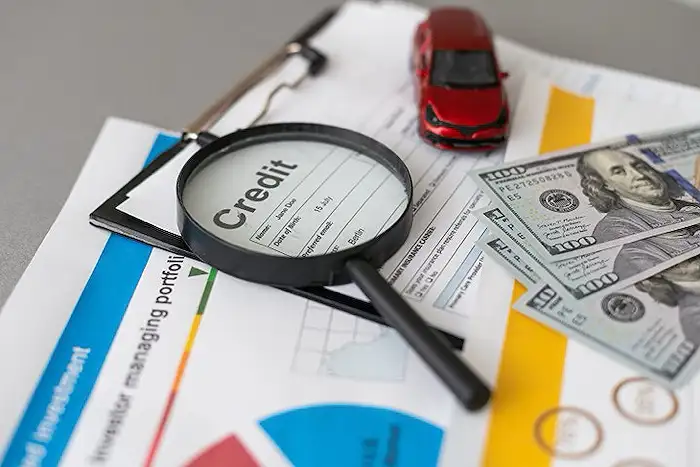
People also ask
How to use parameters in Power BI paginated reports?
To use parameters in Power BI paginated reports, first open the report in Power BI Report Builder. In the Report Data pane, right-click on the 'Parameters' node and select 'Add Parameter'. This will launch the Report Parameter Properties dialog box. Here, input a name for the parameter or use the default provided name.
How do you associate a query parameter with a report parameter?
In associating a query parameter with a report parameter, navigate to the Report Data pane, right-click the desired dataset, and select 'Dataset Properties'. Proceed to click on 'Parameters'. If the Report Data pane is not already visible, you can open it by selecting 'Report Data' from the View menu. In this area, as parameters names align with the query, they should automatically fill in the 'Parameter Name' column.
How do you pass parameters to a URL in a paginated report?
Parameters can be passed directly to a paginated report URL in Power BI. It's important to note that these parameters are integrated seamlessly into the URL, without prefix, allowing them to be directly processed by the report processing engine. This facilitates the creation of dynamic URLs wherein each query parameter corresponds to a report parameter.
How do a pass parameters to power query in Power BI?
Add parameters directly through the interface provided in Power Query within Power BI.
Keywords
Power Query Parameters, Power BI Paginated Reports, BI Report Parameters, Power BI Query Optimization, Dynamic Power BI Reports, Power BI Data Management, Automated BI Reporting, Custom BI Reporting Solutions