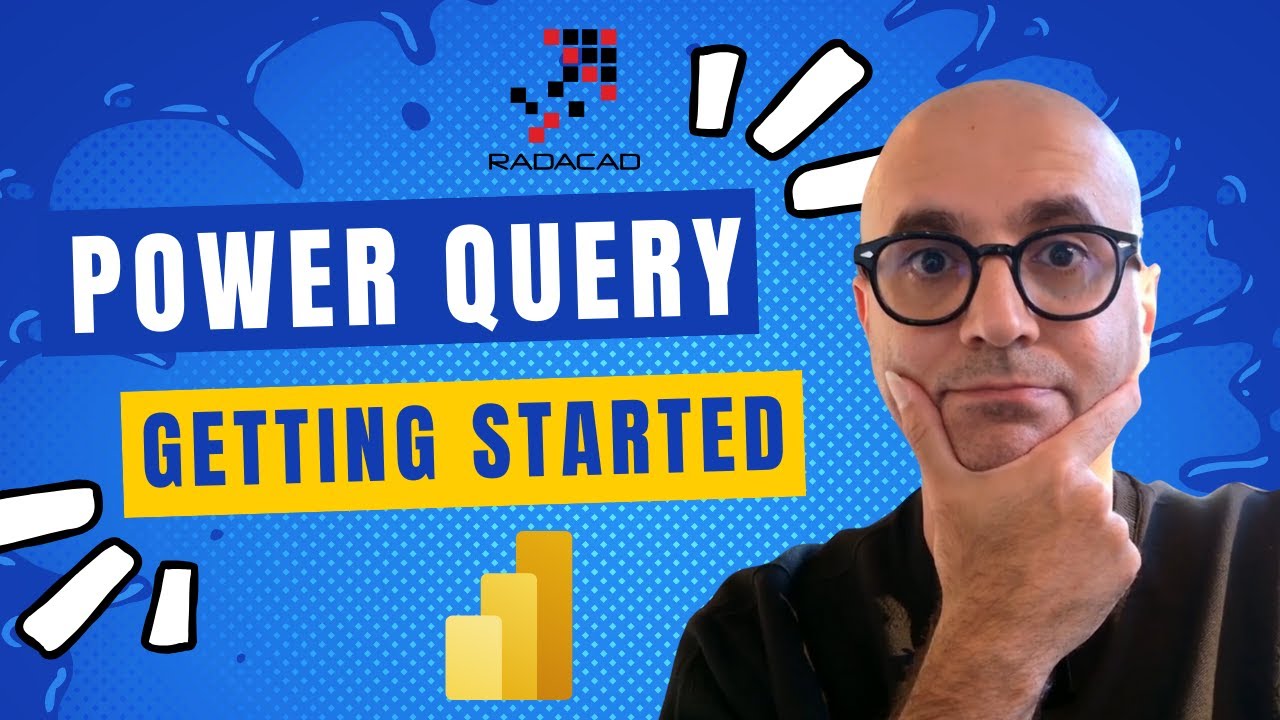- All of Microsoft
Master Power Query in Power BI Desktop: A Guide
Unlock Power BIs Potential: Master Power Query with Our Beginner-Friendly Guide
Key insights
- Introduction to Power Query for absolute beginners, explaining its features and functionalities.
- Demonstration of Power Query in Power BI Desktop to showcase practical application and utility.
- Encourages further learning through additional resources, although specific article links are omitted.
Power Query is a crucial tool integrated into Power BI, designed to simplify data transformation and preparation processes. This utility allows users to seamlessly import, cleanse, and integrate data from various sources. Ideal for beginners, Power Query offers a user-friendly interface that aids in efficient data management, enabling users to focus more on analysis rather than data prep tasks.
With Power BI Desktop, Power Query enhances the analytics capabilities by providing advanced data shaping features that are accessible to users at all levels of expertise. By learning how to utilize Power Query, users can dramatically reduce the effort involved in preparing data for analysis, thus speeding up the overall data analysis workflow.
Understanding Power Query is fundamental for anyone looking to delve into the world of data analytics using Power BI. The tool not only simplifies complex data transformation tasks but also ensures that the data loaded into Power BI is of high quality and ready for exploration and visualization.
Whether you are a beginner or looking to enhance your skills in data handling and analysis, this you_tube_video review will set you on the right path. It focuses on introducing users to Power Query in Power BI Desktop. The video, created by Reza Rad from RADACAD, targets those who are not familiar with Power Query or its functionality.
You will find that the video succinctly demystifies what Power Query is and outlines its utility in handling data. Power Query is essentially a tool used for data transformation and preparation. It can be accessed within Power BI Desktop, among other Microsoft software, to refine data, simplifying further analysis.
Not only does Reza Rad explain the features and capabilities of Power Query, but he also provides viewers with a practical demonstration. This ensures that even viewers with no prior exposure can follow along and see firsthand the basic maneuvers to begin using Power Query effectively immediately.
Though the video is highly educational, viewers wanting to delve deeper into the specifics of Power Query are encouraged to read further through an article link provided. Unfortunately, this article was not reviewed here, but is accessible directly through the video's description for those interested.
In summary, this you_tube_video is a fundamental stepping stone for anyone new to Power Query or Power BI Desktop. Reza Rad makes an intricate subject more approachable through clear explanations and hands-on demonstration. This is a valuable resource for anyone looking to better understand data transformation tools.
Deeper Insights into Power Query and Its Importance
Power Query acts as a critical component within data analytics and visualizations. It simplifies data by cleaning it up and transforming its layout. This aids users in focusing on data analytics rather than data cleaning. Efficient use of this tool can save considerable time, making data reports more accurate and timely.
As businesses become more data-driven, the demand for tools like Power Query grows. Knowing how to exploit this tool effectively can significantly enhance one’s reporting capabilities in Power BI. Reza Rad's video helps to light that path, especially beneficial to those taking their first steps in data analytics.
Overall, understanding how to navigate through, utilize, and maximize Power Query within Power BI can leave a transformative impact on any data-driven process. It is not just about managing data but mastering it to unlock actionable insights and drive business decisions. This introductory video serves as an excellent resource for starting out in the dynamic world of data analytics using Power BI.
Microsoft 365 Compute Developer Tools Teams Planner

People also ask
"How do I get started with Power Query in Power BI?"
Initiating use of Power Query within Power BI primarily involves understanding basic data transformations and queries. A good starting point is to engage with Power BI's in-built samples and tutorials. They provide practical guides on how to import data, make transformations, and use the advanced editor for writing more complex queries. Additionally, the Power BI community forums and Microsoft's official documentation offer extensive resources for learners.
"What is the difference between Power Query and Power BI desktop?"
Power Query is a tool used for data transformation and preparation within Power BI and other Microsoft products such as Excel. Its main function is to facilitate the discovery, connection, and refinement of data. On the other hand, Power BI Desktop is a more comprehensive analytics and business intelligence platform that not only incorporates Power Query's capabilities but also provides data modeling, data visualization, and report creation features.
"How do I get from Power BI desktop to Power Query editor?"
To access the Power Query Editor from Power BI Desktop, you should begin by launching Power BI Desktop. Once open, import your data using ‘Get Data’. After selecting the source and loading the preview, you will see an option to ‘Transform Data’. Clicking this will open the Power Query Editor, where you can perform various data transformation tasks.
"How do you write power queries in Power BI?"
Writing Power Queries in Power BI is conducted within the Power Query Editor, which offers both a graphical interface and a formula language known as M code for customization. Users typically start with the graphical interface to perform common tasks and then gradually integrate M code to tailor data transformations. Factors such as conditional logic, calculated columns, and merging queries can be coded directly to refine data efficiently.
Keywords
Power Query, Power BI Desktop, Data Transformation, Business Intelligence, Learn Power BI, Power BI Data Import, Power BI Query Editor, Power BI Tutorial