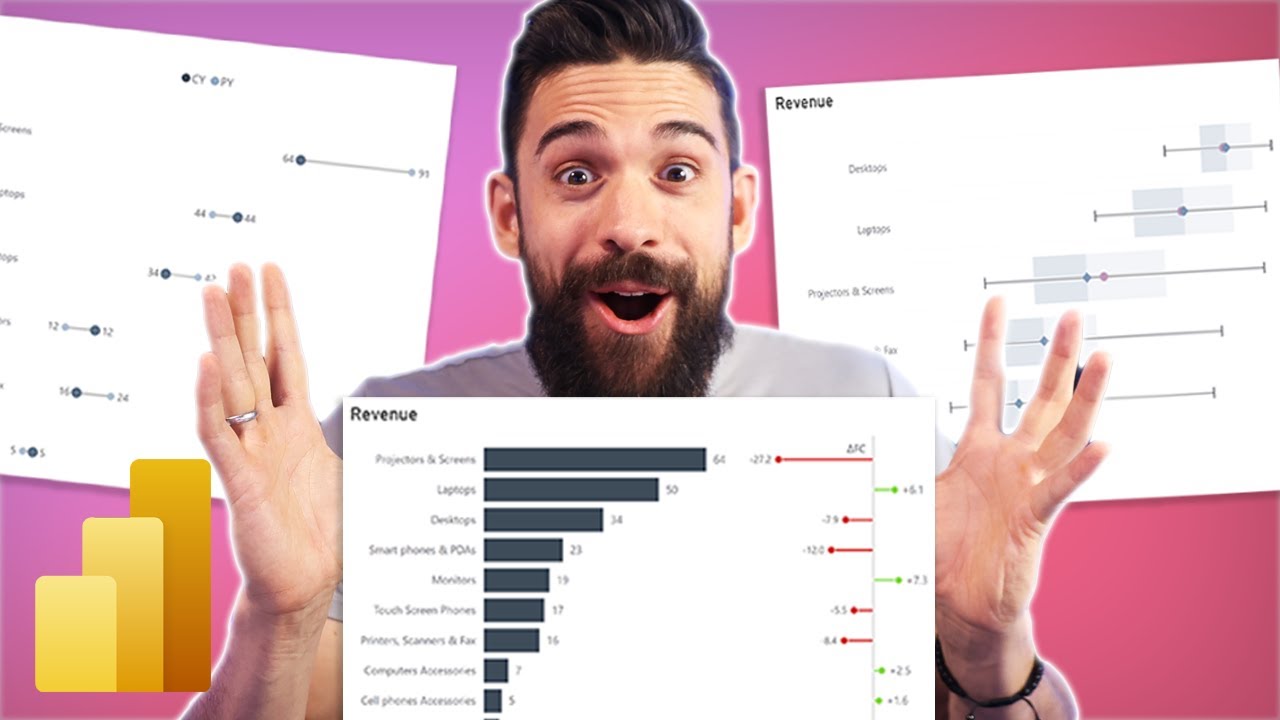- All of Microsoft
Maximizing Power BI: Unlock Infinite Chart Creations!
Discover the secret to unlimited Power BI charts! Dive into dynamic visuals & ingenious techniques today.
Key insights
- Learn how to create a variety of charts in Power BI using a single trick.
- Use dynamic visual switching with bookmarks and buttons to toggle between chart types.
- Explore custom visuals from the Power BI Marketplace for unique charting capabilities.
- Implement the 'Matrix Trick' to dynamically expand chart numbers within a grid layout.
- Consider user experience, data structure, and performance when crafting your visualizations.
Expanding Visualization Techniques in Power BI
Power BI has established itself as a cornerstone for data visualization by offering extensive capabilities and flexibility to professionals. The platform's strength lies in empowering users to represent complex datasets in an understandable manner. This is achieved through a combination of native functionalities and the ability to incorporate custom visuals available in the Power BI Marketplace. Techniques such as dynamic visual switching and the clever utilization of the Matrix visual allow for a rich, interactive data exploration experience.
Despite the apparent simplicity, achieving dynamic and interactive charts requires an in-depth understanding of Power BI's features such as bookmarks, buttons, and custom visuals. These techniques, although powerful, necessitate careful consideration of the end-user experience to avoid overwhelming them with options. Additionally, the type and structure of the underlying data play a significant role in the effectiveness of these visualizations.
Performance optimization remains a crucial aspect of creating Power BI reports, especially when dealing with complex visuals or large datasets. As such, professionals need to strike a balance between flexibility, usability, and report responsiveness. The transformation of raw data into compelling and insightful visual narratives becomes achievable, leaving room for creativity and innovation in how one approaches data storytelling in Power BI.

People also ask
How do I add data labels to a Power BI bar chart?
To utilize the smart data labels feature in Power BI, begin by selecting the chart visual of interest. Proceed to the “Format” pane and navigate to the “Data labels” section. Here, activate the “Smart labels” option. This functionality enables Power BI to intelligently position and adjust the data labels to minimize overlap and enhance readability, thus improving the visual clarity of your bar chart.How do I show two data labels in Power BI?
To display dual data labels in Power BI, the process involves leveraging DAX formulas. Start by identifying the chart or graph you wish to enhance with combined labels. Access the Modeling tab and select 'New Column'. In this section, construct a DAX formula that merges the data from various columns into a single, combined label. This functionality allows for the creation of informative and comprehensive data labels within your Power BI visualizations.
Keywords
Power BI Charts Trick, Endless Power BI Charts, Power BI Visualization Tips, Power BI Techniques, Power BI Chart Creation, Unlimited Power BI Charts, Power BI Chart Optimization, Power BI Data Visualization